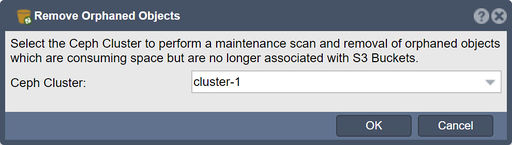Ceph Bucket Orphan Cleanup
In QuantaStor, the "Remove Orphaned Objects" feature is used to clean up or remove orphaned or unused objects from the storage system.
Orphaned objects are storage elements or entities that are no longer associated with any active configuration or have become disconnected from their parent resources. These objects can include things like unused storage volumes, unassigned storage devices, or configuration artifacts that are no longer needed.
The purpose of the "Remove Orphaned Objects" function is to help maintain a clean and organized storage environment by identifying and removing these orphaned objects. By removing them, you can reclaim storage capacity, optimize resource utilization, and reduce clutter within the system.
The "Remove Orphaned Objects" feature typically performs a scan or analysis of the storage infrastructure to identify objects that no longer have valid connections or associations. Once identified, you can selectively choose to remove these objects from the system.
It's important to exercise caution when using this feature, as the removal of orphaned objects is irreversible, and any data associated with these objects will be permanently deleted. It's recommended to review the objects identified as orphaned and verify that they are indeed unused or no longer needed before proceeding with their removal.
The "Remove Orphaned Objects" feature can be particularly useful in scenarios where the storage environment has undergone changes, such as hardware replacements, configuration modifications, or when cleaning up after decommissioning storage resources. It helps ensure efficient storage management by eliminating unused or unnecessary objects from the system.
Navigation: Storage Management --> S3 Buckets --> S3 Buckets --> Remove Orphaned Objects (toolbar)