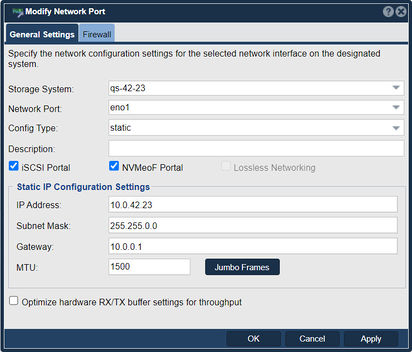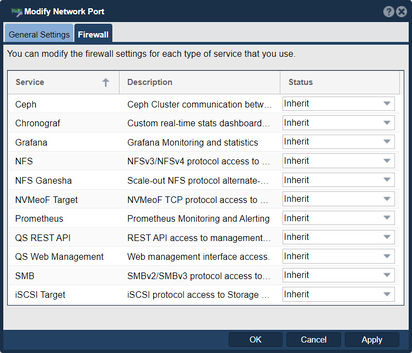Network Port Modify
The "Modify Network Port" feature in QuantaStor serves the purpose of configuring and adjusting settings related to a network port or interface on a QuantaStor system. A network port refers to the physical or virtual interface that allows the system to connect to the network for communication purposes.
Network port configuration allows you to change the IP address, network mask, and gateway for any port on the system. It is generally best to only setup the gateway on one port that you are using for management. Most of the time your QuantaStor system will be serving storage to the local area network so the gateway is only used to access outside servers like packages.osnexus.com when upgrading your System.
Here are the key purposes and functionalities of the "Modify Network Port" feature in QuantaStor:
- Network configuration: The feature allows administrators to modify the network configuration of a specific network port on the QuantaStor system. This includes settings such as IP address, subnet mask, gateway, DNS servers, and other network-related parameters.
- VLAN configuration: QuantaStor supports virtual LAN (VLAN) functionality, and the "Modify Network Port" feature enables administrators to configure VLAN settings for a network port. This includes specifying the VLAN ID and other VLAN-related parameters.
- Link speed and duplex settings: The feature allows administrators to modify the link speed and duplex settings of the network port. This enables optimizing the network connection based on the capabilities and requirements of the connected network infrastructure.
- MTU (Maximum Transmission Unit) configuration: Administrators can adjust the MTU value of a network port through the "Modify Network Port" feature. MTU defines the maximum size of a packet that can be transmitted over the network. Adjusting the MTU can optimize network performance and compatibility in certain scenarios.
- Bonding and teaming: QuantaStor supports network bonding and teaming, which involves combining multiple network ports to create a higher-bandwidth and fault-tolerant connection. The "Modify Network Port" feature allows administrators to configure bonding or teaming settings for the network ports, enabling increased network throughput and redundancy.
- Network port status and monitoring: The feature provides information about the current status of the network port, including link status, speed, and other network statistics. This helps administrators monitor the network connectivity and performance of the network port.
By utilizing the "Modify Network Port" feature, administrators can configure and optimize the network connectivity of a QuantaStor system to ensure efficient and reliable communication with other devices and systems within the network environment.
Navigation: Storage Management --> Storage Systems --> Network Port --> Modify (toolbar)
For additional information see Administrator Guide, Network Ports.
General Settings
For more complex network typologies it can be important to setup the gateway on more than one port and or setup custom settings and network policies. QuantaStor automatically assigns a 'metric' to the various ports to ensure that one port takes priority but network settings can be adjusted manually via the /etc/networking/interfaces file. If you've Linux network expertise you will find the interfaces file familiar as QuantaStor builds on top of Ubuntu Server, if not it is good to get some assistance from our support team.
Bonded Port Advanced Settings
If the port is bonded one can elect the teaming/bonding policy to be used with the port.
Firewall Settings
Each Service's firewall settings may be modified in this dialog.