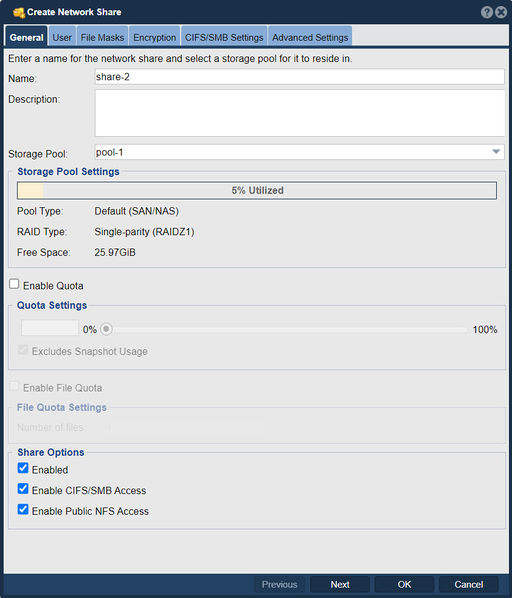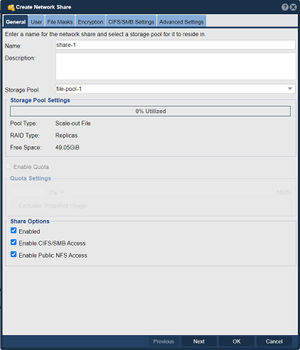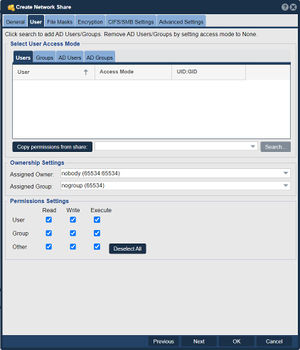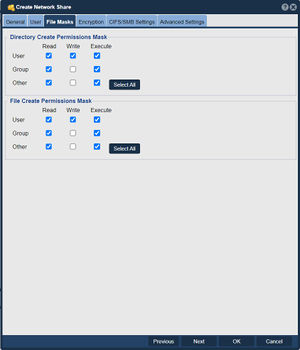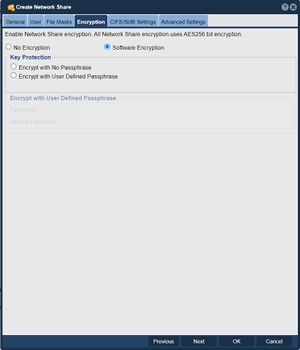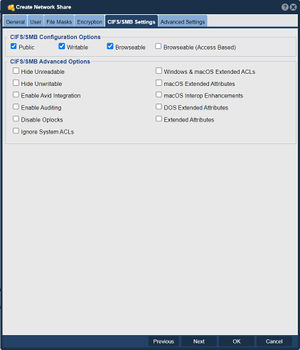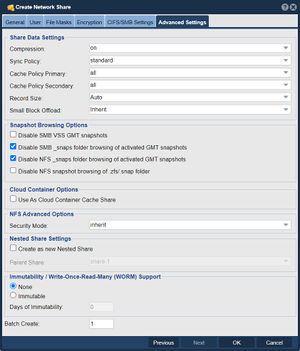Difference between revisions of "Network Share Create"
m (→Advanced Settings) |
m |
||
| (20 intermediate revisions by the same user not shown) | |||
| Line 1: | Line 1: | ||
| − | + | [[File:Create Netwrk Shr.jpg|512px|thumb|Network Share General Settings.]] | |
| + | |||
| + | The "Create Network Share" feature refers to the process of creating a network-accessible shared folder within a storage pool. The purpose of creating a network share is to provide a convenient way for clients or systems to access and share files over a network. | ||
| + | |||
| + | When you create a network share in QuantaStor, you are essentially creating a network file server resource that can be accessed using standard file sharing protocols such as NFS (Network File System) or CIFS/SMB (Common Internet File System/Server Message Block). This allows clients or systems connected to the network to access the shared folder and perform operations such as reading, writing, and deleting files. | ||
| + | |||
| + | The purpose of creating a network share in QuantaStor includes: | ||
| + | |||
| + | *Centralized file storage: Network shares provide a centralized location for storing files that can be accessed by multiple clients or systems. This simplifies file management and eliminates the need for each client to maintain its own local copy of files. | ||
| + | |||
| + | *File sharing and collaboration: [[Add Remove Resources Group Network Shares| Network shares]] enable users to share files with each other, facilitating collaboration and easy access to shared data. Multiple users can access and modify files within the shared folder, promoting teamwork and data exchange. | ||
| + | |||
| + | *Data accessibility: By creating a network share, you make files and data stored within the shared folder easily accessible to authorized clients or systems on the network. This enhances data availability and allows users to access their files from different devices and locations. | ||
| + | |||
| + | *Access control and security: QuantaStor allows you to define access permissions and security settings for network shares. You can specify who has read and write access to the shared folder, enforce authentication mechanisms, and implement encryption to secure the data and control access to sensitive information. | ||
| + | |||
| + | The purpose of creating a network share in QuantaStor is to establish a network-accessible shared folder that enables centralized file storage, file sharing, collaboration, data accessibility, and secure access control for clients or systems connected to the network. | ||
| + | |||
'''Navigation:''' Storage Management --> Network Shares --> Network Share --> Create ''(toolbar)'' | '''Navigation:''' Storage Management --> Network Shares --> Network Share --> Create ''(toolbar)'' | ||
| + | |||
==General== | ==General== | ||
| − | [[File:Create | + | [[File:Create Netwrk Share.jpg|300px|thumb|Network Share General Settings.]] |
Enter a name for the network share and select a storage pool for it to reside in. | Enter a name for the network share and select a storage pool for it to reside in. | ||
| Line 10: | Line 28: | ||
==User== | ==User== | ||
| − | [[File:Create | + | [[File:Create Netwrk Share - User.jpg|300px|thumb|Network Share User Settings.]] |
Click search to add AD Users/Groups. Remove AD Users/Groups by setting access mode to None. | Click search to add AD Users/Groups. Remove AD Users/Groups by setting access mode to None. | ||
| Line 16: | Line 34: | ||
==File Masks== | ==File Masks== | ||
| − | [[File:Create | + | [[File:Create Netwrk Share - Mask.jpg|300px|thumb|Network Share File Mask Settings.]] |
Set the Directory and File Permissions Mask. | Set the Directory and File Permissions Mask. | ||
<br><br><br><br><br><br><br><br><br><br><br><br><br><br><br><br><br><br><br><br><br> | <br><br><br><br><br><br><br><br><br><br><br><br><br><br><br><br><br><br><br><br><br> | ||
| + | |||
| + | ==Encryption== | ||
| + | [[File:Create Netwrk Share - Encrp.jpg|300px|thumb|Network Shares Encryption Settings.]] | ||
| + | |||
| + | This dialog tab will allow you to set the encryption and passphrase of the network share. | ||
| + | <br><br><br><br><br><br><br><br><br><br><br><br><br><br><br><br><br> | ||
| + | |||
| + | ==CIFS/SMB Configuration== | ||
| + | [[File:Create Netwrk Share - CIFS.jpg|300px|thumb|Change the CIFS/SMB Settings.]] | ||
| + | |||
| + | This dialog tab will allow you to set the CIFS/SMB configuration of the network share. | ||
| + | <br><br><br><br><br><br><br><br><br><br><br><br><br><br><br><br><br> | ||
==Advanced Settings== | ==Advanced Settings== | ||
| − | [[File:Create | + | [[File:Create Net Shr - Adv Settings.jpg|300px|thumb|Network Shares Advanced Settings.]] |
| − | This dialog tab will allow you to set the share data settings, | + | This dialog tab will allow you to set the share data settings, snapshot browsing settings, cloud container options, and the NFS advanced options. |
<br><br><br><br><br><br><br><br><br><br><br><br><br><br><br><br><br> | <br><br><br><br><br><br><br><br><br><br><br><br><br><br><br><br><br> | ||
{{Template:ReturnToWebGuide}} | {{Template:ReturnToWebGuide}} | ||
| − | [[Category: | + | [[Category:QuantaStor6]] |
[[Category:WebUI Dialog]] | [[Category:WebUI Dialog]] | ||
[[Category:Requires Review]] | [[Category:Requires Review]] | ||
Latest revision as of 16:14, 13 April 2024
The "Create Network Share" feature refers to the process of creating a network-accessible shared folder within a storage pool. The purpose of creating a network share is to provide a convenient way for clients or systems to access and share files over a network.
When you create a network share in QuantaStor, you are essentially creating a network file server resource that can be accessed using standard file sharing protocols such as NFS (Network File System) or CIFS/SMB (Common Internet File System/Server Message Block). This allows clients or systems connected to the network to access the shared folder and perform operations such as reading, writing, and deleting files.
The purpose of creating a network share in QuantaStor includes:
- Centralized file storage: Network shares provide a centralized location for storing files that can be accessed by multiple clients or systems. This simplifies file management and eliminates the need for each client to maintain its own local copy of files.
- File sharing and collaboration: Network shares enable users to share files with each other, facilitating collaboration and easy access to shared data. Multiple users can access and modify files within the shared folder, promoting teamwork and data exchange.
- Data accessibility: By creating a network share, you make files and data stored within the shared folder easily accessible to authorized clients or systems on the network. This enhances data availability and allows users to access their files from different devices and locations.
- Access control and security: QuantaStor allows you to define access permissions and security settings for network shares. You can specify who has read and write access to the shared folder, enforce authentication mechanisms, and implement encryption to secure the data and control access to sensitive information.
The purpose of creating a network share in QuantaStor is to establish a network-accessible shared folder that enables centralized file storage, file sharing, collaboration, data accessibility, and secure access control for clients or systems connected to the network.
Navigation: Storage Management --> Network Shares --> Network Share --> Create (toolbar)
General
Enter a name for the network share and select a storage pool for it to reside in.
User
Click search to add AD Users/Groups. Remove AD Users/Groups by setting access mode to None.
File Masks
Set the Directory and File Permissions Mask.
Encryption
This dialog tab will allow you to set the encryption and passphrase of the network share.
CIFS/SMB Configuration
This dialog tab will allow you to set the CIFS/SMB configuration of the network share.
Advanced Settings
This dialog tab will allow you to set the share data settings, snapshot browsing settings, cloud container options, and the NFS advanced options.