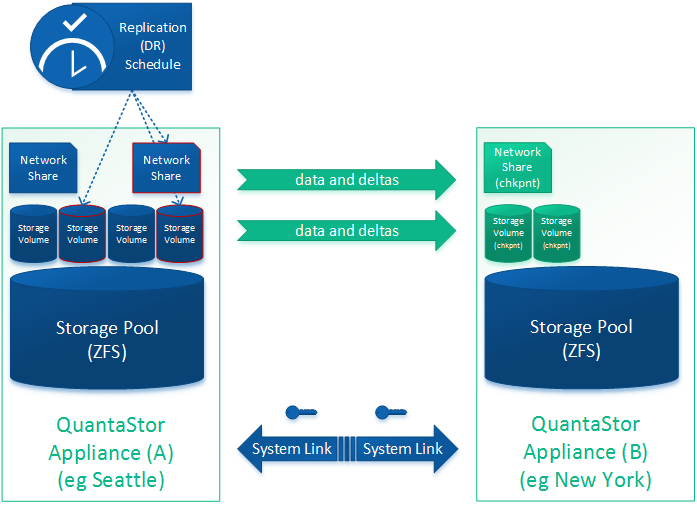Remote-replication (DR)
From OSNEXUS Online Documentation Site
The following workflows are intended as a GO-TO guide which outlines the basic steps for initial appliance and grid configuration. More detailed information on each specific area can be found in the Administrators Guide.
Contents
DR / Remote-replication of SAN/NAS Storage (ZFS based Storage Pools)
Minimum Hardware Requirements
- 2x QuantaStor storage appliances each with a ZFS based Storage Pool
- Storage pools do not need to be the same size or and the hardware and disk types on the appliances can be asymmetrical (non-matching)
- Replication can be cascaded across many appliances.
- Replication can be N-way replicating from one-to-many or many-to-one appliance.
- Replication is incremental so only the changes are sent
- Replication is supported for both Storage Volumes and Network Shares
- Replication interval can be set to as low as 15 minutes for a near-CDP configuration or scheduled to run at specific hours on specific days
- All data is AES 256 encrypted on the wire.
Setup Process
- Select the remote-replication tab and choose 'Create Storage System Link'. This will exchange keys between the two appliances so that a replication schedule can be created. You can create an unlimited number of links. The link also stores information about the ports to be used for remote-replication traffic
- Select the Volume & Share Replication Schedules section and choose Create in the toolbar to bring up the dialog to create a new remote replication schedule
- Select the replication link that will indicate the direction of replication.
- Select the storage pool on the destination system where the replicated shares and volumes will reside
- Select the times of day or interval at which replication will be run
- Select the volumes and shares to be replicated
- Click OK to create the schedule
- The Remote-Replication/DR Schedule is now created. If you chose an interval based replication schedule it will start momentarily. If you chose one that runs at specific times of day it will not trigger until that time.
- You can test the schedule by using Trigger Schedule it to start immediately.