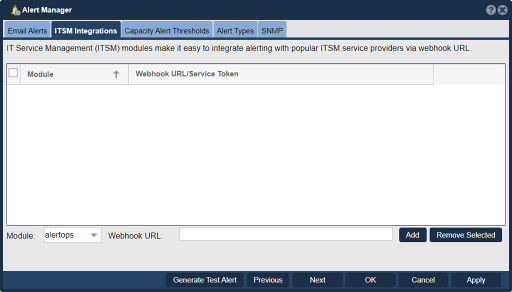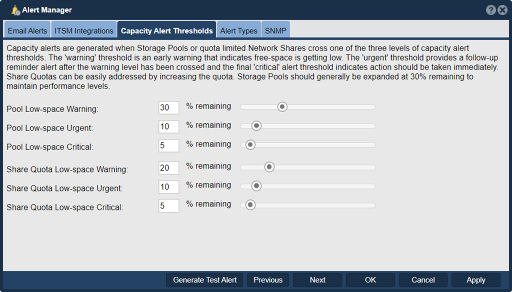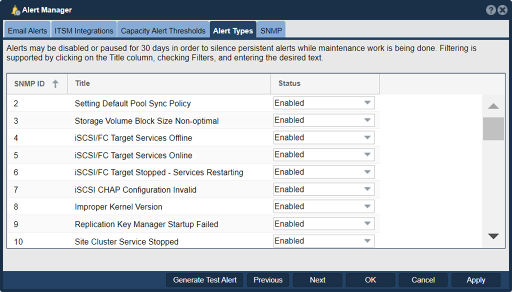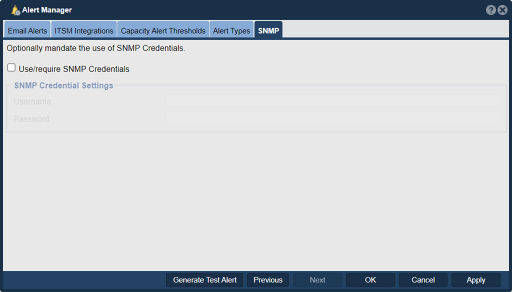Storage System Alert Manager
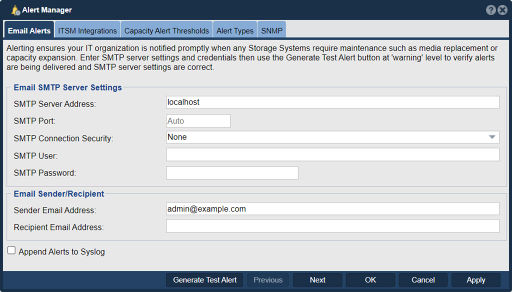
|
In QuantaStor, the Alert Manager serves as a crucial component for monitoring and managing alerts and notifications within the storage environment. The primary purpose of the Alert Manager is to provide a centralized system for configuring, tracking, and responding to various events and conditions that occur within the QuantaStor system.
The Alert Manager enables administrators to define specific thresholds, rules, and conditions that, when triggered, generate alerts or notifications. These alerts can be related to a wide range of system events, such as hardware failures, storage capacity utilization, performance degradation, temperature warnings, disk errors, and other critical events that require attention. Key functionalities and purposes of the Alert Manager in QuantaStor include:
By utilizing the Alert Manager in QuantaStor, administrators can proactively monitor the storage environment, identify potential issues, and take prompt actions to maintain system health, performance, and availability. It's important to note that the specific capabilities and configuration options of the Alert Manager may vary depending on the version of QuantaStor and the specific setup of your environment. For detailed information and instructions, I recommend referring to the official QuantaStor documentation or contacting OSNexus support. Navigation: Storage Management --> Storage Systems --> Storage System --> Alert Manager (toolbar)
ITSM IntegrationsIT Service Management (ITSM) modules make it easy to integrate alerting with popular ITSM service providers via webhook URL.
Email AlertsSMTP Mail Server Settings The settings in this box are required for routing the alerts to the appropriate mail server.
Email Sender/Recipient You can provide an email address or distribution list for appropriate storage administrators who will be monitoring Quantastor. This address will receive all levels of alerts; Informational, Warning and Critical. If you prefer to only receive some alert levels, you can configure alert subscriptions at the User level for user e-mail addresses inside of the User Add or User Modify dialogs.
Append Alerts to Syslog
Capacity Alert ThresholdsCapacity alerts are generated when Storage Pools or quota limited Network Shares cross one of the three levels of capacity alert thresholds. The 'warning' threshold is an early warning that indicates free-space is getting low. The 'urgent' threshold provides a follow-up reminder alert after the warning level has been crossed and the final 'critical' alert threshold indicates action should be taken immediately. Share Quotas can be easily addressed by increasing the quota. Storage Pools should generally be expanded at 30% remaining to maintain performance levels.
Share Quota Low-space This lets you set the percentage you will get a warning at for your share quota space being low. Separate alarms can be set under the Warning, Critical, and Urgent categories. Generate Test Alert This button will bring up a new window that can be used to send a test alert. Enter in a sample message and press ok. Note: you must first save your settings by pressing the OK button on the Alert Manager window before sending a Test Alert.
Alert TypesAlerts may be disabled or paused for 30 days in order to silence persistent alerts while maintenance work is being done. Filtering is supported by clicking on the Title column, checking Filters, and entering the desired text.
SNMPAs an option one can mandate the use of Simple Network Management Protocol (SNMP) Credentials.
|