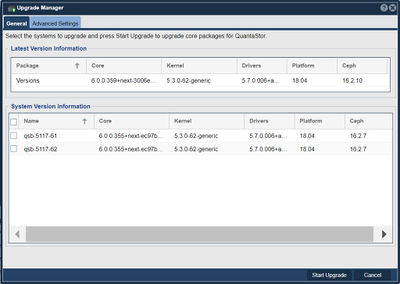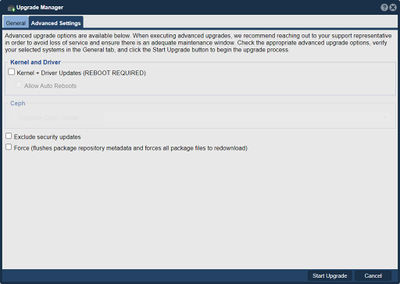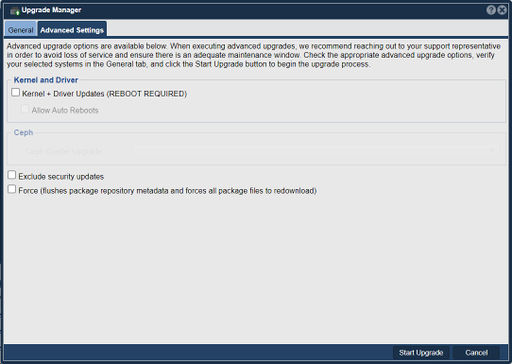Storage System Upgrade Manager
The Upgrade Manager in QuantaStor serves the purpose of facilitating the process of upgrading and updating the QuantaStor storage platform. It is a tool that provides administrators with a centralized interface to manage and perform system upgrades across the storage infrastructure.
The Upgrade Manager allows you to upgrade you QuantaStor system to the latest version with no system downtime. QuantaStor is comprised of four major packages: Core Services package, the Web Management interface package, the Target driver package and the Tomcat web server package. Most upgrades are upgrades to just the Management and Core Services package which are always upgraded together. Updates to the target driver and tomcat web server packages are much less common.
- Here are the key purposes and functionalities of the Upgrade Manager in QuantaStor:
- Simplified upgrade process: The Upgrade Manager streamlines the upgrade process by providing a user-friendly interface for managing and initiating upgrades. It eliminates the need for manual updates and reduces the complexity associated with upgrading individual components of the storage system.
- Centralized control: The Upgrade Manager offers centralized control over the upgrade process. Administrators can initiate upgrades on multiple storage systems simultaneously, ensuring consistency across the storage infrastructure.
- Version management: The Upgrade Manager keeps track of the available versions and updates of the QuantaStor software. It provides administrators with information about the latest releases, bug fixes, and feature enhancements, allowing them to make informed decisions about upgrading their systems.
- Dependency resolution: During the upgrade process, the Upgrade Manager resolves dependencies between different components of the QuantaStor software. It ensures that all required components are upgraded in the correct order, minimizing compatibility issues and ensuring a smooth transition to the new version.
- Rollback support: In the event of an upgrade failure or compatibility issues, the Upgrade Manager provides rollback support. It allows administrators to revert to the previous version of the software, restoring the system to a known working state.
- Notifications and status monitoring: The Upgrade Manager provides notifications and status updates on the progress of the upgrade process. Administrators can monitor the status of individual systems and track the overall progress to ensure successful completion.
Overall, the Upgrade Manager in QuantaStor simplifies and streamlines the process of upgrading the storage platform. It centralizes control, resolves dependencies, and provides administrators with the necessary tools to manage and monitor upgrades effectively.
Navigation: Storage Management --> Storage Systems --> Storage System --> Upgrade Manager (toolbar)
How do I upgrade my system?
To upgrade the Storage System open the Upgrade Manager dialog. Choose the desired upgrade type. Then press the 'Start Upgrade' button. If a network gateway or DNS configuration issue that is preventing the appliance from gathering package information from packages.osnexus.com, a dialog will appear to inform the user.
On the 'Advanced Settings' tab you can choose to force a flush of package repository metadata and all package files to redownload.
Does the target driver upgrade interrupt my iSCSI storage volumes?
No, the new drivers are copied into place but the drivers are not reloaded. As such you can do upgrades at any time even while the system is under heavy use.
The upgrade task says that I need to reboot after the upgrade, what's that about?
For Additional information... Administrator Guide-Upgrade Manager
You will need to reboot your system at your convenience to activate the new drivers. Alternatively you can run these steps at the console to activate the new drivers without a reboot, but it will drop all active iSCSI sessions so use this with caution:
sudo service iscsi-target restart sudo service quantastor restart
Note that you should not login to the system or use the web management interface for a couple of minutes after you've started the upgrade process. During that time QuantaStor will be downloading and restarting the web service and core services. Note also that restarting the core service 'quantastor' does not impact IO access to your iSCSI, FC, or NFS shares.