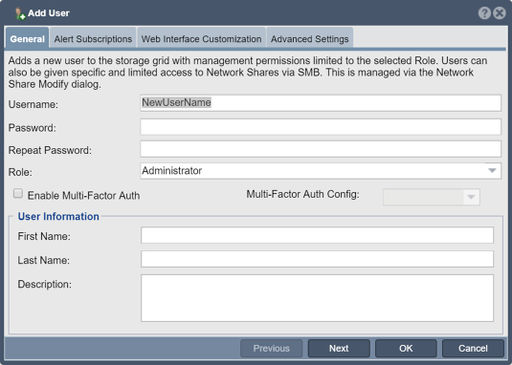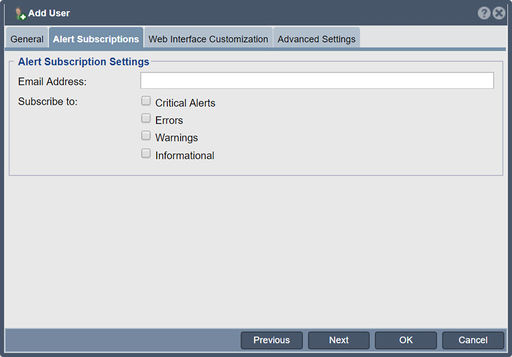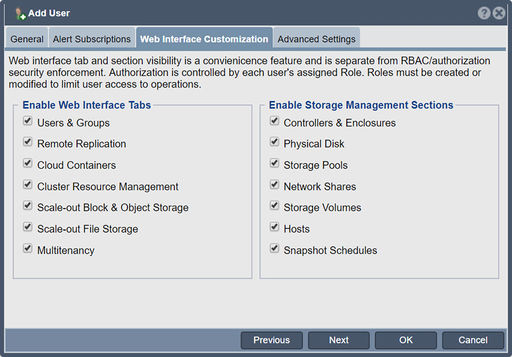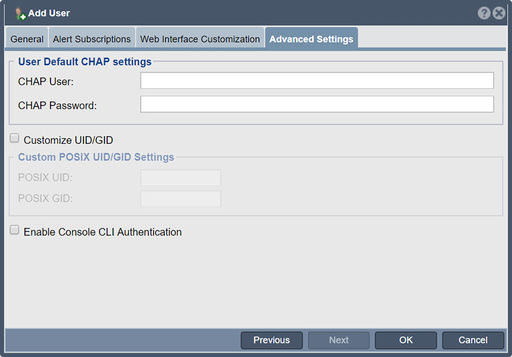User Add
Contents
General
Navigation: Users & Groups --> Users --> User --> Add (toolbar)
User Name
Names must be text or numeric with no spaces or special characters.
Password
The password must be between 8 and 34 characters.
Role
Roles can be customized using, Role Creation.
Alert Subscriptions
Email Address
Provide an email address to receive storage appliance alerts. Generally speaking you will only want administrative users to receive alerts from the appliances as end-users would be confused or possibly alarmed by an email requesting storage administrative action like replacing a disk. Choose the Subscription level of the mailed Alerts to filter out informational or warning messages that may be unnecessary for you needs.
Web Interface Customization
Web interface tab and section visibility is a convienicence feature and is separate from RBAC/authorization security enforcement. Authorization is controlled by each user's assigned Role. Roles must be created or modified to limit user access to operations.
Role-based access control (RBAC) is a method of restricting network access based on the roles of individual users within an enterprise. RBAC lets employees have access rights only to the information they need to do their jobs and prevents them from accessing information that doesn't pertain to them.
Advanced Settings
Challenge-Handshake Authentication Protocol (CHAP) is an authentication scheme used by Point-to-Point Protocol (PPP) servers to validate the identity of remote clients.
If you provide CHAP settings for a given user account then all storage volumes allocated by that user will have these CHAP credentials automatically associated with them. You can adjust the storage volume CHAP settings in the Advanced Settings tab of the Create Storage Volume dialog, Create a Storage Volume, or in the Advanced Settings tab of the Modify Storage Volume dialog, Modify a Storage Volume.