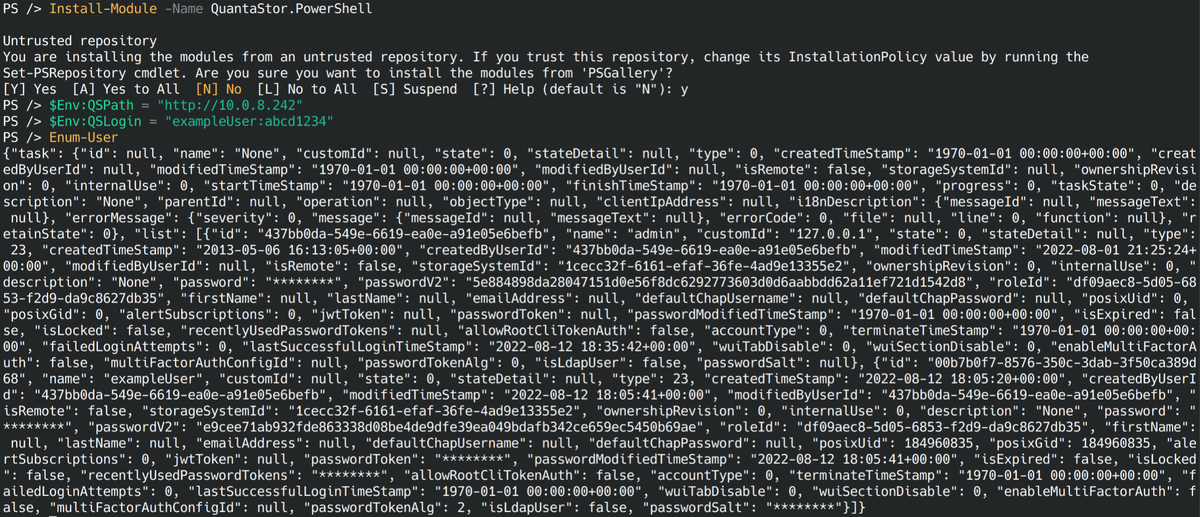QuantaStor PowerShell Command Reference: Difference between revisions
Created page with "== PowerShell installation methods == PowerShell is supported on [https://docs.microsoft.com/en-us/powershell/scripting/install/installing-powershell?view=powershell-7.2 Windo..." |
mNo edit summary |
||
| Line 3: | Line 3: | ||
dotnet tool install --global PowerShell | dotnet tool install --global PowerShell | ||
==== Recommended versions ==== | ==== Recommended versions ==== | ||
For full | For full functionality we recommend PowerShell 7 or newer and dotnet 6 or newer. | ||
== QuantaStor PowerShell module installation == | == QuantaStor PowerShell module installation == | ||
Revision as of 16:51, 16 August 2022
PowerShell installation methods
PowerShell is supported on Windows, Linux, and Mac. In addition to system packages and snaps provided by Microsoft, it can also be installed with a functioning recent dotnet SDK as a global tool:
dotnet tool install --global PowerShell
Recommended versions
For full functionality we recommend PowerShell 7 or newer and dotnet 6 or newer.
QuantaStor PowerShell module installation
Our module is hosted on the PowerShell gallery and can be found here. Installation is easily done through PowerShell:
Install-Module -Name QuantaStor.PowerShell
Commands
The commands can be slightly renamed from other instances to be closer to PowerShell standards. For example instead of UserEnum there is Enum-User. All commands can be listed with:
Get-Command -Module QuantaStor.PowerShell
And help for a command can be viewed with:
Get-Help COMMAND
For example to view the parameters of Add-User:
Get-Help Add-User
Environment Variables
There are two current environment variables QSPath and QSLogin. Unless set, QSPath is http://localhost/. Commands for setting these variables in PowerShell are below:
$Env:QSPath = "http://x.x.x.x:y"
$Env:QSLogin = "username:password"