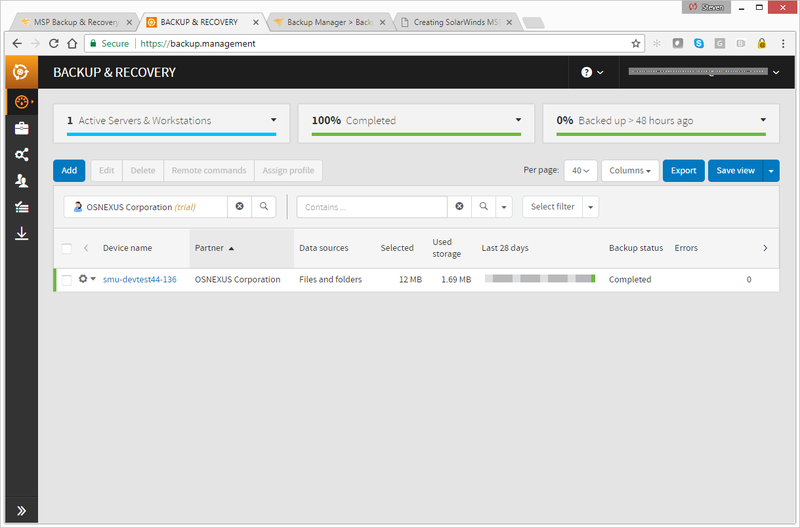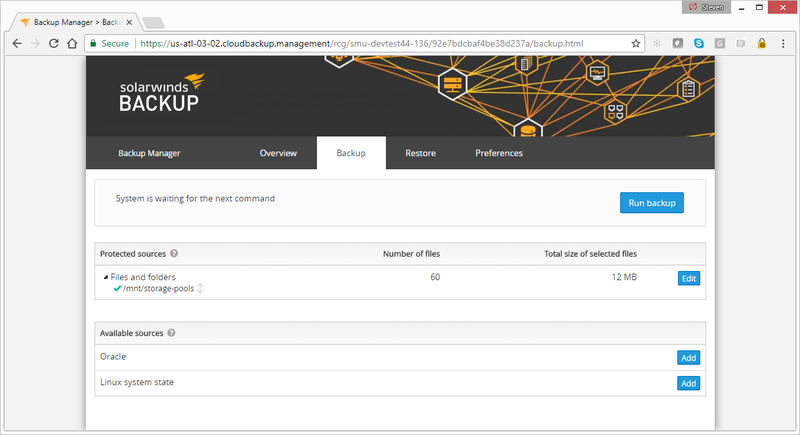SolarWinds MSP Integration
Adding the QuantaStor SDS system into SolarWinds MSP
Press the Add button to add each QuantaStor SDS System to the SolarWinds backup system. It will ask for the name of the QuantaStor System and will provide a password which will be needed later when the client software mxb-linux-x86_64.run is installed.
Installing SolarWinds MSP Linux Backup Agent
Download and copy the MSP Linux amd64/x64 backup agent into the QuantaStor System. This can be done using tools like scp or wget or by copying the installer to a Network Share on a pool within the system. In this example we've downloaded the MSP 64bit Linux installer and placed the agent installer 'mxb-linux-x86_64.run' into the /swinds directory. After that we made it executable using chmod then ran the installer like so:
root@smu-devtest44-136:/swinds# chmod 755 ./mxb-linux-x86_64.run root@smu-devtest44-136:/swinds# ./mxb-linux-x86_64.run Verifying archive integrity... All good. Uncompressing Backup Manager............................................ -- Stopping and removing old ProcessController service Removing any system startup links for /etc/init.d/ProcessController ... /etc/rc0.d/K20ProcessController /etc/rc1.d/K20ProcessController /etc/rc2.d/S20ProcessController /etc/rc3.d/S20ProcessController /etc/rc4.d/S20ProcessController /etc/rc5.d/S20ProcessController /etc/rc6.d/K20ProcessController -- Creating directories Verifying archive integrity... All good. Uncompressing ...... './var/log/BRMigrationTool/BRMigrationTool_2017_11_10.log' -> '/tmp/BRMigrationTool_2017_11_10.log' -- Copying files -- Installing new ProcessController service Adding system startup for /etc/init.d/ProcessController ... /etc/rc0.d/K20ProcessController -> ../init.d/ProcessController /etc/rc1.d/K20ProcessController -> ../init.d/ProcessController /etc/rc6.d/K20ProcessController -> ../init.d/ProcessController /etc/rc2.d/S20ProcessController -> ../init.d/ProcessController /etc/rc3.d/S20ProcessController -> ../init.d/ProcessController /etc/rc4.d/S20ProcessController -> ../init.d/ProcessController /etc/rc5.d/S20ProcessController -> ../init.d/ProcessController -- Running configuration script Device name []: smu-devtest44-136 Password []: d9fa18648857 Your files are sent and stored encrypted, so they are unreadable and useless to anybody, except to you. You can even think up your own security code. Please note that you should use a key that you will be able to recall later on. NO ONE has access to your data without this security code. Security code []: d9fa12348857 Checking connection to cloud... Use proxy server: true or false [false]: Initializing Validating security code Security code successfully set. -- Finalizing installation -- Starting new ProcessController service * Zapping ProcessController * * Starting ProcessController * Initialization in progress. It can take a while... ... ... ... ... ... ... ... ... ... ... ... ... Functional process initialized successfully. -- Done root@smu-devtest44-136:/swinds#
Running the Backup
Before running the backup first select the directories within the QuantaStor System to be backed up by choosing Edit in that section. Typically this will be the contents of the Storage Pools under /mnt/storage-pools but could also be specific network shares such as /mnt/storage-pools/projectA
For systems with encryption enabled the encryption keys can be backed up by adding the /etc/cryptconf folder to the list of folders to be backed up.
Once the various Storage Pools or specific Network Shares have been selected choose Run Backup to start the backup.
Monitoring the Backup
The main BACKUP & RECOVERY screen will show the progress and status of the backup. The above test was run on a QuantaStor SDS v4.4 System.