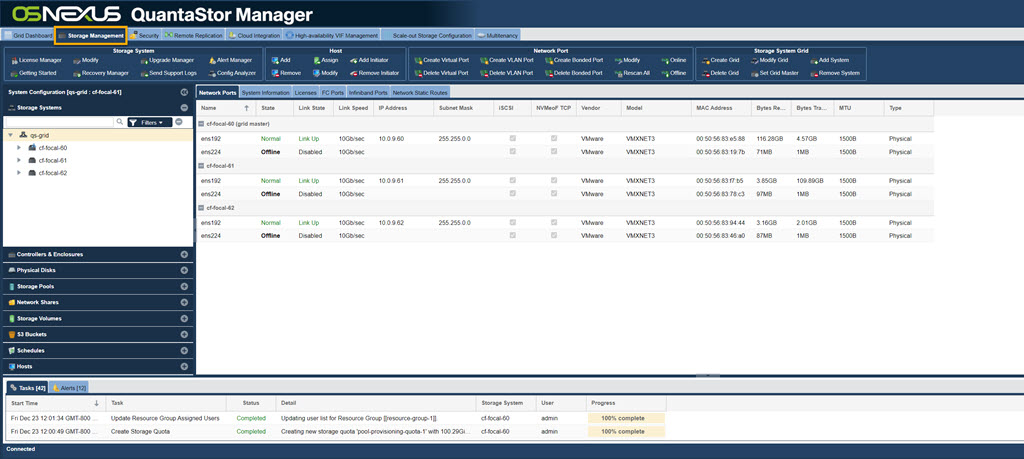Storage Management Section
Most of the common storage management operations like provisioning file and block storage are done within the main Storage Management tab section.
License Key Management
All QuantaStor editions and product features are controlled by license key. If you have a system deployment that requires additional features or capacity your system can be expanded by adding an expansion license to your existing system license. New licenses have a one week grace period after being added to a given system within which they must be activated. To activate your license simply choose the 'Activate Online' or alternatively you may use the 'Activate via Email' option to have an activation code sent to you. If the activation grace period expires management operations will be blocked until the key is activated or replaced.
- License Key Management
- Adding License Keys
- Activating License Key Online
- Activating Licenses via Email
- Removing License Keys
General System Configuration & Management
These core system configuration dialogs include most of the key administrative operations use to initially configure, upgrade, and maintain your system.
- System Configuration Checklist
- Modifying System hostname & DNS configuration
- Online Upgrades
- Call Home / Alert Management Configuration
- Testing Alert Management Configuration
- Recovering System Configuration Information
- Storage System Shutdown/Restart
- Sending System Configuration and Logs to Customer Support
Network Interface Management
QuantaStor has a broad set of network management features including bonding/teaming, virtual interfaces and VLANs.
- Configuring Network Port Settings
- Rescanning Network Ports
- Restarting Network Ports
- Creating Virtual Interfaces
- Deleting Virtual Interfaces
- Creating Bonded Port
- Deleting Bonded Port
Hardware RAID Controller Management
QuantaStor supports the use of both hardware RAID and software RAID. When used together it provides many advantages both in terms of performance and ease of maintenance. Integrated hardware management modules are built into QuantaStor for LSI MegaRAID, Adaptec, HP SmartArray, Dell PERC, and other controllers. Please see our HCL for a full list of which adapters have integrated hardware management support.
- Rescanning Controllers for new Disks
- Rescanning a Specific RAID Controller
- Identifying Hardware RAID Units in an Enclosure/Chassis
- Clearing RAID Controller Events/Alerts
- Silencing Controller Alarms
- Importing Foreign RAID Units/Virtual Devices
- Creating a new Hardware RAID Unit
- Mark/Un-mark Hardware RAID Hot-spare
- Enabling SSD Caching on a Hardware RAID Unit
- Disabling the SSD Cache on a Hardware RAID Unit
Physical Disk Management
Hard disk drives of all types including SAS, SATA, and SSD appear to your QuantaStor System as disks. Although we use the term physical disk, in cases where hardware RAID is used the physical disk drives are actually logical drives (aka RAID units / virtual disks) coming from the hardware RAID controller. QuantaStor can also be configured to use virtual disks as storage when deployed as a virtual system and can also use storage devices from other storage systems when configured as a gateway system.
Storage Pool Management
A storage pool is a logical grouping of disks into a pool from which volumes (LUNs) and network shares can be provisioned. QuantaStor has support for ZFS Scale-Up and Ceph Scale-out pools. Once a pool is provisioned you can provision storage volumes and network shares using available space in the storage pool. One a pool is provisioned you can provision storage volumes and network shares using available space in the storage pool.
- Creating new Storage Pools
- Growing an existing Storage Pool
- Stopping/Offline Storage Pool
- Exporting a Storage Pool for Importing on another System
- Storage Pool Recover
- Remove Hot-spare
- Deleting Storage Pools
- Identifying Storage Pools within an Enclosure/Chassis
- Starting an Offline Storage Pool
- Modifying Storage Pool Configuration Settings
- Rescanning for Newly Added Storage Pools
- Expanding Storage Pools
Network shares provide network attached storage (NAS) capabilities. Each network share is provisioned from a specific storage pool so you must first create a pool of storage before provisioning shares. Once created you can control NFS and CIFS access to network shares.
- Creating Network Shares
- Modifying Network Shares
- Configuring NFS Service Settings
- Deleting Network Shares
- Creating Network Share Snapshots
- Restoring Network Share from Snapshot
- Add Client Access
- Modify Client Access
- Remove Client Access
- Access Settings
- Restarting NFS Service
Network Shares Namespaces use Microsoft DFS and NFSv4 referrals to provide global namespace capabilities across the grid.
- Creating Network Share Namespaces
- Modifying Network Share Namespace
- Adding/Removing Shares from Network Share Namespaces
- Deleting Network Share Namespace
Storage Volume Management (iSCSI/FC LUNs)
Storage volumes (LUNs) are block devices which are made accessible via the iSCSI and/or FibreChannel protocols. Each storage volume is provisioned from a specific Storage Pool on a specific node within a grid of systems. In order to make a storage volume accessible to a host you must first add a Host to the system, then assign the storage to it.
- Creating Storage Volumes (iSCSI/FC LUNs)
- Deleting Storage Volumes
- Modify Storage Volume Properties
- Clone Storage Volume
- Snapshot Storage Volume
- Resize Storage Volume
- Assign Storage Volume to Host
- Restore Storage Volume from Snapshot
- Storage Volume Advanced Settings
Storage Volume Group Management
Storage volume groups provide a easy way to keep track of volumes when multiple are assigned or utilized for the same host. In cases where the volumes in a group reside within an Advanced storage pool you can also create snapshots of volume groups.
- Creating Storage Volume Groups
- Creating Storage Volume Group Snapshots
- Modify Storage Volume Group Properties
- Deleting Storage Volume Groups
- Cloning a Storage Volume Group
- Adding/Removing Volumes from a Storage Volume Group
Snapshot Schedule Management
Snapshot schedules can be created to make instant snapshots of volumes for quick and easy recovery and rollback of data. To take advantage of Snapshots you must create a Storage Pool based on the ZFS filesystem which is the default.
- Add/Remote Volumes from a Schedule
- Creating Instant Snapshot Schedules
- Deleting Snapshot Schedules
- Modifying Snapshot Schedules
- Enabling a Snapshot Schedule
- Disabling a Snapshot Schedule
Host Dialogs
A host entry must be added for each host that you want to assign storage volumes to. The host entry stores one or more initiator IDs which can include one or more FC WWPN and/or one or more iSCSI initiator IQNs.
- Adding a Host
- Assigning Volumes To Hosts
- Removing a Host
- Modifying Host Properties
- Adding a Host Initiator
- Removing a Host Initiator
Host Group Management
Host groups represent a collection of one or more Hosts. It's a convince object which allows you to group hosts together so that you can assign storage to the group in a single operation rather than having to assign storage to individual hosts which can take more time. Host groups are especially useful for use with VMware clusters and XenServer resource pools as in such cases all hosts in the group require shared access to the same group of disks.
- Creating Host Groups
- Adding/Removing Hosts from a Host Group
- Deleting Host Groups
- Modifying Host Group Properties
Grid Management
Multiple QuantaStor nodes can be managed as a grid. One node will be assigned to be the primary node.