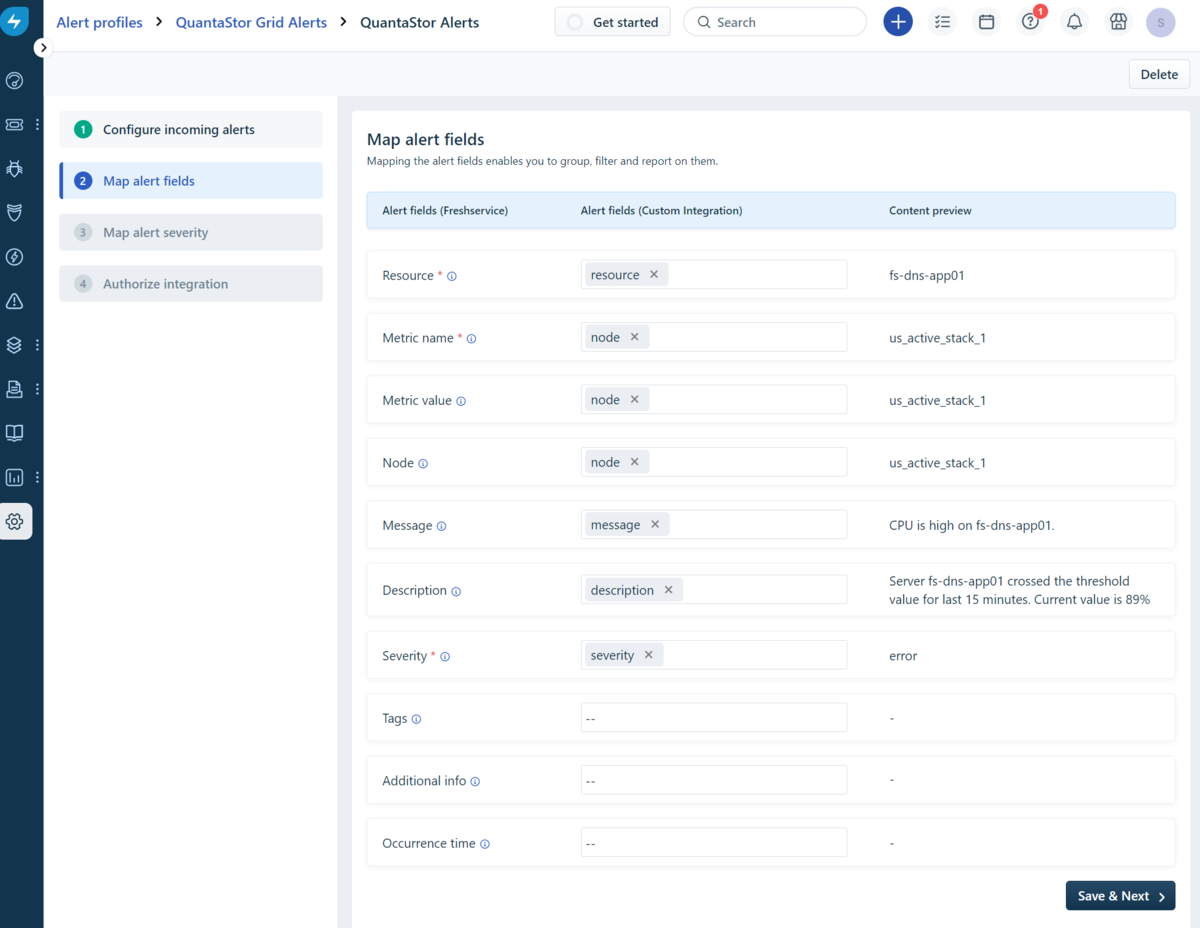Freshservice Integration
Freshservice is a cloud based ITSM (IT Service Management) system for IT organizations to manage their support process and ticketing. QuantaStor integrates via a webhook URL to your Freshservice account which must be added to the QuantaStor Alert Manager screen as a new Alert Endpoint.
Step 1 - Add an Alert Profile
Login to your Freshservice account then navigate to:
Admin -> IT Operations Management -> Alert Profiles
You'll need to scroll down to get to the Alert Profiles option, then select it and choose Create alert profile and give it a name like "QuantaStor Grid Alerts".
Step 2 - Add an Integration to the Alert Profile
Choose the Custom Integration option as QuantaStor integrates directly with the Freshservice API and give the integration name something like "QuantaStor Alerts" then press Save & Next.
Step 3 - Remove Mappings
IMPORTANT: This is a mandatory step as the alerts will not ingest without removing the parts QuantaStor doesn't send. Delete the "metric value" and "metric name" and replace these with "node". It should look like this when you're done:
Now press Save & Next and then Save & Next again to get to the Authorize Integration page.
Step 4 - Save Endpoint URL and Auth Header
The endpoint URL will look something like this:
https://osnexus.alerts.freshservice.com/integrations/4609/alerts
The auth header will look something like this:
auth-key eyJhbGciOiJIUzI1NiJ9.eyJhX2lkIjo3ODQ3LCJzX2lkIjo1LCJ0cyI6MTY0NzQwMzY0NC45NzE3MzA3fQ.NavzVODJ5ae_UfFdNHH1KidBzAbiTNqs2D_HKqCmi6A
Now press Save & Finish
Step 5 - Assemble the Webhook URL
Combine the URL and auth key token from the previous step to form a webhook URL like this for QuantaStor:
https://osnexus.alerts.freshservice.com/integrations/4609/alerts/eyJhbGciOiJIUzI1NiJ9.eyJhX2lkIjo3ODQ3LCJzX2lkIjo1LCJ0cyI6MTY0NzQwMzY0NC45NzE3MzA3fQ.NavzVODJ5ae_UfFdNHH1KidBzAbiTNqs2D_HKqCmi6A
Step 6 - Add the Webhook URL to QuantaStor
Login to your QuantaStor storage grid and then select "Alert Manager" from the toolbar to bring up the dialog for adding more alert endpoints. On the second page select "freshservice" from the dropdown list of ITSM integrations and then input the URL endpoint you assembled in the previous step.
Step 7 - Apply Changes and Test
Apply your changes then use the "Generate Test Alert" button to generate a test alert to verify everything is configured correctly and alerts are making it into freshservice. Note that "INFO" level alerts are not sent to the ITSM modules so be sure to generate a "WARNING" or "ERROR" level alert for testing.
To view your test alerts in freshservice login to your account and navigate to the Alerts section.