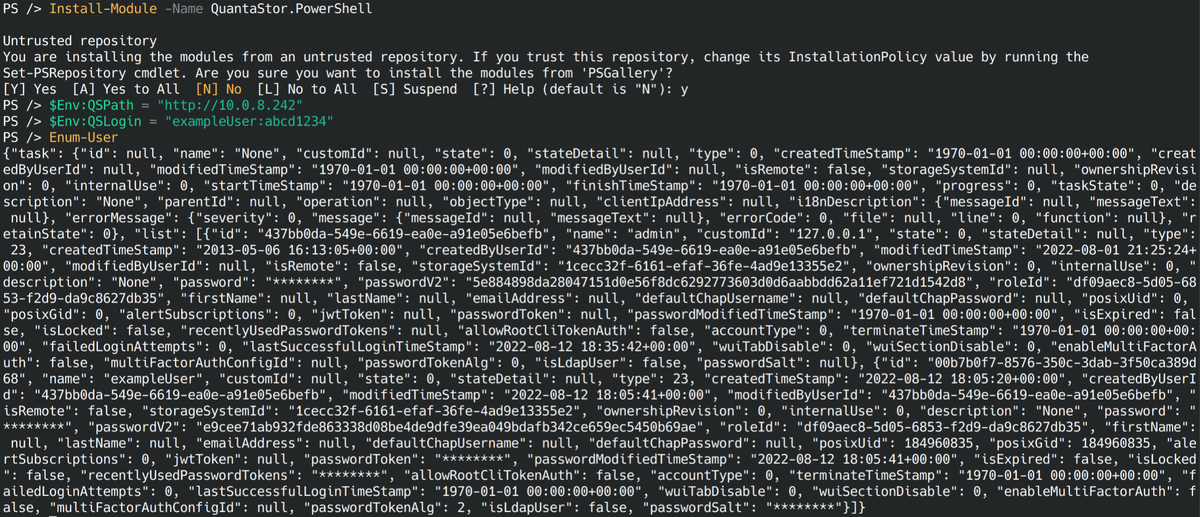QuantaStor PowerShell Command Reference: Difference between revisions
mNo edit summary |
mNo edit summary |
||
| Line 19: | Line 19: | ||
There are two current environment variables <code>QSPath</code> and <code>QSLogin</code>. Unless set, <code>QSPath</code> is <code>http://localhost/</code>. Commands for setting these variables in PowerShell are below: | There are two current environment variables <code>QSPath</code> and <code>QSLogin</code>. Unless set, <code>QSPath</code> is <code>http://localhost/</code>. Commands for setting these variables in PowerShell are below: | ||
$Env:QSPath = "http://x.x.x.x:y" | $Env:QSPath = "http://x.x.x.x:y" | ||
$Env:QSLogin = "username:password" | |||
For example, | |||
PS /> $Env:QSPath = "http://10.0.8.242" | |||
PS /> $Env:QSLogin = "exampleUser:abcd1234" | |||
== Commands == | == Commands == | ||
| Line 31: | Line 36: | ||
To list all storage pools: | To list all storage pools: | ||
Enum-StoragePool | Enum-StoragePool | ||
== Example == | == Example == | ||
[[File:PowerShellExample.png|border|1200px|Example usage]] | [[File:PowerShellExample.png|border|1200px|Example usage]] | ||
Revision as of 00:12, 16 November 2022
PowerShell installation methods
PowerShell is supported on Windows, Linux, and Mac. In addition to system packages and snaps provided by Microsoft, it can also be installed with a functioning recent dotnet SDK as a global tool (If you already have the .NET Core SDK installed):
dotnet tool install --global PowerShell
If you do not have the the .NET Core SDK installed and are on a much older version, then you can use the MSI installation package found at the following URL: https://learn.microsoft.com/en-us/powershell/scripting/install/installing-powershell-on-windows?view=powershell-7.3#msi
Recommended versions
To use the QuantaStor PowerShell module, you must be on PowerShell 7 or newer and dotnet 6 or newer.
To check what version you have installed, execute the following command from a PowerShell console: $PSVersionTable
QuantaStor PowerShell module installation
Our module is hosted on the PowerShell gallery and can be found here. Installation is easily done through PowerShell:
Install-Module -Name QuantaStor.PowerShell
Environment Variables
There are two current environment variables QSPath and QSLogin. Unless set, QSPath is http://localhost/. Commands for setting these variables in PowerShell are below:
$Env:QSPath = "http://x.x.x.x:y" $Env:QSLogin = "username:password"
For example, PS /> $Env:QSPath = "http://10.0.8.242" PS /> $Env:QSLogin = "exampleUser:abcd1234"
Commands
The commands can be slightly renamed from other instances to be closer to PowerShell standards. For example instead of UserEnum there is Enum-User. All commands can be listed with:
Get-Command -Module QuantaStor.PowerShell
And help for a command can be viewed with:
Get-Help COMMAND
For example to view the parameters of Add-User:
Get-Help Add-User
To list all users:
Enum-User
To list all storage pools:
Enum-StoragePool