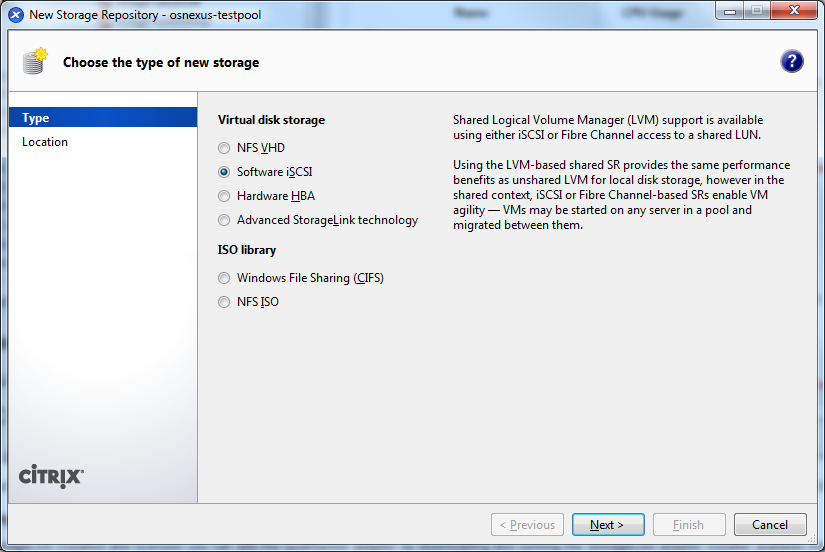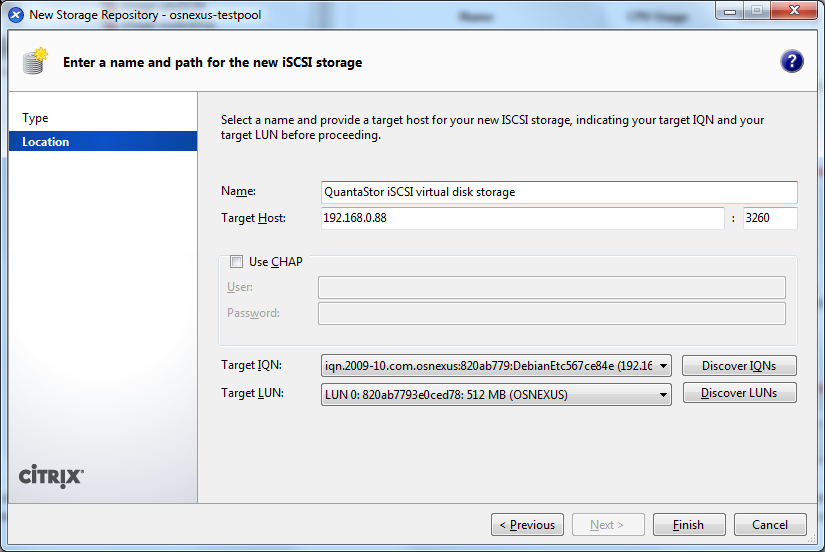+ User Guide Overview
Multipath Configuration
Configuring Microsoft MPIO
Configuring Linux Device-Mapper Multipath (DMMP)
XenServer Configuration
Installing the QuantaStor Adapter for Citrix StorageLink
The next release of XenServer & Citrix Essentials for Hyper-V will include built-in support for QuantaStor but until then you can add support to your XenServer 5.5/5.6 instances by following a few steps.
Step 1: Installing the QuantaStor StorageLink Adapter
After you have StorageLink installed and licensed you can add the QuantaStor adapter by downloading and running the StorageLink adapter installer available from our downloads page. Before installing the QuantaStor StorageLink adapter you'll need to first stop the StorageLink service by typing this command at an Administrator command prompt or by stopping the StorageLink service using the Windows Services panel.
c:\> net stop storagelink
After the service is stopped you can now install the QuantStor StorageLink Adapter using the installer executable: osn_quantastor_client.exe
Additionally, you'll need to add this block of XML to the end of the StorageLink configuration file located here: C:\Program Files\Citrix\StorageLink\Server\scsi_device_id_config.xml
<ScsiDeviceIDProcessor>
<InquiryMatch>
<Vendor>OSNEXUS</Vendor>
<Product>QUANTASTOR</Product>
</InquiryMatch>
<VendorID value="OSNEXUS" />
<ProductID value="QUANTASTOR" />
<EnclosureID page="128" offset="4" length="8" />
<DeviceID page="128" offset="12" length="8" />
</ScsiDeviceIDProcessor>
Also, at the top of this file you'll find a version number that looks like this:
<version>2.0.0.4</version>
You'll want to increase that version number so that it is something like this:
<version>2.0.0.5</version>
That tells StorageLink that it needs to upgrade your XenServer systems with these new device identification rules.
Now you're ready to restart the Citrix StorageLink service:
c:\> net start storagelink
Step 2: Installing the XenServer multipath configuration settings
XenServer utilizes the Linux device-mapper multipath driver (dmmp) to enable support for hardware multi-pathing. The dmmp driver has a configuration file called multipath.conf that contains the multipath mode and failover rules for each vendor. There are some special rules that need to be added to that file for QuantaStor as well. To that end, you'll need to edit the /etc/multipath-enabled.conf file located on each of your XenServer dom0 nodes. In that file, just find the last device { } section and add this additional one for QuantaStor:
device {
vendor "OSNEXUS"
product "QUANTASTOR"
getuid_callout "/sbin/scsi_id -g -u -s /block/%n"
path_checker readsector0
path_grouping_policy multibus
failback immediate
}
Again, apologies for the inconvenience here. We're working closely with Citrix to get this integrated so that everything is pre-installed with their next product release.
Troubleshooting StorageLink
If you run into problems we recommend that you create a traditional iSCSI SR to verify connectivity to the array before you start allocating LUNs via a StorageLink SR. To do that, first you'll need to allocate a storage volume using the QuantaStor Manager, then you'll need to assign it to all the nodes in your XenServer resource pool. To summarize:
- Login to QuantaStor Manager
- Create a storage volume
- Add a host for each node in your XenServer resource pool
- (optional) Create a host group that combines all the Hosts
- Assign the storage volume to the host group
Note that when you add the hosts using the 'Add Host' dialog you'll want to enter the XenServer host's initiator IQN and that can be found using XenCenter as shown in this picture.
At this point you can create the iSCSI SR by pointing it to the QuantaStor storage system and your storage volume will appear. The great thing about this method is that you can use it to verify that StorageLink is properly identifying your storage volumes using the device identification rules you added to the scsi_device_id_config.xml file.
To verify that your iSCSI device is being properly identified, go to the command prompt at one of your XenServer dom0 nodes and do the following:
cd /opt/Citrix/StorageLink/bin ./csl_devscan --native
This is going to print out a list of all the identifiers for all the devices at the host. In that list you should see a storage volume identifier (SVID) for your disk that looks something like:
OSNEXUS__QUANTASTOR__820ab779__b8b2c67f
This identifier shows the vendor and model of the hardware (OSNEXUS / QUANTASTOR) and the two hex numbers 820ab779 and b8b2c67f at the end uniquely identify the storage system and the storage volume respectively. If you see a OSNEXUS QUANTASTOR device and it is followed by a very long number (typically starting with 0080 and 0083) then the system is not properly identifying the devices using the rules you added to the scsi_device_id_config.xml file. The way to fix this is to manually edit the local device configuration file:
nano /opt/Citrix/StorageLink/bin/scsi_device_id_config.xml
Once you're in the editor you'll need to add the stanza that was noted above which you added to the scsi_device_id_config.xml on Windows.
<ScsiDeviceIDProcessor>
<InquiryMatch>
<Vendor>OSNEXUS</Vendor>
<Product>QUANTASTOR</Product>
</InquiryMatch>
<VendorID value="OSNEXUS" />
<ProductID value="QUANTASTOR" />
<EnclosureID page="128" offset="4" length="8" />
<DeviceID page="128" offset="12" length="8" />
</ScsiDeviceIDProcessor>
StorageLink's auto-upgrade process generally updates this file for you so you shouldn't have to do this step but there may be some corner cases where the auto-upgrade isn't triggered. Once you have the scsi_device_id_config.xml file updated you'll want to re run the csl_devscan command again you should now see the storage volume ID (SVID) properly identified as shown in the example above. (OSNEXUS__QUANTASTOR__820ab779__b8b2c67f). At this point go ahead and create a StorageLink SR for XenServer using the Citrix StorageLink Manager GUI and try creating a new virtual machine to test it out.