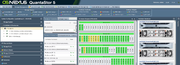Adding Hardware Enclosure Layouts
Introduction:
QuantaStor appliance has the ability to change the server and JBOD enclosure diagrams shown in the web UI. A configuration file located at /opt/osnexus/quantastor/conf/qs_enclosure_layout.conf which can be customized to add additional enclosure layout types. This allows customizing or correcting the diagram layouts show in the QuantaStor web user interface Controllers & Enclosures as well as other locations in the user interface. See the attached for an example.
qs_enclosure_layout.conf File Format:
The diagram layout is defined by this file which resides in /opt/osnexus/quantastor/conf. It is recommended that a backup copy of that file is made before editing. Changes to this file will only affect the cosmetic appearance of the diagram in the web user interface. No other effects on services or client access will be impacted. The backup is just to be able to restore to defaults.
To activate the changes to this file, restart QuantaStor via "service quantastor restart".
Both servers and JBOD enclosures can be defined in the qs_enclosure_layout.conf file.
Some servers and JBODs have both a front and a back and some have multiple sections in each. The qs_enclosure_layout.conf supports configuring these.
This file is divided into sections starting with a stanza tag surrounded in brackets.
[seagate] name=Seagate [seagate/seagate_nytro2u24] type=jbod name=Seagate Nytro 2U24 description=All-Flash 24 bay SFF SAS SSD Enclosure vendor=Seagate model=Nytro2U24 diskOrientation=1 layoutFlow=6 rows=1 columns=24 imageName=hwe_seagate_nytro2u24.png
In the example above, you can see that a section defining the enclosure manufacture was defined followed by a section defining a particular enclosure. Multiple enclosures can be added to the same manufacturer.
Each stanza tag shown in square brackets must be unique and a friendly name and description must be provided. This information will be presented to the user in the web management interface. Finally, the number of disk rows, columns and the layout flow must be specified so that the slots are drawn properly within the Enclosure View. For enclosures with more than 5x columns (eg. 24 bay SFF chassis) it is assumed that the drives are installed vertically so the drives will be shown as such in the web user interface automatically.
The available tags are documented in the top of the qs_enclosure_layout.conf file. Here is a breakdown of some of them.
- type=
- server or jbod
- "server"s show up in both the Storage Management / Storage System QuantaStor web UI location as well as the Storage Management / Controllers & Enclosures location. "jbod"s show up only in the Storage Management / Controllers & Enclosures location.
- name=
- Friendly name used in the UI.
- description=
- Friendly description of the device used in the UI.
- vendor=
- This should match the name= from the [<vendor>] section.
- model=
- Specify the model number.
- layoutFlow=
- Mapping value that specifies how the slots are laid out with the server or enclosure.
- This defines where the particular drive SCSI identifier shows up in the diagram and should match the physical location in the enclosure.
- Acceptable values are a single integer:
- 0 means top-to-bottom then left-to-right
- 1 means top-to-bottom then right-to-left
- 2 means bottom-to-top then left-to-right
- 3 means bottom-to-top then right-to-left
- 4 means right-to-left then top-to-bottom
- 5 means right-to-left then bottom-to-top
- 6 means left-to-right then top-to-bottom
- 7 means left-to-right then bottom-to-top
- diskOrientation=
- This defines how the disks appear in the enclosure layout diagram. Are this disks vertical or horizontal.
- Valid options are
- 0 for horizontal
- 1 for vertical
- rows=
- Integer value. Defines how many rows of disks that can exist in the enclosure.
- columns=
- Integer value. Defines how many columns of disks that can exist in the enclosure.
- slotStartingIndex=
- Some HBA or RAID controllers start drive counting with a 0 and some with a one. If the enclosure diagram is missing a drive that is physically inserted, try changing this value.
- imageName=
- File name of the image displayed in the QuantaStor web UI. These images are stored in /opt/osnexus/quantastor/tomcat/webapps/ROOT/resources/enclosureviews/
- If creating a new enclosure, it is recommended that the image be png format, front/rear facing, and roughly 300x108 though size can vary based on rack unit size.
- matchTokensVendor=
- This value is used to autodetect and select the correct enclosure in the UI. For servers, this should match the description in the dmidecode output.
- As mentioned above, the enclosure layout configuration does not affect QuantaStor functionality in any way. If the wrong enclosure or server is selected, only the web UI diagram views will be wrong. A wrongly autodetected enclosure layout will not impact functionality and can be overridden by the user via Modify Server and Modify Enclosure UI options.
# The following file contains enclosure layout information for various vendor/models of # disk enclsoures. In a grid, make sure that you update the config files on all nodes. # # layoutFlow mapping information indicates how the slots are laid out # within the enclosure. # top-to-bottom then left-to-right = 0 # top-to-bottom then right-to-left = 1 # bottom-to-top then left-to-right = 2 # bottom-to-top then right-to-left = 3 # right-to-left then top-to-bottom = 4 # right-to-left then bottom-to-top = 5 # left-to-right then top-to-bottom = 6 # left-to-right then bottom-to-top = 7 [OSNEXUS_NONE] name=None description=Do not display this enclosure vendor=None model=0 layoutFlow=0 rows=0 columns=0 [OSNEXUS_DEFAULT] name=Default description=Default layout vendor=None model=0 layoutFlow=2 rows=6 columns=4
Another example that shows enclosures with both a front and a back definition. This definition also defines enclosure zones.
[aic/svr_aic_sb403vg_4u60] type=server name=AIC SB403-VG Server description=AIC SB403-VG High Density Storage Server w/ 4U 60x LFF 12Gb/s SAS/SATA bays vendor=AIC model=SB403-VG layoutFlow=7 diskOrientation=1 rows=4 columns=15 slotStartingIndex=0 imageName=svr_aic_sb403vg_4u60.png matchTokensVendor=AIC [aic/svr_aic_sb403vg_4u60/front] type=server name=Single-Zone layoutFlow=7 rows=4 columns=15 slotStartingIndex=1 diskOrientation=1 imageName=svr_aic_sb403vg_4u60.png [aic/svr_aic_sb403vg_4u60/zone1] type=server name=Zone 1/3 (left 20) layoutFlow=7 rows=4 columns=5 diskOrientation=1 slotStartingIndex=0 imageName=hwe_aic_J4060_4u60_z1.png [aic/svr_aic_sb403vg_4u60/zone2] type=server name=Zone 2/3 (middle 20) layoutFlow=7 rows=4 columns=5 diskOrientation=1 slotStartingIndex=0 imageName=hwe_aic_J4060_4u60_z2.png [aic/svr_aic_sb403vg_4u60/zone3] type=server name=Zone 3/3 (right 20) layoutFlow=7 rows=4 columns=5 diskOrientation=1 slotStartingIndex=0 imageName=hwe_aic_J4060_4u60_z3.png [aic/svr_aic_sb403vg_4u60/back] type=server name=System 2x SFF bays layoutFlow=0 rows=2 columns=1 imageName=svr_aic_sb403vg_4u60_back.png
Enclosure manufacturers, please email OSNEXUS at support@osnexus.com to have your enclosure verified and the layout information included with the base install of QuantaStor so that customers can more easily configure for your specific model of JBOD enclosure.