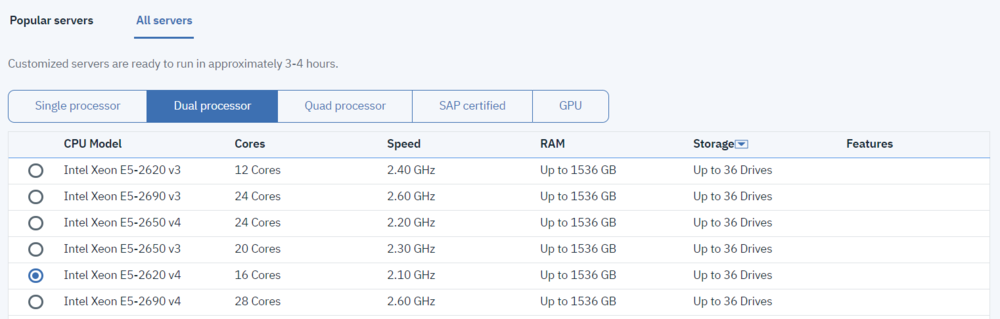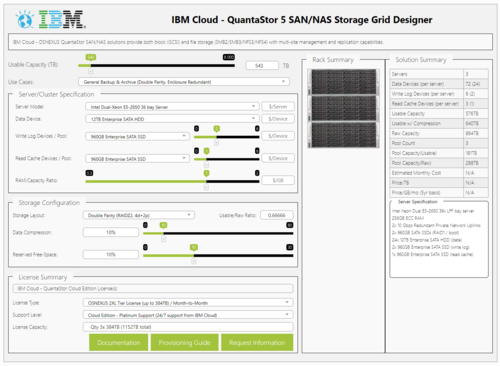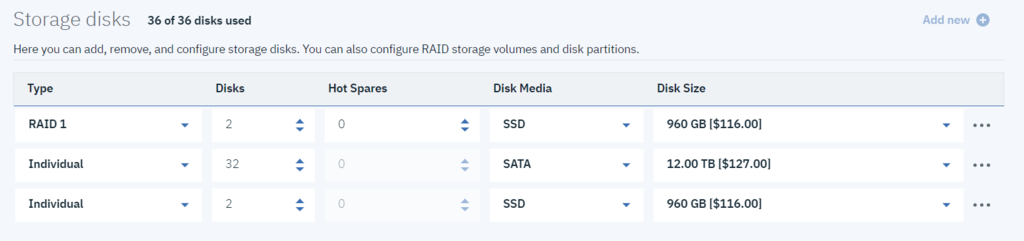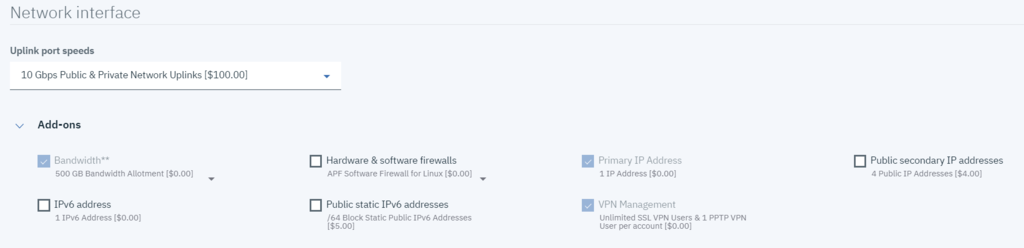Difference between revisions of "IBM Cloud Provisioning Guide"
m (→Selecting RAM Quantity for Mixed or Read-heavy Workloads) |
m (→Selecting RAM Quantity for Mixed or Read-heavy Workloads) |
||
| Line 17: | Line 17: | ||
* For most workloads the ideal ratio of RAM to usable capacity is 1GB RAM per 1TB of storage. Backup & Archive use cases require less at 300MB-500MB per 1TB. | * For most workloads the ideal ratio of RAM to usable capacity is 1GB RAM per 1TB of storage. Backup & Archive use cases require less at 300MB-500MB per 1TB. | ||
* While there is no maximum RAM limit, extra RAM is used as a read cache which can greatly benefit many workloads. | * While there is no maximum RAM limit, extra RAM is used as a read cache which can greatly benefit many workloads. | ||
| − | [[File:IBM Design Tools 1.PNG|500px | + | [[File:IBM Design Tools 1.PNG|500px]] |
== Selecting a CPU for Mixed or Read-heavy Workloads == | == Selecting a CPU for Mixed or Read-heavy Workloads == | ||
Revision as of 11:28, 18 April 2019
Contents
- 1 Overview
- 2 Selecting a QuantaStor Server Chassis
- 3 Selecting RAM Quantity for Mixed or Read-heavy Workloads
- 4 Selecting a CPU for Mixed or Read-heavy Workloads
- 5 Selecting an IBM Cloud Datacenter
- 6 Sizing the License
- 7 Selecting and Configuring Boot System Drives
- 8 Network Configuration
- 9 Server Login
Overview
The QuantaStor Configuration Guide describes the steps needed to configure QuantaStor SDS for deployments in the IBM Cloud environment. Reference Configurations for SAN/NAS Appliances, and Scale-out Block & Object Storage are available as well as the IBM Cloud QuantaStor Solution Design tools here.
Selecting a QuantaStor Server Chassis
The best chassis options for QuantaStor use are the 12-bay and 36-bay server models. The 36-bay is recommended due to its greater configuration flexibility, cost-effectiveness, and expandability. The 12-bay chassis should only be chosen for small-scale or all-SSD/NVMe high-performance use-cases. When selecting the correct server chassis for a deployment, follow these general guidelines:
- If storage devices (not OS, not hot-spare) required is greater than 10, use the 36-bay chassis
- If usable capacity required is greater than 48 TB or is expected to grow, use the 36-bay chassis
- If its a scale-out block storage configuration (replica=2) the 12 bay units are typically adequate as a higher server count will be required to reach IOPS and performance goals.
Selecting RAM Quantity for Mixed or Read-heavy Workloads
Use the solution design tools provided here as this will select the optimal amount of RAM automatically for you.
- For most workloads the ideal ratio of RAM to usable capacity is 1GB RAM per 1TB of storage. Backup & Archive use cases require less at 300MB-500MB per 1TB.
- While there is no maximum RAM limit, extra RAM is used as a read cache which can greatly benefit many workloads.
Selecting a CPU for Mixed or Read-heavy Workloads
Use the solution design tools provided here as this will select the optimal CPU automatically for you.
- Scale-out configurations generally require 1GHz core per storage device. A system with 30 disks will require about double the CPU power of a system with 12 disks.
- Systems benefit from higher clock speeds and greater core counts, especially all-flash configurations.
- Systems with encryption enabled will benefit from the selection of a faster CPU. Typical performance degradation from encryption enabled is 10 to 20%.
Selecting an IBM Cloud Datacenter
Be sure to select the correct datacenter for your intended use-case, and then verify your desired server option is available there. Unless your use-case is similar to a DR/remote-replication/backup destination, it is most likely you will want to deploy the QuantaStor server in the same location as the most performance-demanding of your application servers. If the application servers are other IBM Cloud / SoftLayer servers, put the QuantaStor in the same location as the majority of them. If the application servers are in a remote site(S), put the QuantaStor in the nearest data-center to their geographic location. Network latency is a key factor in storage performance on nearly any protocol and intended use-case, thus geographic proximity is important.

Sizing the License
Use the solution design tools provided here as this will select the optimal license for you.
Be sure to choose a QuantaStor license of sufficient size to prevent problems during configuration. QuantaStor licenses are:
- Based on the amount of raw storage, not usable
- Count only disks actively used to hold data, this excludes hot-spares, cold-spares and boot devices
Simply sum up all capacity for every data, journal and cache disk and choose the nearest license capacity available that is above that number.
Selecting and Configuring Boot System Drives
Create the OS RAID1 Array
- Step 1. Select "RAID1" under Type
- Step 2. Enter the quantity 2 under # Disks
- Step 3. Select SATA under Disk Media
- Step 4. Select 1 TB under Disk Size
Add Storage disks
- Step 5. Click on Add New +
- Step 6. Select JBOD under Type
- Step 7. Enter the quantity under # Disks
- Step 8. Select your desired Disk Media (QuantaStor supports all available IBM SoftLayer disk options)
- Step 9. Select your desired Disk Size
- Step 10. Repeat steps 5 through 9 as many times as necessary for each individual media/size you require, do not forget any read and write cache devices!
QuantaStor manages all production data storage devices and RAID/erasure-coding itself, only the first entry for the OS disks should say RAID1, all entries past that should be set to JBOD or Individual.
Network Configuration
While QuantaStor does support all IBM SoftLayer options for network configuration, in most use-cases where all or the bulk of client throughput will come from your other servers and VM's at IBM SoftLayer, OSNEXUS recommends opting for the *Private Network Only* set of choices in order to double up the available back-end bandwidth. Unless constant, low-latency accessibility to the storage via the whole public internet is a requirement, OSNEXUS' recommends *Private Network Only* still be used even when irregular internet access is required, and another server or VM be deployed (or turned online only as necessary) to provide gateway/VPN/intermediary access to the storage.
IBM Cloud/SoftLayer maintains an internal upgrade software repository accessible via their private network for all QuantaStor customers, which will be automatically pre-configured. You do not require a public network connection to receive software updates in IBM Cloud/SoftLayer.
Complete QuantaStor Server Configuration
You mean run into a situation where the Checkout button is not visible, in such cases, try scrolling horizontally to the right.
Server Login
Once deployment has been completed you should get a notification from IBM. Check your account for login credentials and IP information. The QuantaStor Web UI should be listening on every initially provisioned IP address, if you do not get the login prompt in your browser, verify you have VPN connectivity to your IBM Cloud backend network. You can find additional information on QuantaStor setup in the Getting Started Overview, as well as the Administrator's Guide