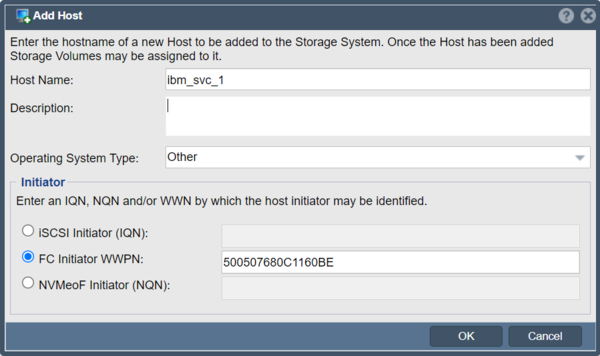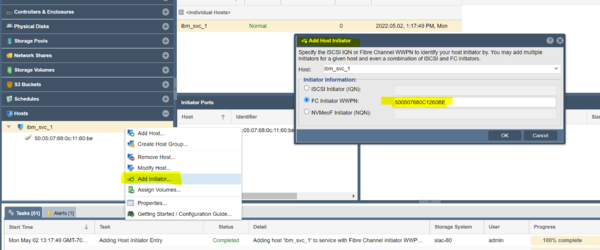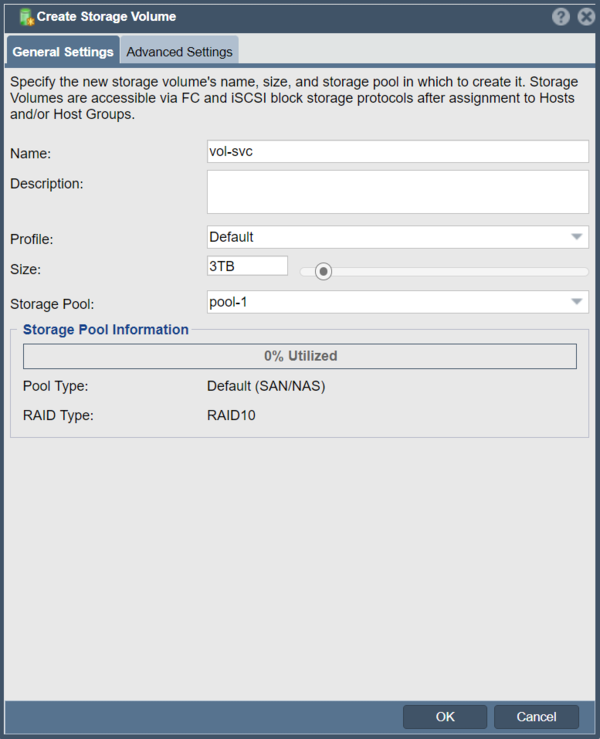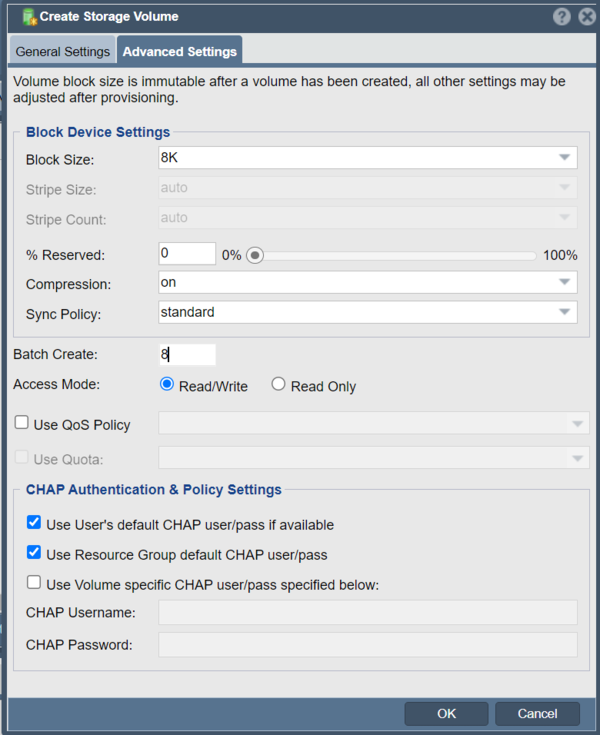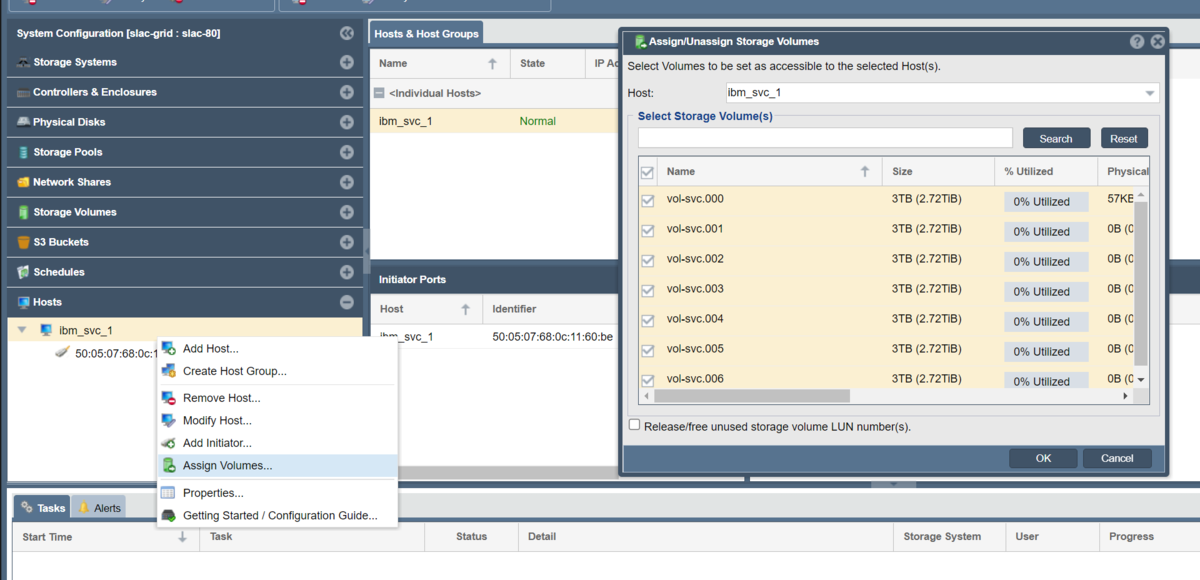IBM SAN Volume Controller (SVC) Integration
Overview
IBM SAN Volume Controller is a block storage virtualization appliance that aggregates storage from SANs and makes it easy for IT staff to easily migrate storage between SANs with no downtime. QuantaStor must be put into an emulation mode for the devices to appear in an IBM SVC appliance. This guide goes over how to put QuantaStor into emulation mode and how to provision and configure your IBM SVC for use with QuantaStor.
Step 1: Gather SVC WWPNs
Login to each of your IBM SVC systems and gather the FC WWPNs from each using the 'lstargetportfc' command:
IBM_2145:ibm-svc-44-35:superuser>lstargetportfc id WWPN WWNN port_id owning_node_id current_node_id nportid host_io_permitted virtualized protocol 1 500507680C1160BE 500507680C0060BE 1 1 1 010000 no no scsi 2 500507680C1560BE 500507680C0060BE 1 1 1 010001 yes yes scsi 4 500507680C1260BE 500507680C0060BE 2 1 1 010100 no no scsi 5 500507680C1660BE 500507680C0060BE 2 1 1 010101 yes yes scsi
Note that there are some WWPNs that are used for host access where host_io_permitted=yes and virtualized=yes. These ports are for client/host side access and are not for use for scanning and importing LUNs (Storage Volumes) from QuantaStor. You'll need the WWPNs from the ports where host_io_permitted and virtualized are both set to "no", which are these two ports from the example above:
1 500507680C1160BE 500507680C0060BE 1 1 1 010000 no no scsi 4 500507680C1260BE 500507680C0060BE 2 1 1 010100 no no scsi
The port WWNs (WWPN) are the first WWN in each row, specifically these from the above example:
500507680C1160BE 500507680C1260BE
These are the WWNs that need to be added to QuantaStor as a new "Host" in the "Hosts" section.
Step 2: Add Host to QuantaStor for each IBM SVC
Within the QuantaStor web management interface select the "Hosts" section in the main "Storage Management" tab. Now choose 'Add Host' from the toolbar or right-click in the "Hosts" section and choose "Add Host.." to access the dialog.
Input the name of the IBM SVC system in the "Host Name:" field, choose the operating system type of "Other", then select the "FC Initiator WWPN:" and input the WWPN gathered from the previous step.
After adding the Host, add additional FC WWPNs for the IBM SVC until all have been added for that given IBM SVC system.
This is done by right-clicking on the Host entry and then choosing "Add Initiator..." from the pop-up menu. Then make sure the correct Host is selected and paste in the WWPN to be added.
Step 3: Create Storage Volumes
This step assumes that you've already created a Storage Pool which is a topic covered in other areas of the online documentation.
When creating Storage Volumes for SVC it is best to create a batch of volumes for best performance, in this example we're going to create 8x Storage Volumes in our Storage Pool.
Here we're using a block size of 8K and batch creating quantity 8x Storage Volumes from the pool each of 3TB in size. The size of each volume should be 1/8th of 95% of the usable capacity of the Storage Pool in order to give all the available usable storage to the IBM SVC. For example if your Storage Pool has 82TB of usable space then one could create 8x 10TB Storage Volumes to assign to the IBM SVC appliance.
Step 4: Assign Storage Volumes to IBM SVC Host(s)
Now that we have added a Host entry for the IBM SVC and have created some Storage Volumes we can now assign those volumes to the IBM SVC so that they may be accessed by the IBM SVC.