Network Share Disable
Jump to navigation
Jump to search
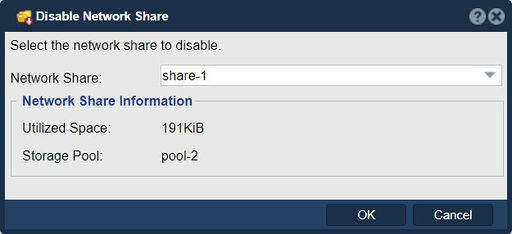
"Disable Network Share" in QuantaStor refers to a feature that allows administrators to deactivate or turn off network shares that have been previously set up for sharing files and directories. QuantaStor is a storage management solution that helps manage storage resources in various environments, and network shares are a way to make data accessible to users or clients over a network.
The purpose of the "Disable Network Share" feature might include:
- Temporary Inactivity: If a network share needs to be temporarily taken offline for maintenance, updates, or other reasons, the "Disable Network Share" feature can be used to ensure that clients cannot access the shared data during this period.
- Security and Access Control: In scenarios where access to shared data needs to be restricted temporarily, disabling a network share can prevent unauthorized access or changes while maintaining data integrity.
- Resource Management: If a network share is consuming significant resources (such as network bandwidth, server CPU, or memory), disabling it can free up those resources for other tasks.
- Troubleshooting: When there are issues with a network share, disabling it can be part of the troubleshooting process. It allows administrators to isolate and investigate the problem without affecting other network shares.
- Compliance and Data Protection: In environments with strict compliance requirements or data protection policies, disabling a network share can help ensure that data is not inadvertently accessed or modified when it shouldn't be.
- Change Management: If changes are being made to the configuration of a network share, disabling it during the change process can prevent disruptions and ensure that the changes are applied correctly before making the share active again.
Navigation: Storage Management --> Volume & Share Replication Schedules --> Disable Share... (right-click)