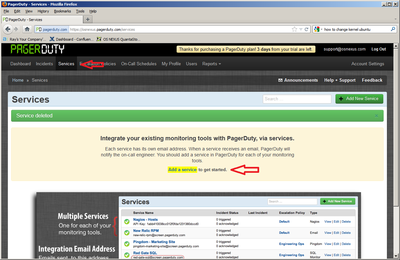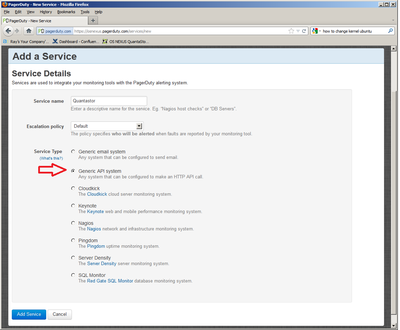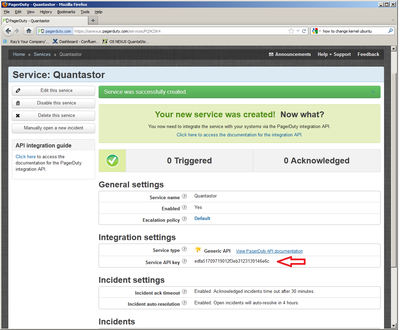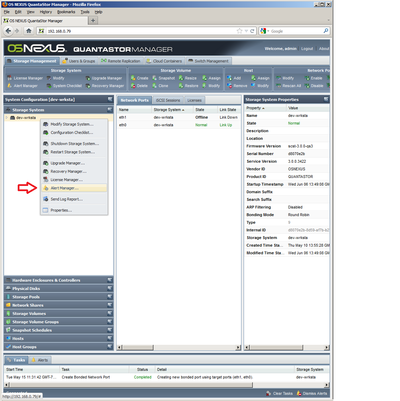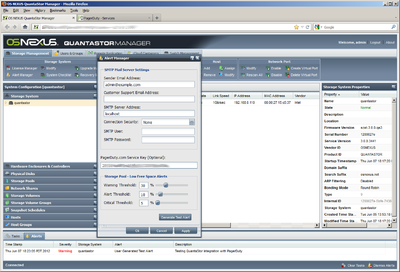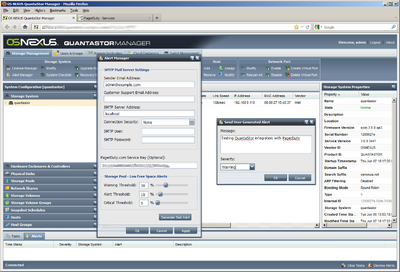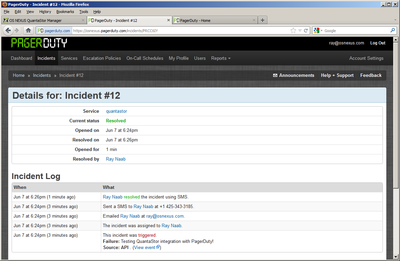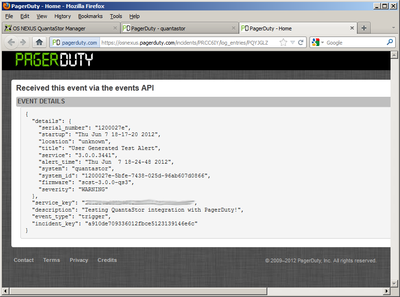PagerDuty Integration
PagerDuty
PagerDuty is an alarm aggregation and dispatching service for system administrators and support teams. It collects alerts from your monitoring tools, gives you an overall view of all of your monitoring alarms, and alerts an on duty engineer if there's a problem.
Quantastor can be setup to trigger PagerDuty alerts when Quantastor encounters an alert that is of severity "Error", "Warning", or "Critical". Getting setup only requires a few simple steps (internet connection required).
Adding a New Service in PagerDuty
|
After logging into your PagerDuty account click on the "Services" tab along the top. From here click on the "Add New Service" button. This service is what all of the Quantastor alerts will be kept under. This will keep the alerts separate from the other programs that may be sending their alerts to PagerDuty. | |
|
For the "Service Name" field I would recommend something that describes the box or grid that is being monitored. Also make sure to select "Generic API System" under service type. Quantastor uses PagerDuty's API to post the alert to PagerDuty. After everything is set click "Add Service". | |
|
Everything on the PagerDuty side should now be setup. Copy the "Service API Key" and set it aside. This key is the input parameter to tell Quantastor where to post the alert. |
Adding PagerDuty to Quantastor
|
Open the web interface for the Quantastor system. Right click on the storage system or grid, and select "Alert Manager". | |
|
In the text box titled "PagerDuty.com Service Key" paste the service key from before. Then click on "Apply". | |
|
To test if the system is working select generate test alert. Make sure to select a severity level of "Error", "Warning", or "Critical" and then click okay. If everything is setup correctly a test alert should now be generated and sent to PagerDuty. |
Example Alerts
When Quantastor sends an alert to PagerDuty it also sends a list of details to make solving the issue easier. These details include:
- The serial number of the system
- The startup time of the system
- The location
- The title of the alert
- The version of the Quantastor service
- The time at which the alert was sent
- The name of the system
- The id of the system
- The current firmware version
- The severity of the alert