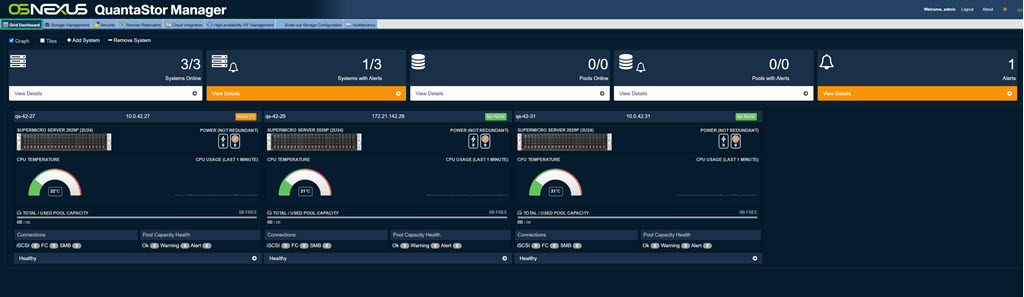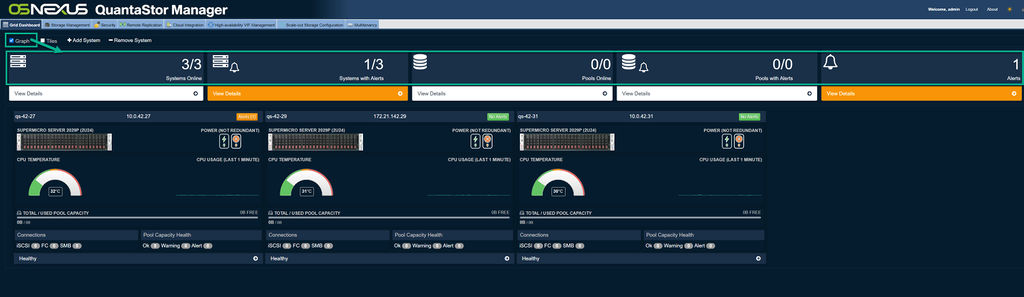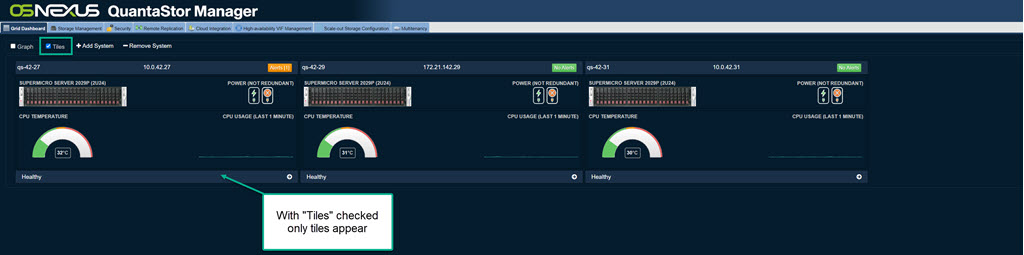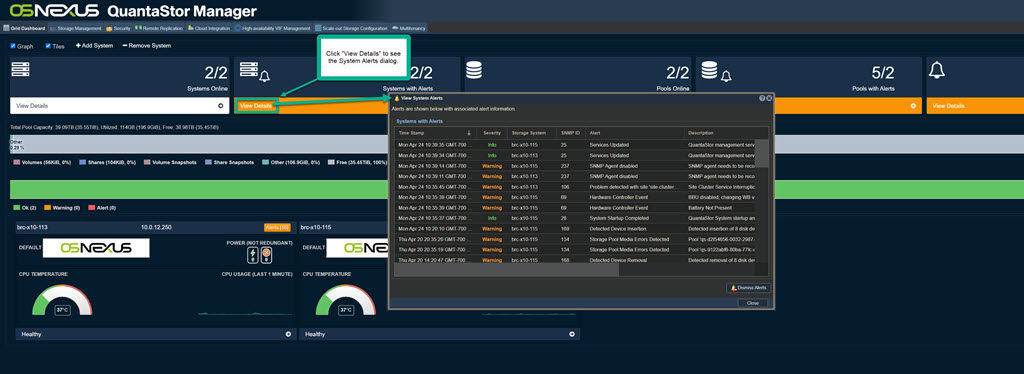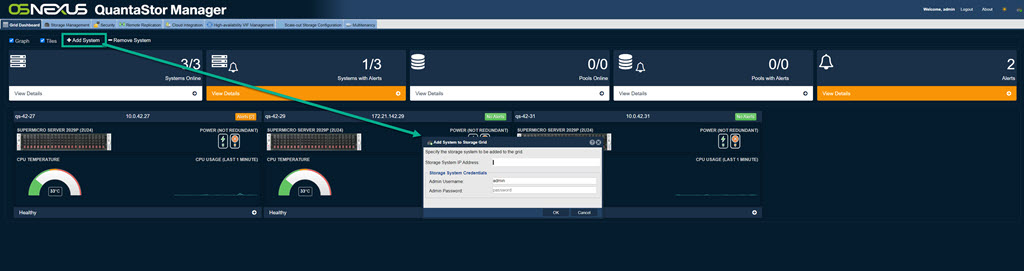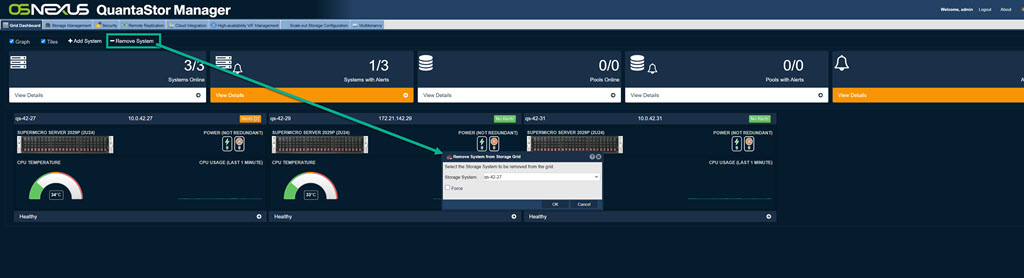Difference between revisions of "Performance Monitoring"
From OSNEXUS Online Documentation Site
m (→System Alerts) |
m (→System Alerts) |
||
| Line 22: | Line 22: | ||
System Alerts are shown in an orange box. | System Alerts are shown in an orange box. | ||
| − | The details can be accessed via a click on "View Details" as shown below. When there are no alerts for a System the background will be white. | + | <br>The details can be accessed via a click on "View Details" as shown below. When there are no alerts for a System the background will be white. |
[[File:Grid Dashboard - System Alerts.jpg]] | [[File:Grid Dashboard - System Alerts.jpg]] | ||
Revision as of 20:23, 24 April 2023
Contents
Grid Dashboard Overview
The Grid Dashboard, Main Tab, gives a quick visual overview of the Grid's health status.
"Graph" Check box
The graph check box shows tiles for Systems Online, Systems with Alerts, Pools Online, Pools with Alerts, and Alerts. Tiles with Alerts will be orange. To see details click "View Details".
"Tiles" Check box
With the "Tiles" box checked only tiles are displayed.
System Alerts
System Alerts are shown in an orange box.
The details can be accessed via a click on "View Details" as shown below. When there are no alerts for a System the background will be white.
+Add System
The "+ Add System" button brings up the Add System to Storage Grid dialog to add additional systems to the grid.
-Remove System
The "- Remove System" button brings up the Remove System from Storage Grid dialog to remove a system from the grid.