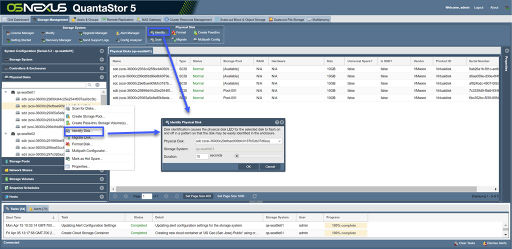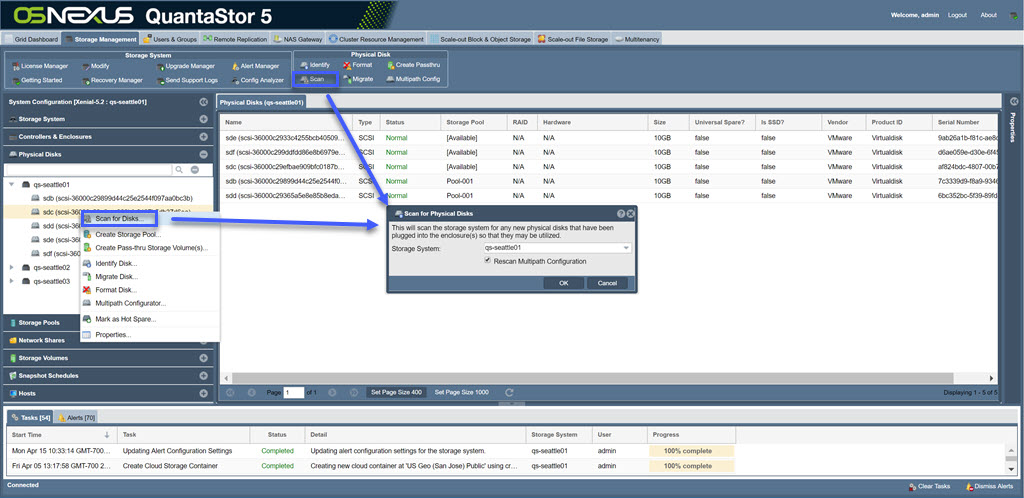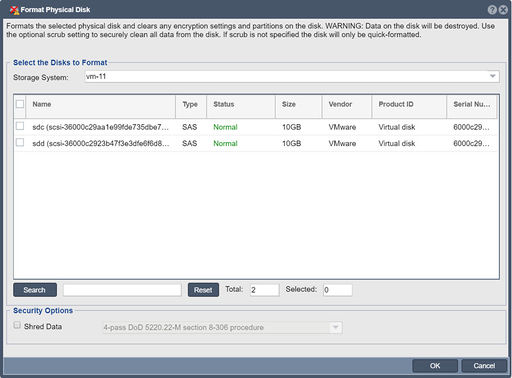Difference between revisions of "Physical Disks/Devices"
m (→Formatting Disks) |
m (→Formatting Disks) |
||
| Line 14: | Line 14: | ||
=== Formatting Disks === | === Formatting Disks === | ||
| + | [[File:Format Physical Disk.jpg|thumb|512px]] | ||
| − | Sometimes disks will have partitions or other metadata on them which can prevent their use within QuantaStor for pool creation or other operations. To clear/format a disk simply right-click on the disk and choose ''Format Disk..''. | + | Sometimes disks will have partitions or other metadata on them which can prevent their use within QuantaStor for pool creation or other operations. To clear/format a disk simply right-click on the disk and choose ''Format Disk..''. |
| − | + | ||
| − | + | ||
=== Copying LUNs/Disks from 3rd-Party SANs === | === Copying LUNs/Disks from 3rd-Party SANs === | ||
Revision as of 09:53, 16 April 2019
Contents
Physical Disk/Device Management
Identifying physical disks in an enclosure
When you right-click on a physical disk you can choose 'Identify Disk...' to force the lights on the disk to blink in a pattern which it accomplishes by reading sector 0 on the drive. This is very helpful when trying to identify which disk is which within the chassis. Note that technique doesn't work logical drives exposed by your RAID controller(s) so there is separate 'Identify' option for the hardware disks attached to your RAID controller which you'll find in the 'Hardware Controllers & Enclosures' section.
Scanning for physical disks
When new disks have been added to the system you can scan for new disks using the command. To access this command from the QuantaStor Manager web interface simply right-click where it says 'Physical Disks' and then choose scan for disks. Disks are typically named sdb, sdc, sdd, sde, sdf and so on. The 'sd' part just indicates SCSI disk and the letter uniquely identifies the disk within the system. If you've added a new disk or created a new Hardware RAID Unit you'll typically see the new disk arrive and show up automatically but the rescan operation can explicitly re-execute the disk discovery process.
Formatting Disks
Sometimes disks will have partitions or other metadata on them which can prevent their use within QuantaStor for pool creation or other operations. To clear/format a disk simply right-click on the disk and choose Format Disk...
Copying LUNs/Disks from 3rd-Party SANs
Please see the section below on Disk Migration which outlines how to copy a FC/iSCSI attached block device from a 3rd-party SAN directly to a QuantaStor appliance.
Importing disks from an Open-ZFS pool configuration
Please see the section below on importing Storage Pools which includes a section on how to import OpenZFS based storage pools from other systems.