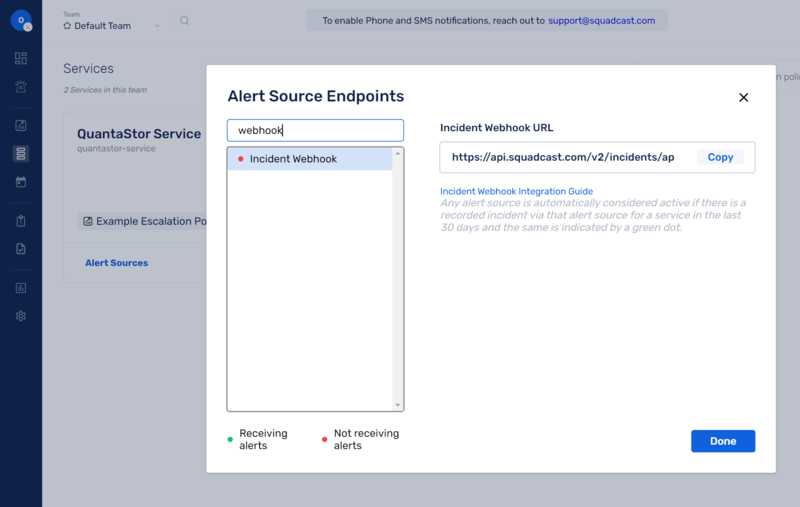Difference between revisions of "Squadcast Integration"
m |
m |
||
| Line 17: | Line 17: | ||
[[File:squadcast_service.png|800px]] | [[File:squadcast_service.png|800px]] | ||
| − | == Step | + | == Step 3 - Add the Squadcast Incident Webhook URL to QuantaStor == |
Login to your QuantaStor storage grid and then select the "Alert Manager" button to bring up the dialog for adding alert endpoints. On the second page select '''squadcast''' from the dropdown list of ITSM integrations and then past the URL endpoint captured in Step 2. | Login to your QuantaStor storage grid and then select the "Alert Manager" button to bring up the dialog for adding alert endpoints. On the second page select '''squadcast''' from the dropdown list of ITSM integrations and then past the URL endpoint captured in Step 2. | ||
| − | == Step | + | == Step 4 - Apply Changes and Test == |
Apply your changes in the QuantaStor Alert Manager to add the new endpoint then use the "Generate Test Alert" button to generate a test alert to verify everything is configured correctly. | Apply your changes in the QuantaStor Alert Manager to add the new endpoint then use the "Generate Test Alert" button to generate a test alert to verify everything is configured correctly. | ||
Login to your Squadcast account and select the '''Incidents''' section to list all the most recent incidents. Your test alerts should be shown in the list of new Squadcast Incidents. Note that QuantaStor alerts at the "INFO" level are not sent to the ITSM modules so be sure to generate a "WARNING" or "ERROR" level alerts when generating test alerts. | Login to your Squadcast account and select the '''Incidents''' section to list all the most recent incidents. Your test alerts should be shown in the list of new Squadcast Incidents. Note that QuantaStor alerts at the "INFO" level are not sent to the ITSM modules so be sure to generate a "WARNING" or "ERROR" level alerts when generating test alerts. | ||
Revision as of 18:56, 15 March 2022
Squadcast is a cloud based ITSM (IT Service Management) system for IT organizations to manage their support process and ticketing. When QuantaStor alerts are generated within a storage grid those alerts are forwarded into your Squadcast account. Integration is done via a webhook URL which must be added to the QuantaStor Alert Manager screen as a new Alert Endpoint.
Contents
Step 1 - Add a Service
Within your Squadcast account create a Service, you can name the service anything but a name like "QuantaStor Systems" is a good idea.
Step 2 - Add Alert Source Endpoint
Select the Service you created on the previous step then select Alert Sources, this will bring up a dialog showing Alert Source Endpoints. In the search bar enter the work "webhook" and then choose Incident Webhook from the list. On the right you'll see "Incident Webhook URL", press the Copy button to copy the URL to the clipboard, this is the endpoint URL that will be added to QuantaStor in the next step, it will look like this:
https://api.squadcast.com/v2/incidents/api/23a0938fbb13c3d4e9f8ab1aaa63338cf1e31cd8
Step 3 - Add the Squadcast Incident Webhook URL to QuantaStor
Login to your QuantaStor storage grid and then select the "Alert Manager" button to bring up the dialog for adding alert endpoints. On the second page select squadcast from the dropdown list of ITSM integrations and then past the URL endpoint captured in Step 2.
Step 4 - Apply Changes and Test
Apply your changes in the QuantaStor Alert Manager to add the new endpoint then use the "Generate Test Alert" button to generate a test alert to verify everything is configured correctly. Login to your Squadcast account and select the Incidents section to list all the most recent incidents. Your test alerts should be shown in the list of new Squadcast Incidents. Note that QuantaStor alerts at the "INFO" level are not sent to the ITSM modules so be sure to generate a "WARNING" or "ERROR" level alerts when generating test alerts.