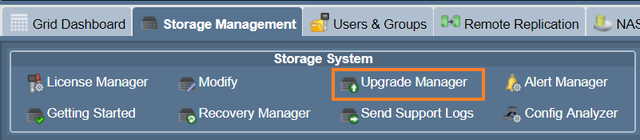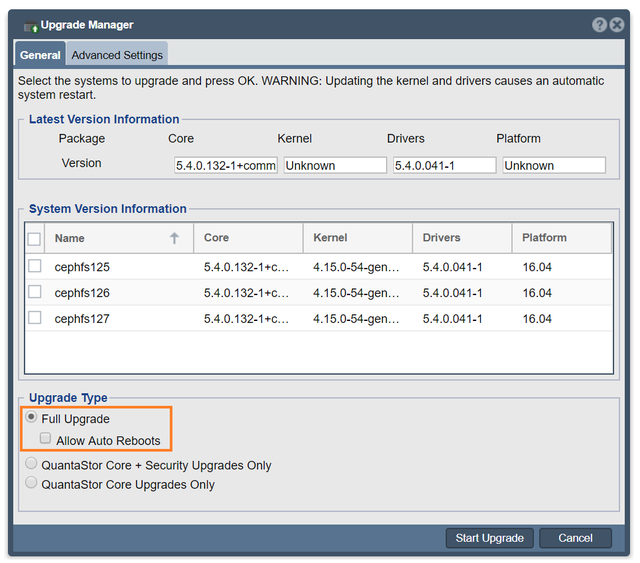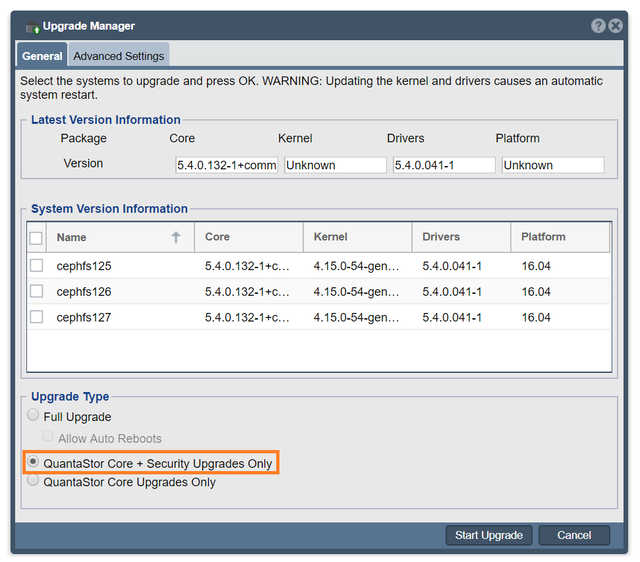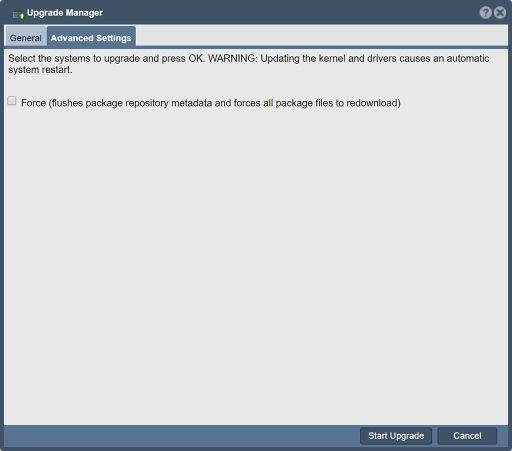Difference between revisions of "Upgrade Manager"
m (→QuantaStor Advanced Upgrades) |
m (→Upgrading via Boot Drive Swap) |
||
| Line 29: | Line 29: | ||
Using the QuantaStor CLI, advanced users can control QuantaStor upgrades at a granular level with QuantaStor's CLI [[Upgrade Commands]]. Use cases for upgrading Quantastor using the CLI include implementing custom Linux kernels for public or private cloud deployments on Virtual Machines. | Using the QuantaStor CLI, advanced users can control QuantaStor upgrades at a granular level with QuantaStor's CLI [[Upgrade Commands]]. Use cases for upgrading Quantastor using the CLI include implementing custom Linux kernels for public or private cloud deployments on Virtual Machines. | ||
| − | == Upgrading via Boot Drive Swap == | + | == Upgrading QuantaStor via Re-install / Boot Drive Swap == |
When upgrading from early versions of QuantaStor and jumping multiple major revisions such as 3.x to 5.x it can often be faster to install QuantaStor from scratch onto new media and then recover the configuration by copying over the QuantaStor internal database. By preserving the old boot media this also provides an easy roll-back option should one need to revert back to the old configuration for any reason. | When upgrading from early versions of QuantaStor and jumping multiple major revisions such as 3.x to 5.x it can often be faster to install QuantaStor from scratch onto new media and then recover the configuration by copying over the QuantaStor internal database. By preserving the old boot media this also provides an easy roll-back option should one need to revert back to the old configuration for any reason. | ||
Revision as of 10:12, 24 July 2020
Contents
- 1 Upgrade Manager Overview
- 2 QuantaStor Advanced Upgrades
- 3 Upgrading QuantaStor via Re-install / Boot Drive Swap
- 3.1 Step 1. Backup Configuration Files
- 3.2 Step 2. Log Review & System Health Check
- 3.3 Step 3. Document & Verify Network Configuration
- 3.4 Step 4. Verify remote access via IPMI
- 3.5 Step 5. Power off systems
- 3.6 Step 6. Remove old Boot Media and install new Boot Media (RAID1)
- 3.7 Step 7. Install Latest version of QuantaStor on new Boot Media (RAID1)
- 3.8 Step 8. Boot newly installed QuantaStor and re-apply network settings
Upgrade Manager Overview
The QuantaStor Upgrade Manager web interface provides user controls over kernel, driver, security and core QuantaStor package updates. It can be accessed by clicking on the Upgrade Manager button in the Storage Management tab.
Full Upgrade
For a Full Upgrade, check the radio button on the Upgrade Manager dialog box. Full Upgrades include kernel, driver, security and all of the latest QuantaStor core package updates.
QS Core + Security Only Upgrade
The QS Core + Security Only Upgrade includes security and QuantaStor core package upgrades only.
QuantaStor Core Only Upgrade
The QuantaStor Core Only Upgrade Includes only QuantaStor core package upgrades.
Advanced Settings
The force option will flush the package repository metadata and force all package files to redownload.
QuantaStor Advanced Upgrades
Using the QuantaStor CLI, advanced users can control QuantaStor upgrades at a granular level with QuantaStor's CLI Upgrade Commands. Use cases for upgrading Quantastor using the CLI include implementing custom Linux kernels for public or private cloud deployments on Virtual Machines.
Upgrading QuantaStor via Re-install / Boot Drive Swap
When upgrading from early versions of QuantaStor and jumping multiple major revisions such as 3.x to 5.x it can often be faster to install QuantaStor from scratch onto new media and then recover the configuration by copying over the QuantaStor internal database. By preserving the old boot media this also provides an easy roll-back option should one need to revert back to the old configuration for any reason.
NOTE: The following guidelines are provided to give insight to the re-install based upgrade procedure but are intended to be done with OSNEXUS Support (support@osnexus.com) assistance.
Step 1. Backup Configuration Files
1) Upload the logs for all the servers to be upgraded. This provides the support team with the information needed to check the hardware configuration and to determine if anything could complicate the upgrade. 2) Backup the contents of the following directories into a tar file and put that on a share on your network that can be accessed later
- /etc/
- /var/opt/osnexus/
- /var/lib/ceph/
Step 2. Log Review & System Health Check
If the systems have degraded pools or a degraded Ceph cluster it's generally best to address those issues first before upgrading whenever possible. Similarly, if there's faulty hardware it's good to replace any bad components before upgrading.
Step 3. Document & Verify Network Configuration
After installing the latest version of QuantaStor to your new boot media one needs to restore the network configuration to the same settings as before. This should be done before the old QuantaStor configuration database is re-applied.
Things to document per server:
- hostname
- DNS addresses
- NTP addresses
- domain suffix
- ports used for cluster heartbeat
Things to document per port:
- IP address
- MAC address
- subnet mask
- MTU
- gateway
- parent/child ports (for VIFs/VLANs/bonded ports)
- pool association (for HA VIFs / Site VIFs)
Step 4. Verify remote access via IPMI
The upgrade process may require multiple reboots and if there are network configuration issues remote access to the console will be needed. This makes it important to verify remote access via iDRAC, iLO, IPMI, CIMC or other remote baseboard access method before starting the install.
Step 5. Power off systems
Power off both systems in a given cluster pair, you'll need a maintenance window for this. Also power off any JBODs connected to the cluster pair and leave them off until later.
Step 6. Remove old Boot Media and install new Boot Media (RAID1)
QuantaStor systems use a simple SSD based RAID1 mirrored boot/system device for the operating system. When you remove the old media and put the new media in one will need to go into the RAID controller BIOS to setup a new RAID1 mirror on the new SSD media. Minimum suitable SSD media for QuantaStor boot is 2x datacenter grade SATA SSD with a capacity of 200GB or more. SATADOM boot media is to be avoided due to it's low reliability.
Step 7. Install Latest version of QuantaStor on new Boot Media (RAID1)
When upgrading we always recommend upgrading to the latest version. The latest ISO image is available at osnexus.com/downloads and can be used for both network based installs and installation via USB media such as a thumb drive. QuantaStor is designed to auto-upgrade the internal database from any older version of QuantaStor so one can upgrade from QuantaStor 2.x to QuantaStor 5.x or any other combination so it's ok to jump forward multiple versions at once. You'll be upgrading one system at a time and then importing the pool as the last step.
Step 8. Boot newly installed QuantaStor and re-apply network settings
Re-apply all the network configuration settings from Step 3 except for any HA cluster VIFs. That will be done at the final steps after the pool has been imported.