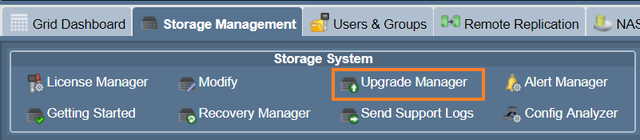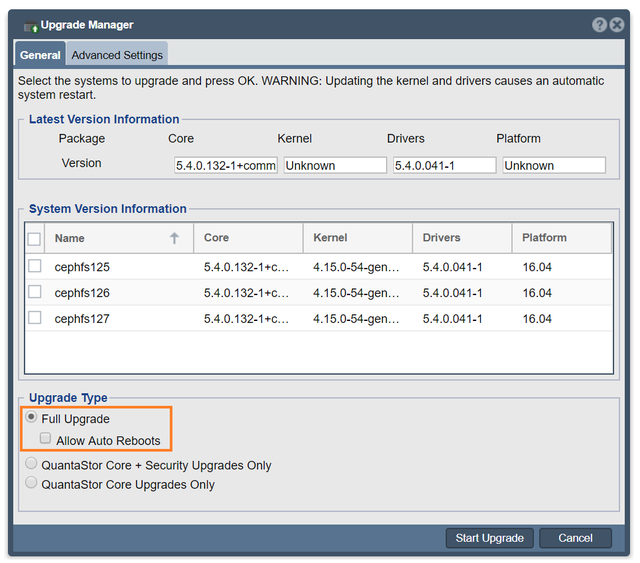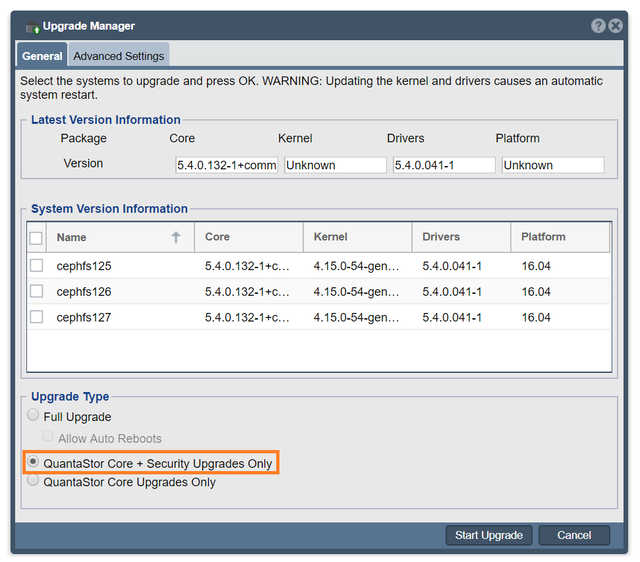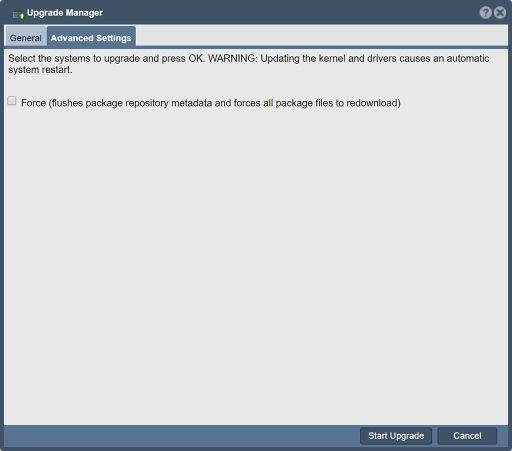Upgrade Manager
Upgrade Manager Overview
The QuantaStor Upgrade Manager web interface provides user controls over kernel, driver, security and core QuantaStor package updates. It can be accessed by clicking on the Upgrade Manager button in the Storage Management tab.
Full Upgrade
For a Full Upgrade, check the radio button on the Upgrade Manager dialog box. Full Upgrades include kernel, driver, security and all of the latest QuantaStor core package updates.
QS Core + Security Only Upgrade
The QS Core + Security Only Upgrade includes security and QuantaStor core package upgrades only.
QuantaStor Core Only Upgrade
The QuantaStor Core Only Upgrade Includes only QuantaStor core package upgrades.
Advanced Settings
The force option will flush the package repository metadata and force all package files to redownload.
QuantaStor Advanced Upgrades
Using the QuantaStor CLI, advanced users can control QuantaStor upgrades at a granular level with QuantaStor's CLI Upgrade Commands. Use cases for upgrading Quantastor using the CLI include implementing custom Linux kernels for public or private cloud deployments on Virtual Machines.
Upgrading via Boot Drive Swap
When upgrading from early versions of QuantaStor and jumping multiple major revisions such as 3.x to 5.x it can often be faster to install QuantaStor from scratch onto new media and then recover the configuration by copying over the QuantaStor internal database. By preserving the old boot media this also provides an easy roll-back option should one need to revert back to the old configuration for any reason.
Step 1. Backup Configuration Files
1) Upload the logs for all the servers to be upgraded. This provides the support team with the information needed to check the hardware configuration and to determine if anything could complicate the upgrade. 2) Backup the contents of the following directories into a tar file and put that on a share on your network that can be accessed later
- /etc/
- /var/opt/osnexus/
- /var/lib/ceph/
Step 2. Log Review & System Health Check
If the systems have degraded pools or a degraded Ceph cluster it's generally best to address those issues first before upgrading whenever possible. Similarly, if there's faulty hardware it's good to replace any bad components before upgrading.
Step 3. Document & Verify Network Configuration
After installing the latest version of QuantaStor to your new boot media one needs to restore the network configuration to the same settings as before. This should be done before the old QuantaStor configuration database is re-applied.
Things to document per server:
- hostname
- DNS addresses
- NTP addresses
- domain suffix
- ports used for cluster heartbeat
Things to document per port:
- IP address
- MAC address
- subnet mask
- MTU
- gateway
- parent/child ports (for VIFs/VLANs/bonded ports)
- pool association (for HA VIFs / Site VIFs)