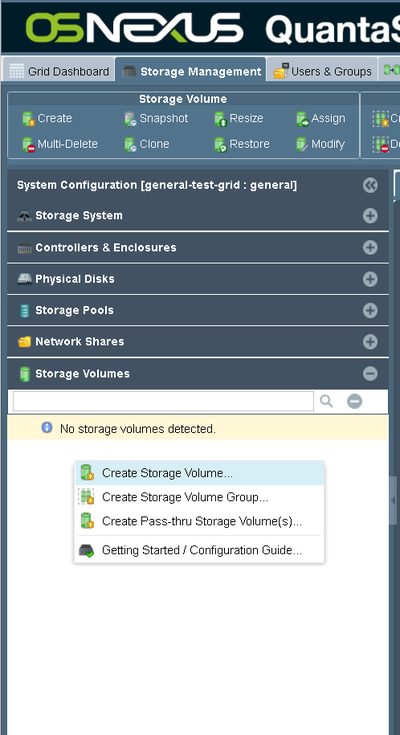Veeam Deployment Guide
Contents
Overview
Veeam integrates with QuantaStor for backing up VMware/Hyper-V, Linux, and Windows workstations and servers. QuantaStor can be configured to deliver file, block, and or S3 object storage to Veeam for use as a backup Repository. This Deployment Guide goes over the Veeam and QuantaStor configuration steps to set up Veeam Backup & Recovery for each of these options (file, block, object).
Veeam Integration Points
- Use Veeam Backup & Replication for a variety of backup and recovery use cases including Microsoft Office 365, Nutanix AHV, VMware, Hyper-V, Solaris, cloud instances, physical servers and more.
- Use Veeam® Agent for Microsoft Windows to enable backup and recovery of Windows-based servers and workstations, running on premises, remotely or in the public cloud.
- Use Veeam Agent for Linux as a simple backup agent to backup Linux systems. The Linux Agent can also be installed directly into QuantaStor systems as they are Linux based and used to backup QuantaStor system internals (/etc/cryptconf/, /var/opt/osnexus/) and Storage Pools.
Initial Setup Requirements
This deploy guide assumes that you have your Veeam Backup & Replication software installed on your backup server and one or more QuantaStor storage servers in your environment. The QuantaStor system should have at least one Storage Pool created that can be used to provision file storage (Network Shares), block storage (Storage Volumes), or object storage (S3 Bucket) for the Veeam backup server(s) to write to as a Repository.
Designing QuantaStor Systems for Veeam
OSNEXUS provides web based design tools for designing your QuantaStor based storage solution for Veeam. If your requirements are for less than 2PB of usable capacity these needs are often most efficiently met using a QuantaStor scale-up NAS system (see https://osnexus.com/zfs-designer) whereas larger multi-PB and fast growing configurations benefit the most from a scale-out QuantaStor configuration that will deliver S3 object storage and/or SMB storage to Veeam (see https://osnexus.com/ceph-designer). For solution engineering assistance with designing a QuantaStor storage system that’s ideal for your environment write to info@osnexus.com or contact your OSNEXUS reseller.
QuantaStor may be deployed on a single x86 64bit server or VM for compact simple deployments which can use server internal storage or JBOD attached storage. Larger backup environments should be set up as QuantaStor highly-available storage clusters and for that we recommend designing your QuantaStor system using the above noted design utilities or with assistance from OSNEXUS or OSNEXUS partner.
Protocol Selection
Scale-out QuantaStor configurations with 4x or more QuantaStor servers may be set up to deliver file, block, or S3 object storage to Veeam. S3 object storage based Repositories are typically the best option for scale-out configurations.
Scale-up QuantaStor configurations with 1x or more QuantaStor servers can deliver both file and block storage to Veeam. SMB based file storage Repositories are typically the best option for scale-up configurations.
Go to the Repository provisioning section below for ‘Provisioning Block Storage based Repositories’, ‘Provisioning File Storage based Repositories’ or Provisioning S3 Object Storage based Repositories’ that best meets your requirements and the setup of your QuantaStor storage systems.
Provisioning Block Storage based Backup Repositories
This guide assumes that you have already provisioned a scale-up or scale-out Storage Pool to provision the block storage (Storage Volume) from. OSNEXUS recommends provisioning your Storage Volumes (LUNs) with a block size of 1M for best performance, but block size options including 128K and 256K are also good choices. There is no limit in QuantaStor for the size of your Storage Volumes (LUNs) and they can be grown dynamically. Note though that there are file-system allocation/cluster size considerations to take into account on Windows. Please be sure to review the Windows file-system documentation before resizing Storage Volumes.
Begin by logging into your QuantaStor server and navigating to the Storage Volumes section under the main Storage Management tab after you have logged into your QuantaStor storage grid. Next, right-click and select “Create Storage Volume” as shown or choose “Create” from the Storage Volume toolbar button group at the top of the screen.