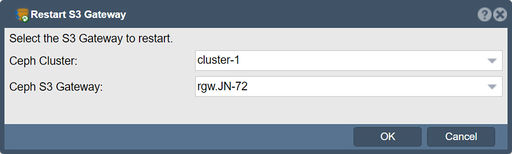Restart Rados Gateway: Difference between revisions
mNo edit summary |
mNo edit summary |
||
| Line 1: | Line 1: | ||
In QuantaStor, the "Restart S3 Gateway" function serves the purpose of restarting the S3 (Simple Storage Service) Gateway service. This is particularly useful in scenarios where there are issues with the S3 Gateway service itself, such as: | |||
'''Navigation: ''' Scale-out Block & Object Storage --> Scale-out Storage Clusters --> [ | Service Unresponsiveness: If the S3 Gateway becomes unresponsive or starts experiencing performance issues, restarting it can often resolve these issues by clearing out any temporary glitches or memory leaks. | ||
Configuration Updates: After making changes to the S3 Gateway configuration, such as adding new buckets, users, or updating access policies, restarting the service ensures that these changes take effect immediately. | |||
Maintenance and Troubleshooting: During maintenance tasks or troubleshooting sessions, restarting the S3 Gateway may be necessary to implement changes or to diagnose persistent issues. | |||
To use the "Restart S3 Gateway" function in QuantaStor, you typically navigate to the appropriate management interface where services are listed (often under a section like Services or Storage Services), locate the S3 Gateway service, and then select the option to restart it. Always ensure that any critical operations or data transfers are completed or paused before restarting to avoid interruptions or data loss. | |||
'''Navigation: ''' Scale-out Block & Object Storage --> Scale-out Storage Clusters --> [''S3 Gateways'' tab] --> Restart S3 Gateway... ''(rightclick)'' | |||
[[File:Restart S3 Gateway.jpg|512px]] | [[File:Restart S3 Gateway.jpg|512px]] | ||
| Line 7: | Line 16: | ||
{{Template:ReturnToWebGuide}} | {{Template:ReturnToWebGuide}} | ||
[[Category:WebUI Dialog]] | [[Category:WebUI Dialog]] | ||
[[Category: | [[Category:QuantaStor6]] | ||
Revision as of 05:55, 9 July 2024
In QuantaStor, the "Restart S3 Gateway" function serves the purpose of restarting the S3 (Simple Storage Service) Gateway service. This is particularly useful in scenarios where there are issues with the S3 Gateway service itself, such as:
Service Unresponsiveness: If the S3 Gateway becomes unresponsive or starts experiencing performance issues, restarting it can often resolve these issues by clearing out any temporary glitches or memory leaks.
Configuration Updates: After making changes to the S3 Gateway configuration, such as adding new buckets, users, or updating access policies, restarting the service ensures that these changes take effect immediately.
Maintenance and Troubleshooting: During maintenance tasks or troubleshooting sessions, restarting the S3 Gateway may be necessary to implement changes or to diagnose persistent issues.
To use the "Restart S3 Gateway" function in QuantaStor, you typically navigate to the appropriate management interface where services are listed (often under a section like Services or Storage Services), locate the S3 Gateway service, and then select the option to restart it. Always ensure that any critical operations or data transfers are completed or paused before restarting to avoid interruptions or data loss.
Navigation: Scale-out Block & Object Storage --> Scale-out Storage Clusters --> [S3 Gateways tab] --> Restart S3 Gateway... (rightclick)