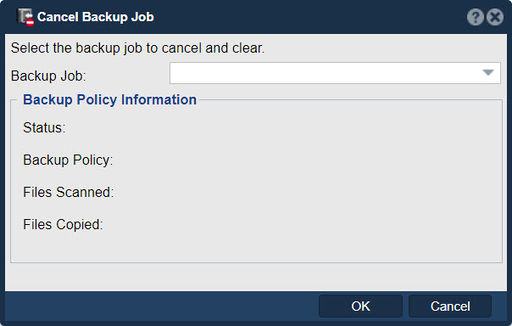Difference between revisions of "Backup Job Cancel"
m |
m |
||
| Line 1: | Line 1: | ||
[[File:Cancel Backup Job.jpg|512px|thumb|Cancels the selected backup job.]] | [[File:Cancel Backup Job.jpg|512px|thumb|Cancels the selected backup job.]] | ||
| − | + | The "Cancel Backup Job" feature in QuantaStor allows administrators to stop an ongoing backup operation before it completes. This can be useful in various scenarios where continuing the backup might not be desirable or necessary. If the job is running the system will locate and terminate the backup process for the job. On the next backup job run it will pickup where it left off as unchanged files are skipped. In the diagram below the selected job has already completed so there is nothing to cancel. | |
| + | Here’s why you might use this feature: | ||
| + | |||
| + | *Correct Errors: If a backup job was initiated with incorrect settings or configurations, cancelling it allows you to stop the job and correct the errors before restarting it. | ||
| + | |||
| + | *Resource Management: Backup jobs can consume significant system resources. If the backup is impacting system performance or if higher-priority tasks need those resources, cancelling the backup can free up those resources. | ||
| + | |||
| + | *Time Constraints: If the backup is taking longer than expected and might interfere with other scheduled operations or maintenance windows, cancelling it allows you to reschedule it for a more convenient time. | ||
| + | |||
| + | *Unexpected Issues: If unexpected issues or problems are detected during the backup process, such as hardware failures, network issues, or data corruption, cancelling the backup prevents further complications and allows for troubleshooting. | ||
| + | |||
| + | *Policy Changes: If there has been a change in backup policies or requirements, cancelling the current backup allows you to reconfigure the job according to the new policies. | ||
| + | |||
| + | Steps typically involved in cancelling a backup job: | ||
| + | |||
| + | *Identify the Job: In the QuantaStor interface, locate the active backup job that needs to be cancelled. | ||
| + | |||
| + | *Initiate Cancellation: Use the "Cancel Backup Job" feature to stop the backup process. This may involve confirming the action to prevent accidental cancellations. | ||
| + | |||
| + | *Verify Cancellation: Ensure that the backup job has been successfully cancelled and that no further backup operations are continuing. | ||
| + | |||
| + | *Review and Reschedule: Review the reasons for cancellation, make any necessary adjustments or corrections, and reschedule the backup if needed. | ||
| + | |||
| + | Overall, the purpose of the "Cancel Backup Job" feature in QuantaStor is to provide administrators with control over backup operations, allowing them to stop backups when necessary to manage resources, correct errors, adhere to policy changes, or respond to unexpected issues. | ||
| + | |||
| + | |||
| + | '''Navigation: ''' Storage Management --> Schedules --> Backup Policies & Jobs [tree detail tab, bottom pane] --> Cancel Backup Job... ''(rightclick)'' | ||
| − | |||
{{Template:ReturnToWebGuide}} | {{Template:ReturnToWebGuide}} | ||
[[Category:WebUI Dialog]] | [[Category:WebUI Dialog]] | ||
[[Category:QuantaStor6]] | [[Category:QuantaStor6]] | ||
Latest revision as of 16:12, 3 June 2024
The "Cancel Backup Job" feature in QuantaStor allows administrators to stop an ongoing backup operation before it completes. This can be useful in various scenarios where continuing the backup might not be desirable or necessary. If the job is running the system will locate and terminate the backup process for the job. On the next backup job run it will pickup where it left off as unchanged files are skipped. In the diagram below the selected job has already completed so there is nothing to cancel.
Here’s why you might use this feature:
- Correct Errors: If a backup job was initiated with incorrect settings or configurations, cancelling it allows you to stop the job and correct the errors before restarting it.
- Resource Management: Backup jobs can consume significant system resources. If the backup is impacting system performance or if higher-priority tasks need those resources, cancelling the backup can free up those resources.
- Time Constraints: If the backup is taking longer than expected and might interfere with other scheduled operations or maintenance windows, cancelling it allows you to reschedule it for a more convenient time.
- Unexpected Issues: If unexpected issues or problems are detected during the backup process, such as hardware failures, network issues, or data corruption, cancelling the backup prevents further complications and allows for troubleshooting.
- Policy Changes: If there has been a change in backup policies or requirements, cancelling the current backup allows you to reconfigure the job according to the new policies.
Steps typically involved in cancelling a backup job:
- Identify the Job: In the QuantaStor interface, locate the active backup job that needs to be cancelled.
- Initiate Cancellation: Use the "Cancel Backup Job" feature to stop the backup process. This may involve confirming the action to prevent accidental cancellations.
- Verify Cancellation: Ensure that the backup job has been successfully cancelled and that no further backup operations are continuing.
- Review and Reschedule: Review the reasons for cancellation, make any necessary adjustments or corrections, and reschedule the backup if needed.
Overall, the purpose of the "Cancel Backup Job" feature in QuantaStor is to provide administrators with control over backup operations, allowing them to stop backups when necessary to manage resources, correct errors, adhere to policy changes, or respond to unexpected issues.
Navigation: Storage Management --> Schedules --> Backup Policies & Jobs [tree detail tab, bottom pane] --> Cancel Backup Job... (rightclick)