Network Share Create: Difference between revisions
mNo edit summary |
|||
| (51 intermediate revisions by the same user not shown) | |||
| Line 1: | Line 1: | ||
[[File:Crt Netwrk Shr.jpg|512px|thumb|Network Share General Settings.]] | |||
The "Create Network Share" feature refers to the process of creating a network-accessible shared folder within a storage pool. The purpose of creating a network share is to provide a convenient way for clients or systems to access and share files over a network. | |||
When you create a network share in QuantaStor, you are essentially creating a network file server resource that can be accessed using standard file sharing protocols such as NFS (Network File System) or CIFS/SMB (Common Internet File System/Server Message Block). This allows clients or systems connected to the network to access the shared folder and perform operations such as reading, writing, and deleting files. | |||
'''Navigation:''' Storage Management --> Network Shares --> Network Share --> Create ''(toolbar)'' | '''Navigation:''' Storage Management --> Network Shares --> Network Share --> Create ''(toolbar)'' | ||
==General== | ==General== | ||
[[File: | [[File:Crt Netwrk Shr.jpg|300px|thumb|Network Share General Settings.]] | ||
Enter a name for the network share and select a storage pool for it to reside in. | Enter a name for the network share and select a storage pool for it to reside in. | ||
<br><br><br><br><br><br><br><br><br><br><br><br><br><br><br><br><br> | |||
==User== | ==User== | ||
[[File: | [[File:Crt Netwrk Shr - User.jpg|300px|thumb|Network Share User Settings.]] | ||
Click search to add AD Users/Groups. Remove AD Users/Groups by setting access mode to None. | Click search to add AD Users/Groups. Remove AD Users/Groups by setting access mode to None. | ||
<br><br><br><br><br><br><br><br><br><br><br><br><br><br><br><br><br><br><br><br> | <br><br><br><br><br><br><br><br><br><br><br><br><br><br><br><br><br><br><br><br><br><br> | ||
==File Masks== | ==File Masks== | ||
[[File: | [[File:Crt Netwrk Shr - File Masks.jpg|300px|thumb|Network Share File Mask Settings.]] | ||
Set the Directory and File Permissions Mask. | Set the Directory and File Permissions Mask. | ||
<br><br><br><br><br><br><br><br><br><br><br><br><br><br><br><br><br><br> | <br><br><br><br><br><br><br><br><br><br><br><br><br><br><br><br><br><br><br><br><br> | ||
==CIFS/SMB Configuration== | |||
[[File:Crt Netwrk Shr - CIFS.jpg|300px|thumb|Change the CIFS/SMB Settings.]] | |||
This dialog tab will allow you to set the CIFS/SMB configuration of the network share. | |||
<br><br><br><br><br><br><br><br><br><br><br><br><br><br><br><br><br> | |||
==Advanced Settings== | ==Advanced Settings== | ||
[[File: | [[File:Crt Netwrk Shr - Adv Settings.jpg|300px|thumb|Network Shares Advanced Settings.]] | ||
This dialog tab will allow you to set the share data settings, snapshot browsing settings, cloud container options, and the NFS advanced options. | |||
<br><br><br><br><br><br><br><br><br><br><br><br><br><br><br><br><br> | |||
{{Template:ReturnToWebGuide}} | {{Template:ReturnToWebGuide}} | ||
[[Category: | [[Category:QuantaStor6]] | ||
[[Category:WebUI Dialog]] | [[Category:WebUI Dialog]] | ||
[[Category:Requires Review]] | [[Category:Requires Review]] | ||
Latest revision as of 17:16, 15 August 2025
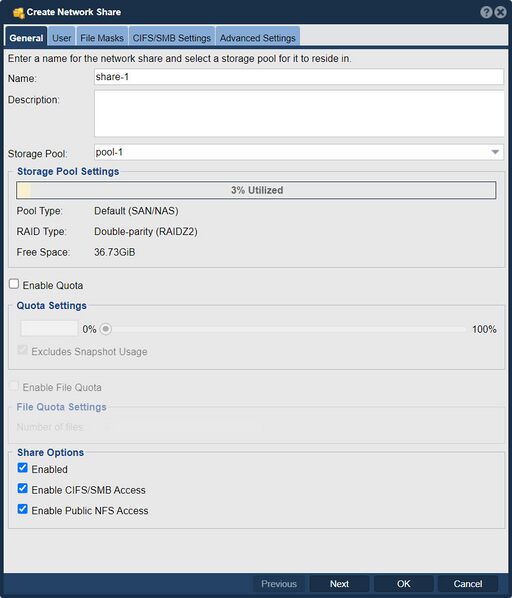
The "Create Network Share" feature refers to the process of creating a network-accessible shared folder within a storage pool. The purpose of creating a network share is to provide a convenient way for clients or systems to access and share files over a network.
When you create a network share in QuantaStor, you are essentially creating a network file server resource that can be accessed using standard file sharing protocols such as NFS (Network File System) or CIFS/SMB (Common Internet File System/Server Message Block). This allows clients or systems connected to the network to access the shared folder and perform operations such as reading, writing, and deleting files.
Navigation: Storage Management --> Network Shares --> Network Share --> Create (toolbar)
General
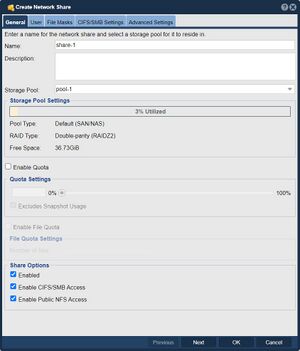
Enter a name for the network share and select a storage pool for it to reside in.
User
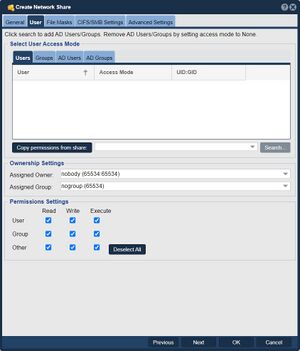
Click search to add AD Users/Groups. Remove AD Users/Groups by setting access mode to None.
File Masks

Set the Directory and File Permissions Mask.
CIFS/SMB Configuration
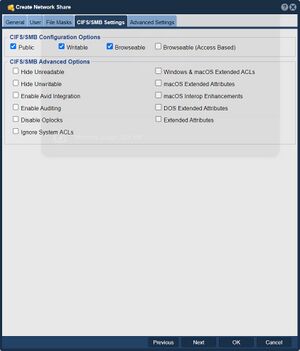
This dialog tab will allow you to set the CIFS/SMB configuration of the network share.
Advanced Settings

This dialog tab will allow you to set the share data settings, snapshot browsing settings, cloud container options, and the NFS advanced options.