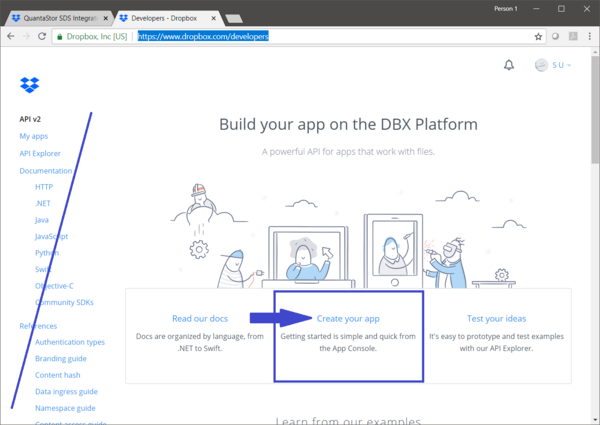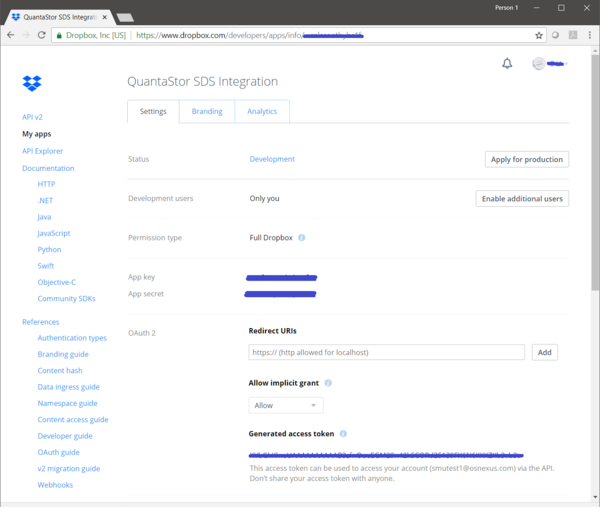OSNEXUS Online Documentation Site:Dropbox Integration: Difference between revisions
| Line 16: | Line 16: | ||
==Creating a Dropbox App== | ==Creating a Dropbox App== | ||
Navigate to the developer page on the Dropbox site [https://www.dropbox.com/developers here] and make a new app called "QuantaStor SDS Integration". | |||
[[File:dropbox_create_app.png|600px]] | [[File:dropbox_create_app.png|600px]] | ||
Revision as of 01:16, 31 July 2018
QuantaStor's Cloud Containers feature enables one to setup a NAS Gateway to object storage like AWS and other S3 compatible cloud storage buckets. With QuantaStor v4.7 this is extended to include Dropbox folder/directories just as if they were S3 buckets. Because of the way Dropbox works there are a couple of steps required to enable access to your Dropbox account.
Overview Configuration Steps
- Login to your Dropbox account: https://www.dropbox.com
- Navigate to the Dropbox developers page: https://www.dropbox.com/developers
- Create your app
- Get your app key, app secret, and generated access token
- Add provider credentials to the Dropbox provider within QuantaStor with your key, secret, and token
- Create a new Cloud Container which will automatically add a new Dropbox folder -or- Add a Cloud Container using an existing Dropbox folder
Logging into Dropbox
Creating a Dropbox App
Navigate to the developer page on the Dropbox site here and make a new app called "QuantaStor SDS Integration".
Gathering Dropbox App Credentials
From this page you'll need the App Key, App Secret, and Generated Token. You must press the Generate button to generate a token for the first time. Record all this information as you'll need it later when you add credentials to the Dropbox Cloud Provider within QuantaStor.