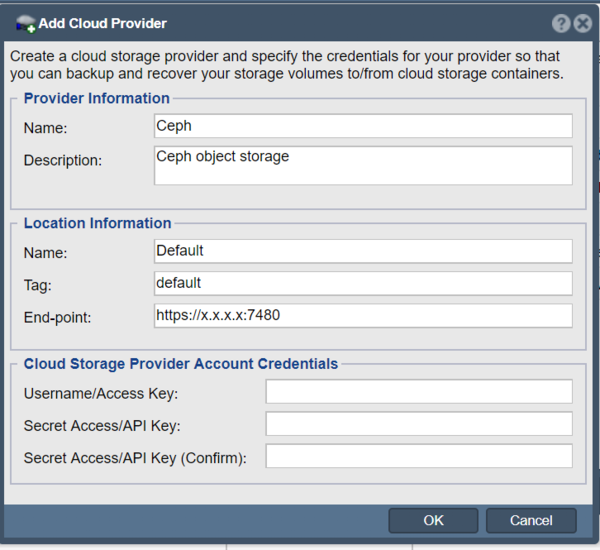Ceph Object Storage: Difference between revisions
Jump to navigation
Jump to search
Created page with "QuantaStor's Cloud Containers feature enables one to setup a NAS Gateway to custom Ceph Object Storage buckets. ==Overview Configuration Steps== * Login to your Ceph configur..." |
mNo edit summary |
||
| Line 4: | Line 4: | ||
* Login to your Ceph configuration/ | * Login to your Ceph configuration/ | ||
* Navigate to "Storage" and then select "Object Storage" to get the access key | * Navigate to "Storage" and then select "Object Storage" to get the access key | ||
===Add provider credentials within QuantaStor=== | ===Add provider credentials within QuantaStor=== | ||
* In the Cloud Provider tab, right click to select "Add Provider". | |||
* Change to end-point to the Ceph Object Store. | |||
* Add the Access Key and Secret Access to the Ceph Object Store. | |||
[[File:CEPHPROVIDER.PNG|600px]] | |||
===Create/Add Cloud Container(s)=== | ===Create/Add Cloud Container(s)=== | ||
Now navigate to the Cloud Containers section and then Import or Create a new Cloud Container using the Softlayer S3 credentials you entered before. Note that after you create a new container you will find a Network Share listed in the main Storage Management -> Network Shares section which represents the container and makes it accessible via NFS and SMB. | Now navigate to the Cloud Containers section and then Import or Create a new Cloud Container using the Softlayer S3 credentials you entered before. Note that after you create a new container you will find a Network Share listed in the main Storage Management -> Network Shares section which represents the container and makes it accessible via NFS and SMB. | ||
Revision as of 23:58, 13 May 2019
QuantaStor's Cloud Containers feature enables one to setup a NAS Gateway to custom Ceph Object Storage buckets.
Overview Configuration Steps
- Login to your Ceph configuration/
- Navigate to "Storage" and then select "Object Storage" to get the access key
Add provider credentials within QuantaStor
- In the Cloud Provider tab, right click to select "Add Provider".
- Change to end-point to the Ceph Object Store.
- Add the Access Key and Secret Access to the Ceph Object Store.
Create/Add Cloud Container(s)
Now navigate to the Cloud Containers section and then Import or Create a new Cloud Container using the Softlayer S3 credentials you entered before. Note that after you create a new container you will find a Network Share listed in the main Storage Management -> Network Shares section which represents the container and makes it accessible via NFS and SMB.