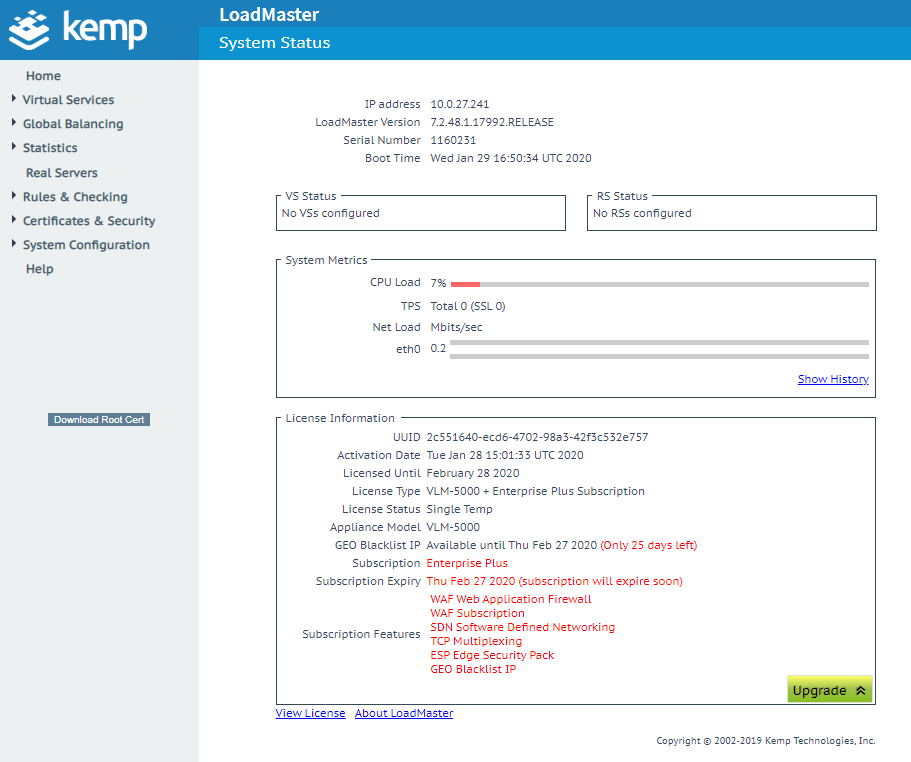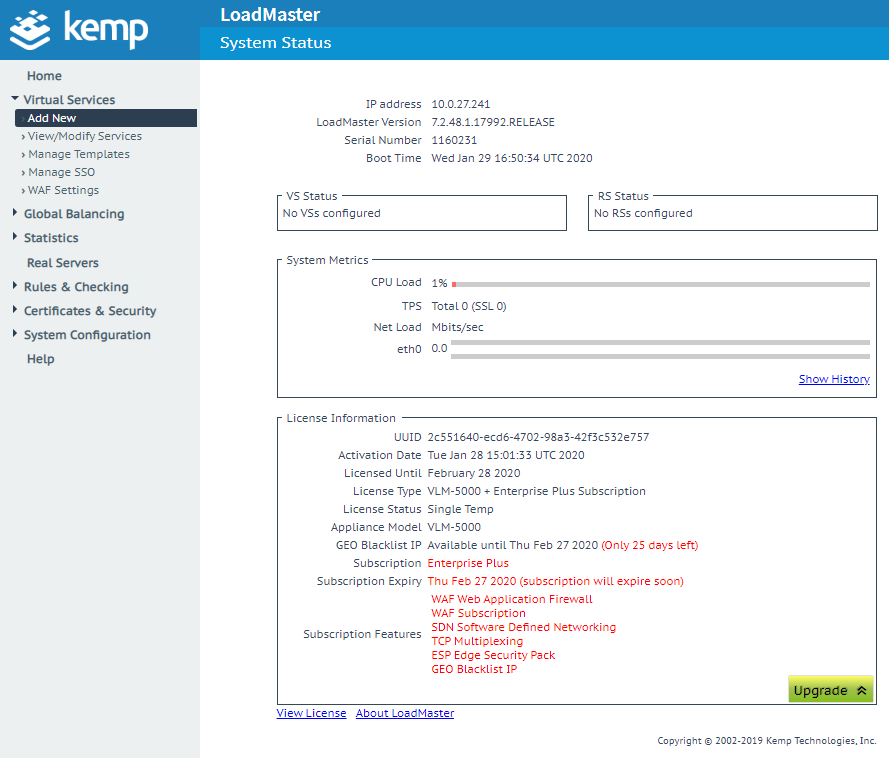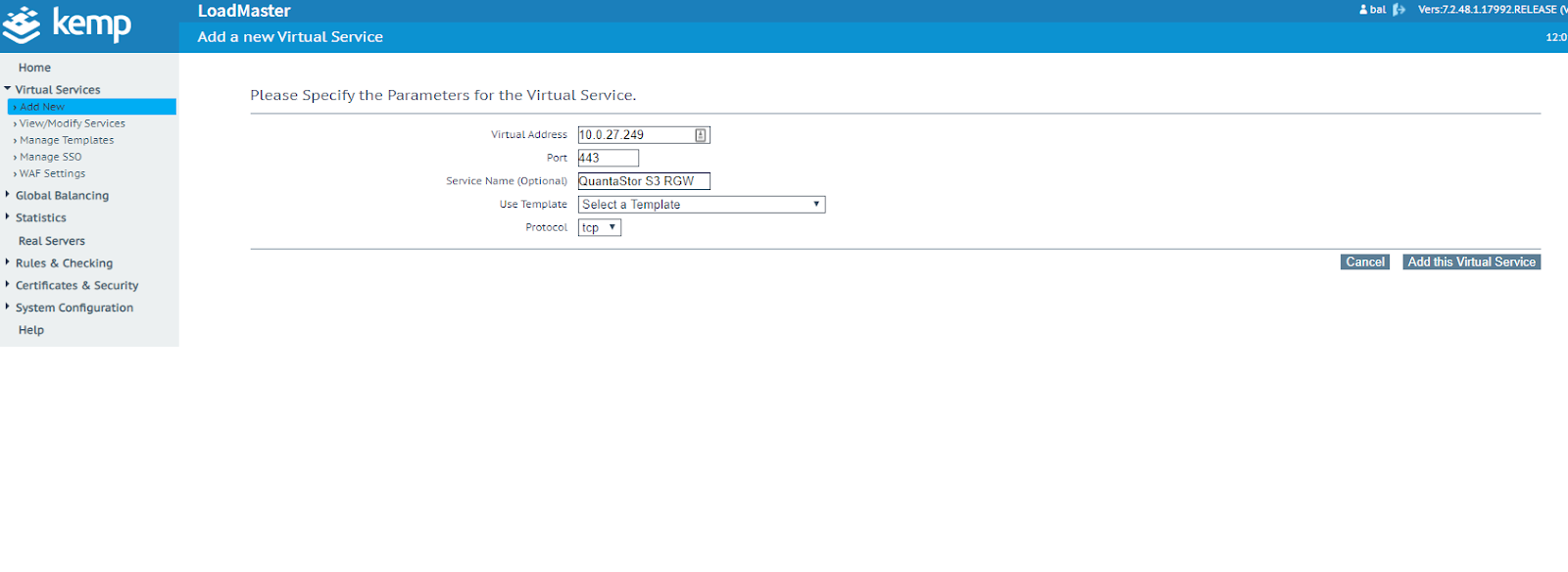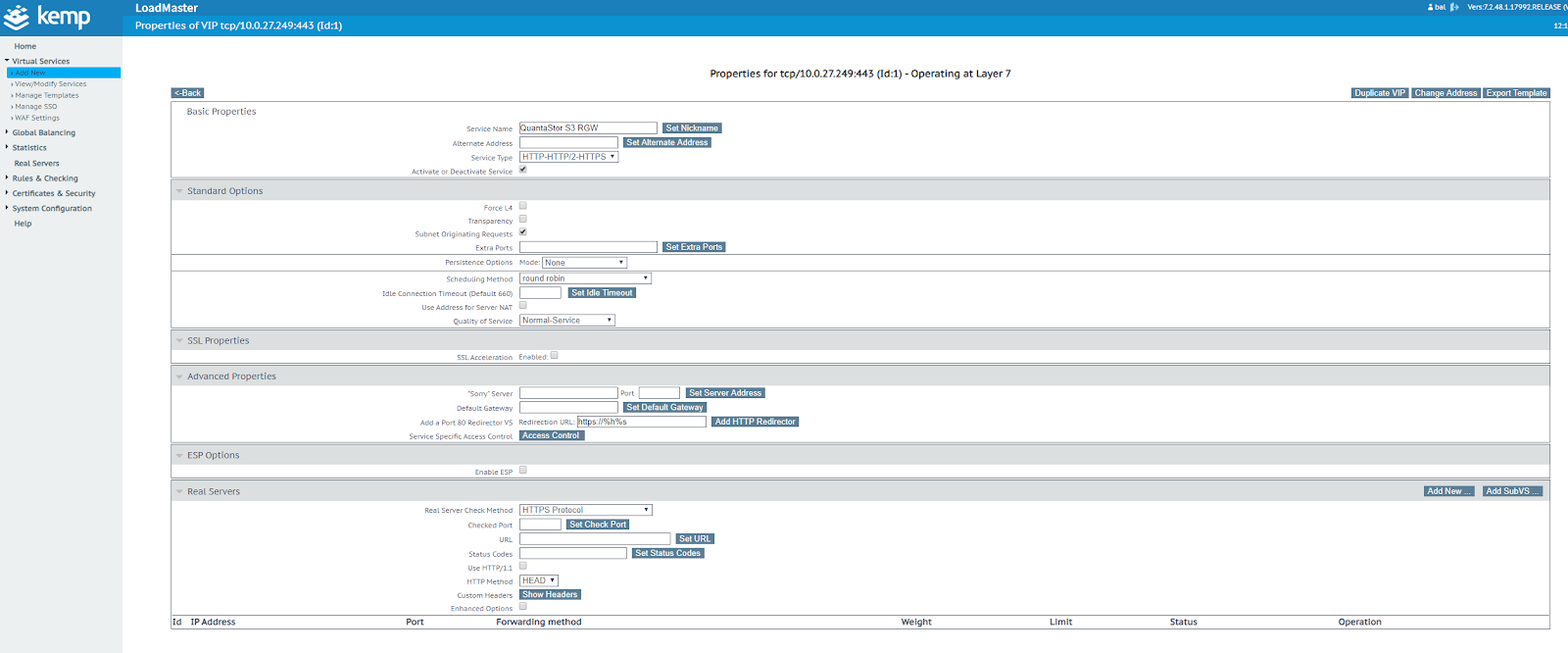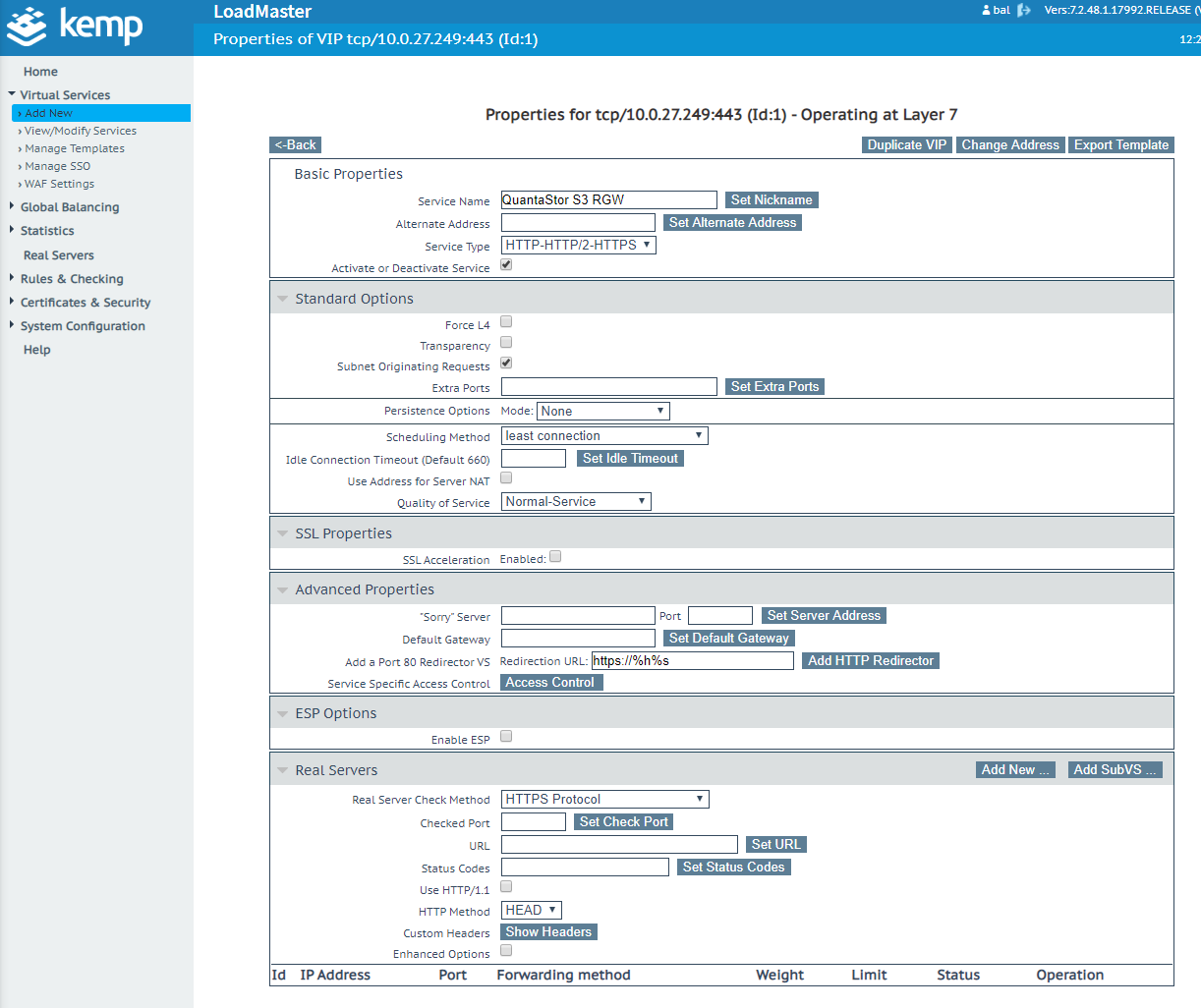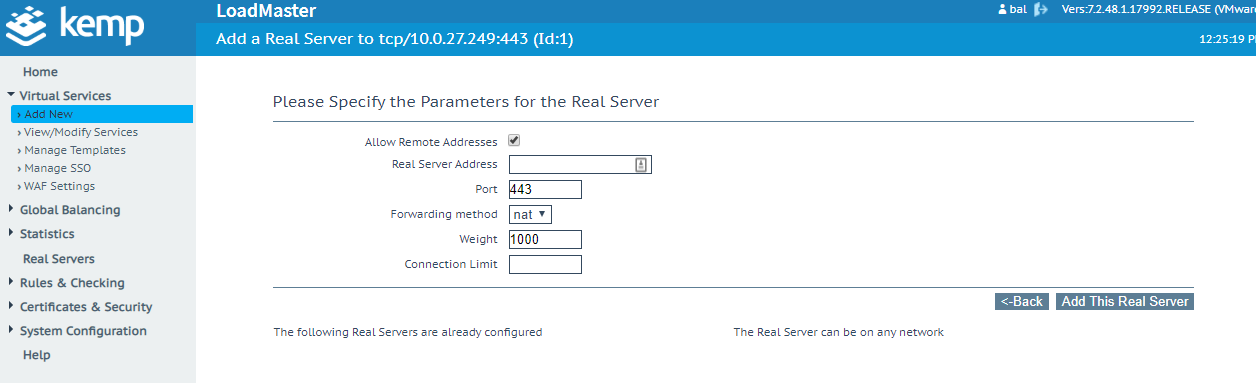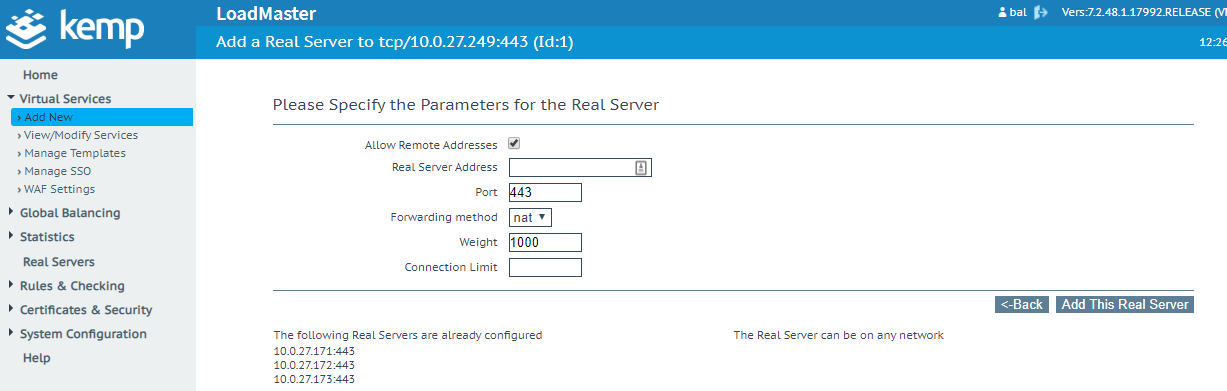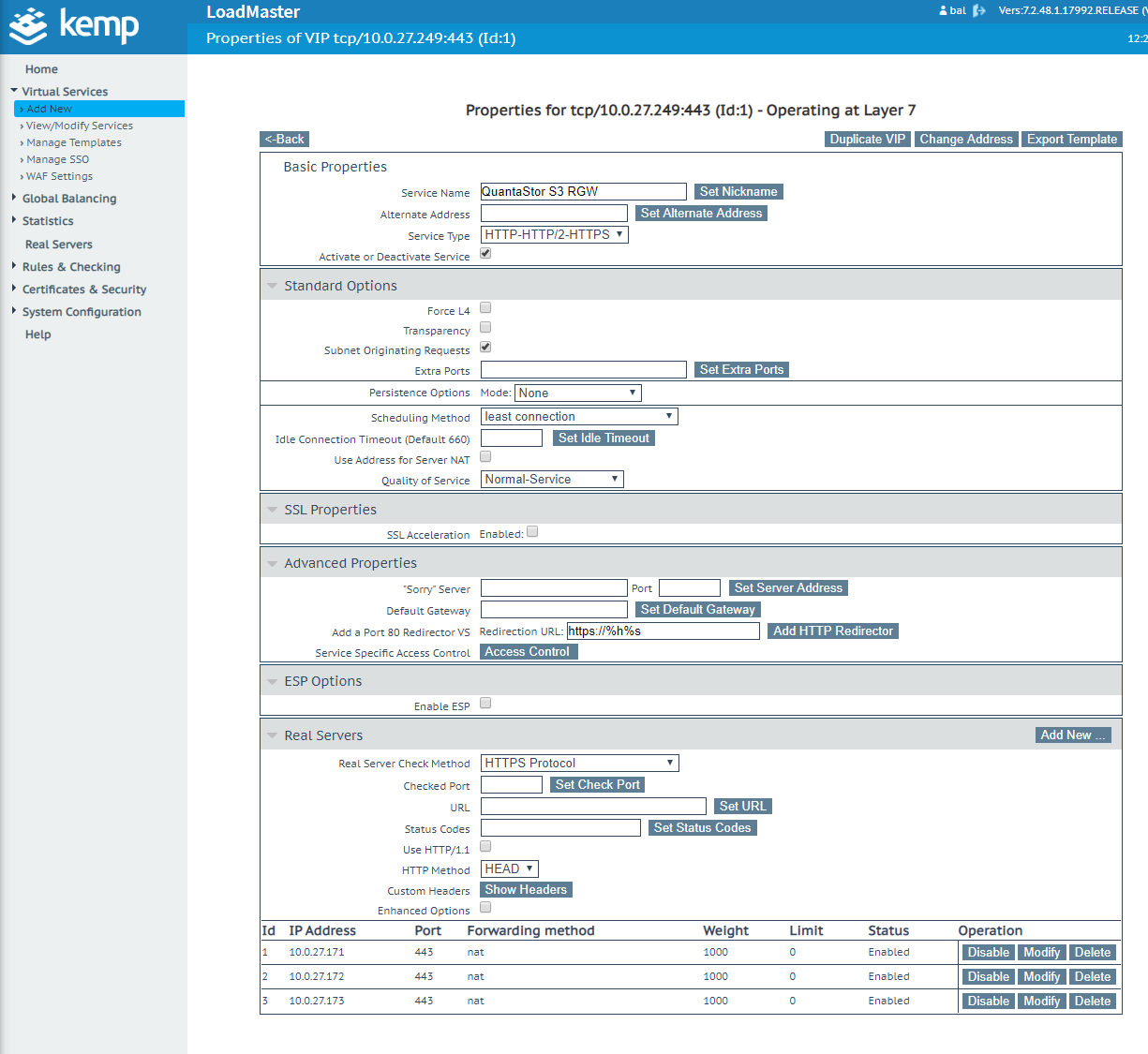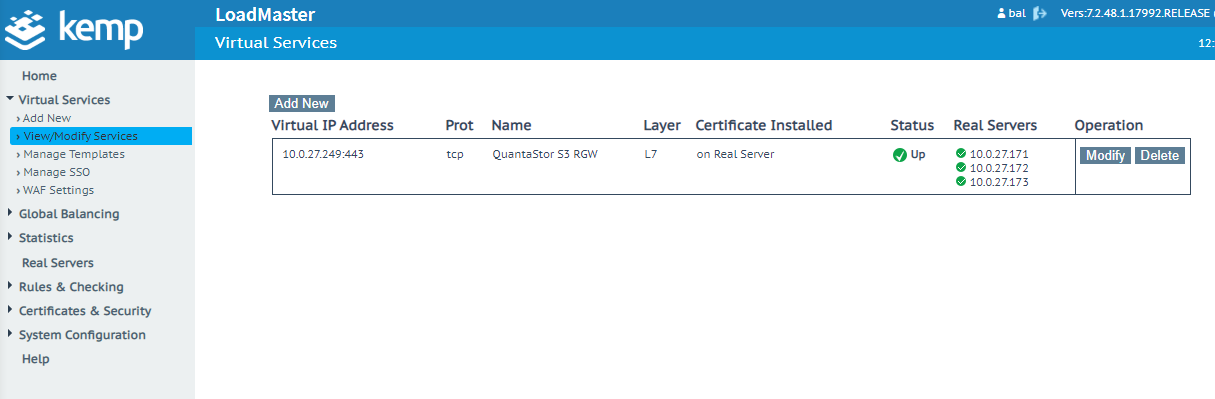Kemp LoadMaster Integration: Difference between revisions
mNo edit summary |
mNo edit summary |
||
| Line 1: | Line 1: | ||
[[Category:integration_guide]] | |||
[https://kemptechnologies.com/virtual-load-balancer/ Kemp LoadMaster] is a load balancer that works with a myriad of different technologies, for example, S3 on Ceph. A load balancer is used to balance the load between systems that provide the same resource. Other alternatives include DNS round-robin and HAproxy. A virtual interface is created that handles the requests to real servers. | [https://kemptechnologies.com/virtual-load-balancer/ Kemp LoadMaster] is a load balancer that works with a myriad of different technologies, for example, S3 on Ceph. A load balancer is used to balance the load between systems that provide the same resource. Other alternatives include DNS round-robin and HAproxy. A virtual interface is created that handles the requests to real servers. | ||
Latest revision as of 21:41, 24 February 2020
Kemp LoadMaster is a load balancer that works with a myriad of different technologies, for example, S3 on Ceph. A load balancer is used to balance the load between systems that provide the same resource. Other alternatives include DNS round-robin and HAproxy. A virtual interface is created that handles the requests to real servers.
Installation / Setup
Step 1: Log in to Kemp LoadMaster
Step 2: Click 'Virtual Services' and 'Add New'
Step 3: Specify parameters for the virtual service, and click 'Add this Virtual Service'
Step 4: You'll then be shown the virtual service. Expand out the sections to see them all
- Standard Options - These options are specific to the virtual service. The ‘Scheduling Method’ can be changed to decide how the LoadMaster handles requests
- SSL Properties - SSL can be enabled so that LoadMaster handles it, but you will be required to supply a certificate that matches the services provided
- Advanced Properties - These options are also specific to the virtual service
- ESP Options - ESP is the ‘Edge Security Pack’ from Kemp
- Real Servers - These are real servers that LoadMaster uses to handle requests. The virtual service requires real servers to function correctly
Step 5: Change ‘Scheduling Method’ to ‘least connection’ and click ‘Add New’ in ‘Real Servers’
Step 6: Specify details for real servers and click ‘Add This Real Server’. Repeat until all servers are added. Click ‘Back’ when done. You’ll then see them appear in the ‘Real Servers’ section
Step 7: Check the virtual service is configured correctly by clicking ‘View/Modify Services’. If things are all green, then the service should be working. You should then be able to connect to the virtual service