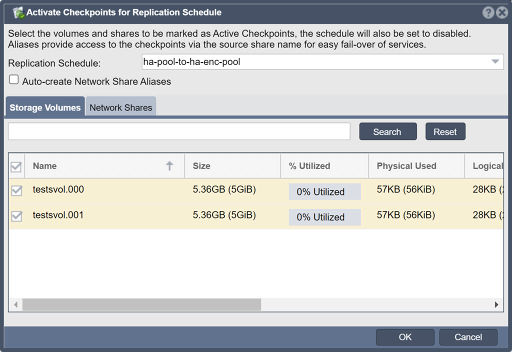Replication Schedule Activate Checkpoints: Difference between revisions
Jump to navigation
Jump to search
Created page with "Select the volumes and shares to be marked as Active Checkpoints, the schedule will also be set to disabled. Aliases provide access to the checkpoints via the source share nam..." |
mNo edit summary |
||
| Line 1: | Line 1: | ||
Select the volumes and shares to be marked as Active Checkpoints, the schedule will also be set to disabled. Aliases provide access to the checkpoints via the source share name for easy fail-over of services. | Select the volumes and shares to be marked as Active Checkpoints, the schedule will also be set to disabled. Aliases provide access to the checkpoints via the source share name for easy fail-over of services. | ||
'''Navigation:''' Remote Replication --> | '''Navigation:''' Remote Replication --> Volume & Share Replication Schedules --> Replication Schedule --> Activate Checkpoints ''(toolbar)'' | ||
| Line 9: | Line 9: | ||
{{Template:ReturnToWebGuide}} | {{Template:ReturnToWebGuide}} | ||
[[Category: | [[Category:QuantaStor6]] | ||
[[Category:WebUI Dialog]] | [[Category:WebUI Dialog]] | ||
[[Category:Requires Review]] | [[Category:Requires Review]] | ||
Revision as of 20:54, 7 December 2022
Select the volumes and shares to be marked as Active Checkpoints, the schedule will also be set to disabled. Aliases provide access to the checkpoints via the source share name for easy fail-over of services.
Navigation: Remote Replication --> Volume & Share Replication Schedules --> Replication Schedule --> Activate Checkpoints (toolbar)