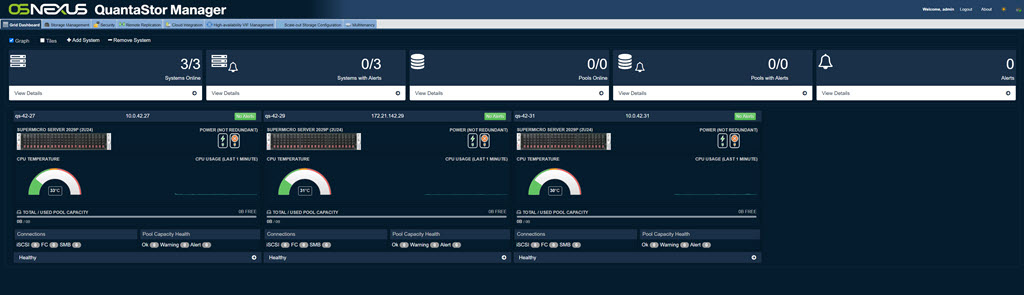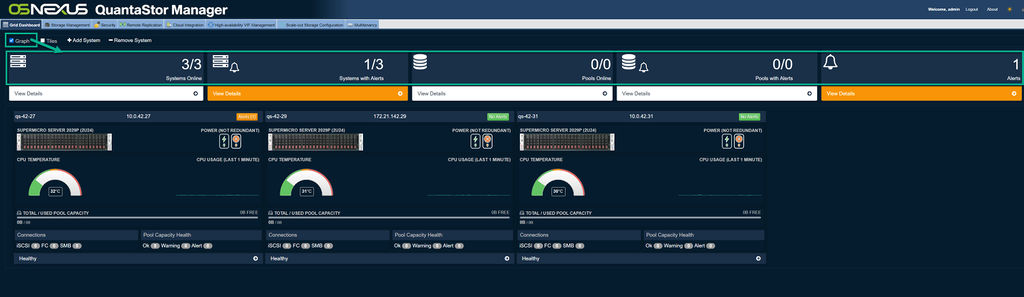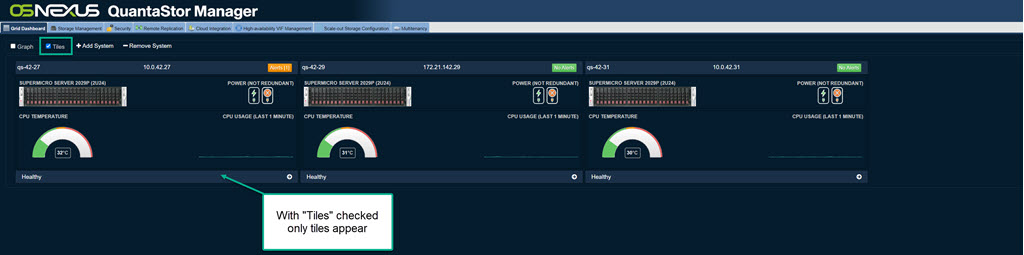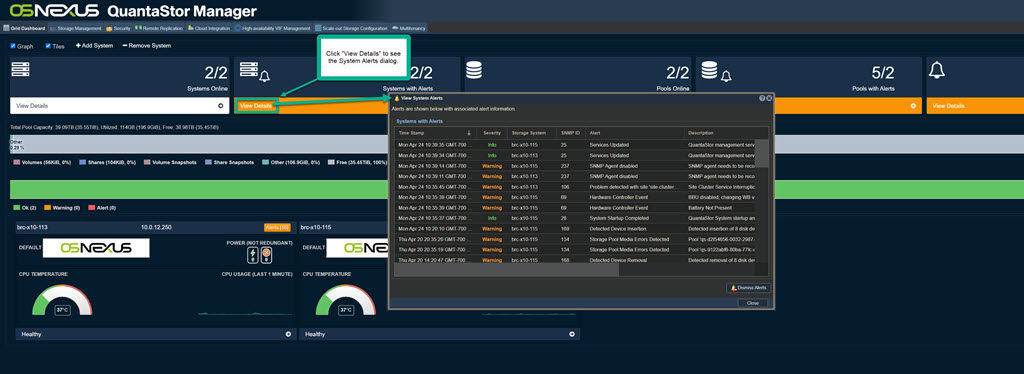Performance Monitoring: Difference between revisions
Jump to navigation
Jump to search
| Line 6: | Line 6: | ||
[[File:Grid Dashboard.jpg]] | [[File:Grid Dashboard.jpg]] | ||
== Graph Check box == | == "Graph" Check box == | ||
The graph check box shows tiles for Systems Online, Systems with Alerts, Pools Online, Pools with Alerts, and Alerts. Tiles with Alerts will be orange. To see details click "View Details". | The graph check box shows tiles for Systems Online, Systems with Alerts, Pools Online, Pools with Alerts, and Alerts. Tiles with Alerts will be orange. To see details click "View Details". | ||
[[File:Grid Dashboard - Graph.jpg|1024px]] | [[File:Grid Dashboard - Graph.jpg|1024px]] | ||
=== "Tiles" Check box === | |||
With the "Tiles" box checked only tiles are displayed. | |||
[[File:Grid Dashboard - Tiles.jpg]] | |||
=== System Alerts === | |||
System Alerts are shown in an orange box with details dialog accessed via a click on "View Details" as shown below. | |||
[[File:Grid Dashboard - | [[File:Grid Dashboard - System Alerts.jpg]] | ||
== '''+'''Add System == | == '''+'''Add System == | ||
Revision as of 23:54, 24 April 2023
Grid Dashboard Overview
The Grid Dashboard tab gives a quick visual overview of the Grid's health status.
"Graph" Check box
The graph check box shows tiles for Systems Online, Systems with Alerts, Pools Online, Pools with Alerts, and Alerts. Tiles with Alerts will be orange. To see details click "View Details".
"Tiles" Check box
With the "Tiles" box checked only tiles are displayed.
System Alerts
System Alerts are shown in an orange box with details dialog accessed via a click on "View Details" as shown below.