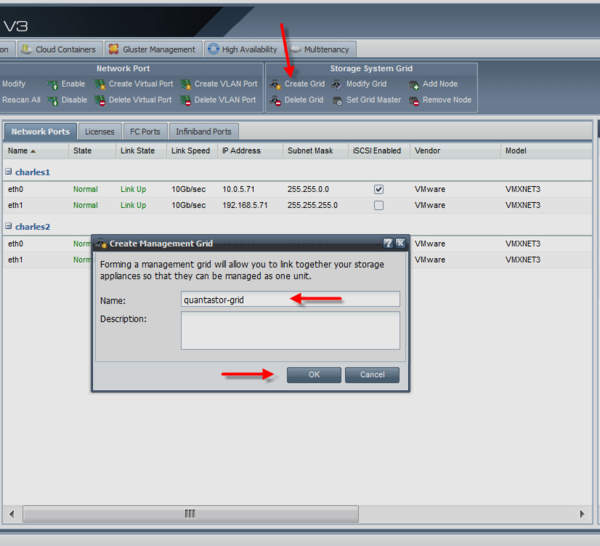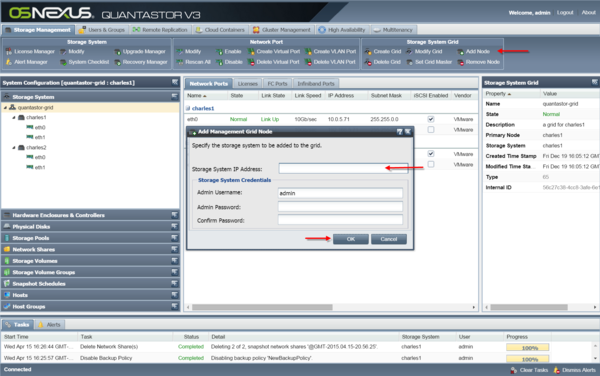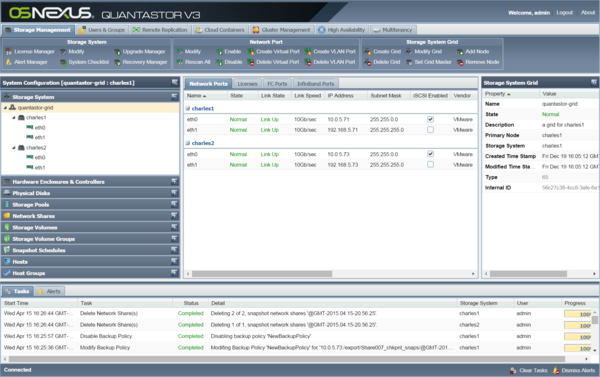Template:GridSetupProceedure
Grid Setup Procedure
For multi-node deployments one should setup the networking on a per-appliance basis before creating the grid as it makes the process faster and simpler. Assuming the network ports are now setup with unique static IPs for each appliance, press the Create Grid button in the tool bar to create the initial grid of (1) appliance. One can also create the management Grid by right-clicking on the Storage System icon in the tree view and choose 'Create Grid...'.
This node will also be elected as the initial primary/master node for the grid. The primary node has an additional role in that it acts as a conduit for intercommunication of grid state updates across all nodes in the grid. This additional role has minimal CPU and memory impact.
Now that the single-node Grid is formed, we can now add all the additional appliances using Add Node button in the toolbar to add them one-by-one to the grid. One can also right-click on the Grid icon and choose 'Add Grid Node...' from the menu to add additional nodes.
It will ask for the IP address and password for the appliance to be added to the grid and once they're all added you'll be able to manage all the nodes from a single login to the WUI.
Once completed, all of the QuantaStor appliances (aka nodes) in the grid are manageable as a unit (single pane of glass) by logging into any appliance with your web browser. It is not necessary to connect to the master node but you may see web UI updates are faster when managing the grid from the master node.
Be aware that the management user accounts across the appliances will be merged. In the event that there are duplicate user accounts the user accounts on the then elected primary/master node in the grid take precedence.
At this point your Grid should be setup and you should see all the appliance nodes via the WUI. If not please double check the configuration and/or contact support for more assistance.