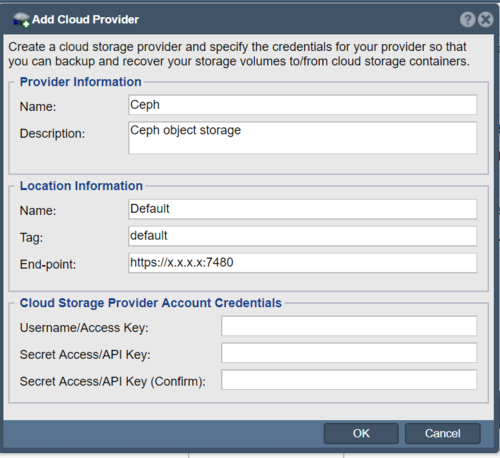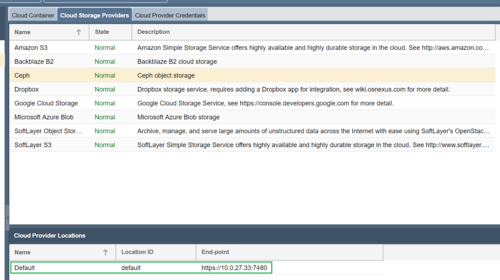Difference between revisions of "Ceph Object Storage"
From OSNEXUS Online Documentation Site
m (→Add provider credentials within QuantaStor) |
m (→Add provider credentials within QuantaStor) |
||
| Line 12: | Line 12: | ||
[[File:CEPHPROVIDER.PNG|500px]] | [[File:CEPHPROVIDER.PNG|500px]] | ||
| + | |||
| + | * Select "Ceph" in the "Cloud Storage Providers". The location of the selected end point should be displayed. | ||
| + | [[File:CEPHLOCATION.PNG|500px]] | ||
===Create/Add Cloud Container(s)=== | ===Create/Add Cloud Container(s)=== | ||
Now navigate to the Cloud Containers section and then Import or Create a new Cloud Container using the Softlayer S3 credentials you entered before. Note that after you create a new container you will find a Network Share listed in the main Storage Management -> Network Shares section which represents the container and makes it accessible via NFS and SMB. | Now navigate to the Cloud Containers section and then Import or Create a new Cloud Container using the Softlayer S3 credentials you entered before. Note that after you create a new container you will find a Network Share listed in the main Storage Management -> Network Shares section which represents the container and makes it accessible via NFS and SMB. | ||
Revision as of 17:02, 13 May 2019
QuantaStor's Cloud Containers feature enables one to setup a NAS Gateway to custom Ceph Object Storage buckets.
Overview Configuration Steps
- Login to your Ceph configuration.
- Get the Access Key and Secret Access to the Ceph Object Storage.
Add provider credentials within QuantaStor
- In the Cloud Provider tab, right click to select "Add Provider".
- Change the end-point to the Ceph Object Store.
- Add the Access Key and Secret Access to the Ceph Object Store.
- Select "Ceph" in the "Cloud Storage Providers". The location of the selected end point should be displayed.
Create/Add Cloud Container(s)
Now navigate to the Cloud Containers section and then Import or Create a new Cloud Container using the Softlayer S3 credentials you entered before. Note that after you create a new container you will find a Network Share listed in the main Storage Management -> Network Shares section which represents the container and makes it accessible via NFS and SMB.