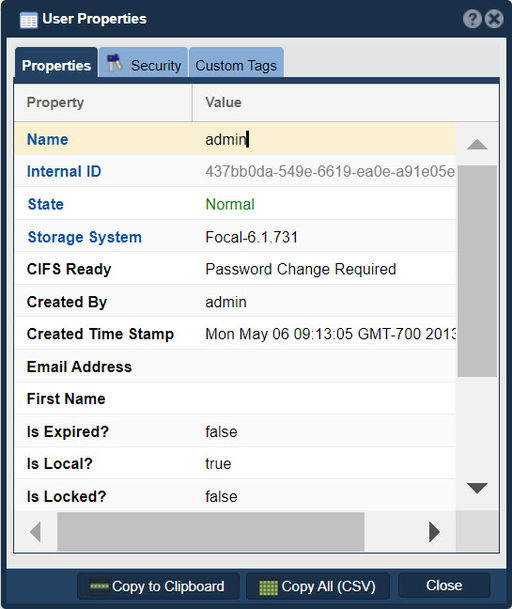Difference between revisions of "Dialog Properties"
From OSNEXUS Online Documentation Site
m |
m |
||
| (7 intermediate revisions by the same user not shown) | |||
| Line 1: | Line 1: | ||
| − | + | [[File:User Properties - Prop.jpg|512px|thumb|Details vary depending upon the type of object presented.]] | |
| − | + | User Properties, or sometimes referred to as User-Defined Properties, in QuantaStor are a way to add custom metadata or attributes to storage objects within the QuantaStor platform. Storage objects can include things like volumes, drives, initiators, targets, and more. The purpose of User Properties is to allow administrators or users to attach additional information to these objects that is specific to their organization's needs or workflows. | |
| − | + | Here's how User Properties can be useful: | |
| − | + | ||
| − | + | ||
| − | + | ||
| − | + | ||
| + | *Custom Tagging: You can use User Properties to tag storage objects with specific labels, categories, or other identifiers that are meaningful to your organization. This can help with better organizing and categorizing your storage infrastructure. | ||
| − | + | *Workflow Integration: User Properties can be used to integrate QuantaStor with other tools or scripts. For example, you might use specific User Properties as triggers for automation or custom scripts that perform certain actions based on the metadata attached to the storage objects. | |
| − | + | ||
| − | + | ||
| − | + | ||
| − | + | ||
| + | *Reporting and Monitoring: By adding custom User Properties, you can create customized reports and monitoring dashboards that provide insights into your storage environment. This allows you to track and analyze specific attributes that are not natively provided by the QuantaStor interface. | ||
| − | + | *Policy Enforcement: You can define certain policies based on the values of User Properties. For instance, you could enforce data retention policies based on the values of specific User Properties associated with storage volumes. | |
| − | + | ||
| − | + | ||
| − | + | ||
| − | + | ||
| + | *Search and Filtering: When you have a large number of storage objects, User Properties can make it easier to search and filter objects based on specific criteria. This can be especially useful when you want to locate objects with certain attributes quickly. | ||
| + | |||
| + | The '''Properties''' tab provides details about a particular QuantaStor object. The details vary depending upon the type of object presented. | ||
| + | |||
| + | |||
| + | '''Navigation:''' [target object] --> Properties...''(rightclick)'' | ||
| − | |||
| − | |||
| − | |||
| − | |||
| − | |||
| − | |||
| − | |||
{{Template:ReturnToWebGuide}} | {{Template:ReturnToWebGuide}} | ||
[[Category:Incomplete]] | [[Category:Incomplete]] | ||
| − | [[Category: | + | [[Category:QuantaStor6]] |
[[Category:WebUI Dialog]] | [[Category:WebUI Dialog]] | ||
Latest revision as of 08:03, 22 April 2024
User Properties, or sometimes referred to as User-Defined Properties, in QuantaStor are a way to add custom metadata or attributes to storage objects within the QuantaStor platform. Storage objects can include things like volumes, drives, initiators, targets, and more. The purpose of User Properties is to allow administrators or users to attach additional information to these objects that is specific to their organization's needs or workflows.
Here's how User Properties can be useful:
- Custom Tagging: You can use User Properties to tag storage objects with specific labels, categories, or other identifiers that are meaningful to your organization. This can help with better organizing and categorizing your storage infrastructure.
- Workflow Integration: User Properties can be used to integrate QuantaStor with other tools or scripts. For example, you might use specific User Properties as triggers for automation or custom scripts that perform certain actions based on the metadata attached to the storage objects.
- Reporting and Monitoring: By adding custom User Properties, you can create customized reports and monitoring dashboards that provide insights into your storage environment. This allows you to track and analyze specific attributes that are not natively provided by the QuantaStor interface.
- Policy Enforcement: You can define certain policies based on the values of User Properties. For instance, you could enforce data retention policies based on the values of specific User Properties associated with storage volumes.
- Search and Filtering: When you have a large number of storage objects, User Properties can make it easier to search and filter objects based on specific criteria. This can be especially useful when you want to locate objects with certain attributes quickly.
The Properties tab provides details about a particular QuantaStor object. The details vary depending upon the type of object presented.
Navigation: [target object] --> Properties...(rightclick)