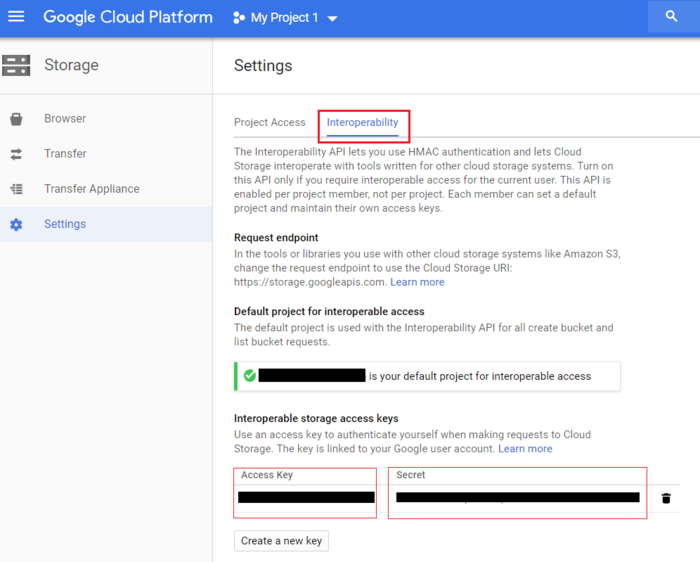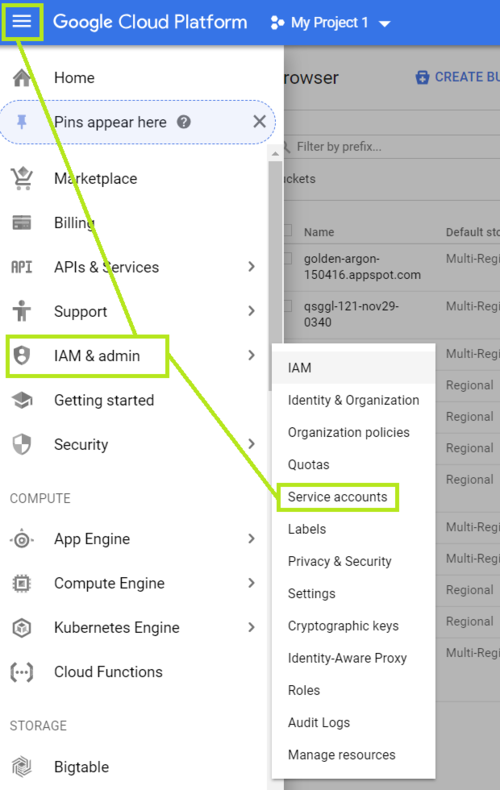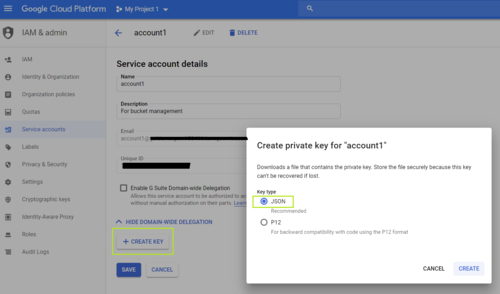Google Cloud Integration
QuantaStor's Cloud Containers feature enables one to setup a NAS Gateway to object storage like AWS and other S3 compatible cloud storage buckets. Because of the way Google Cloud Storage works there are a couple of steps required to enable access to your Google Cloud account.
Contents
Overview Configuration Steps
- Login to your Google Cloud account: https://console.cloud.google.com/storage
- Navigate to the project settings and get your "Access Key" and "Secret"
- Create a service account to access the buckets and get the json authorization file.
- Add provider credentials to the Google provider within QuantaStor with your key, secret, project and json file.
- Create a new Cloud Container which will create a bucket in your Google Cloud storage -or- Add a Cloud Container using an existing Google Cloud bucket
Logging into Google Cloud Storage
Login to your Google account normally via https://console.cloud.google.com/storage.
Get the Access Key and Secret
Navigate to "Settings" and then "Interoperability" for you project. If you don't have a key, create a new one for the project.
Create a service account
Navigate to IAM & Admin section to create a service account.
Then create a service account.
Specify the description for the purpose of the service account

Select the account permissions. Please note that in order to create buckets via Quantastor the service account need to be "Storage Admin"
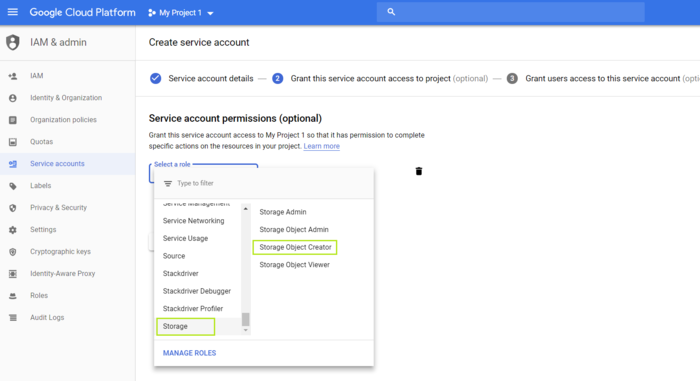
Create a private key for the service account
Edit the service account and select "Create Key" with key type as "JSON". Doing so will download a json file to your downloads directory. Store this file securley because this key can't be recovered if lost. If this is lost, you will have create a new key.