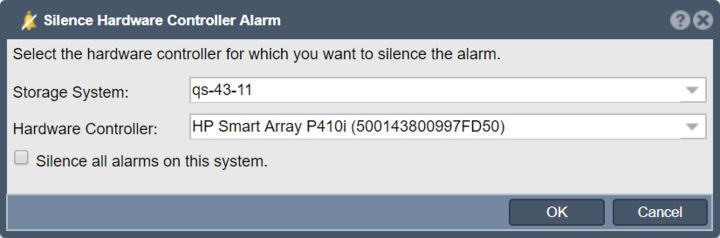Difference between revisions of "Hardware Controller Silence Alarm"
From OSNEXUS Online Documentation Site
m |
m |
||
| Line 1: | Line 1: | ||
Turns off the hardware alarm that is built into many hardware RAID controllers. Alarms can happen when equipment gets to hot or in cases where a RAID unit is degraded. | Turns off the hardware alarm that is built into many hardware RAID controllers. Alarms can happen when equipment gets to hot or in cases where a RAID unit is degraded. | ||
| + | It is also possible to permanently disable alarm which is often recommended for datacenter and co-lo placement but for that you'll need to use the console to use the vendor's CLI tool to disable the setting on the controller. <br>'''Note:''' LSI based controllers, the command is: sudo MegaCli -AdpSetProp AlarmDsbl -aALL | ||
| + | |||
| + | '''Navigation:''' Storage Management --> Controllers & Enclosures --> Hardware Controller --> Silence Unit ''(toolbar)'' | ||
[[File:Silence Controller Alarm.png|720px]] | [[File:Silence Controller Alarm.png|720px]] | ||
| − | |||
Revision as of 16:22, 19 July 2018
Turns off the hardware alarm that is built into many hardware RAID controllers. Alarms can happen when equipment gets to hot or in cases where a RAID unit is degraded.
It is also possible to permanently disable alarm which is often recommended for datacenter and co-lo placement but for that you'll need to use the console to use the vendor's CLI tool to disable the setting on the controller.
Note: LSI based controllers, the command is: sudo MegaCli -AdpSetProp AlarmDsbl -aALL
Navigation: Storage Management --> Controllers & Enclosures --> Hardware Controller --> Silence Unit (toolbar)