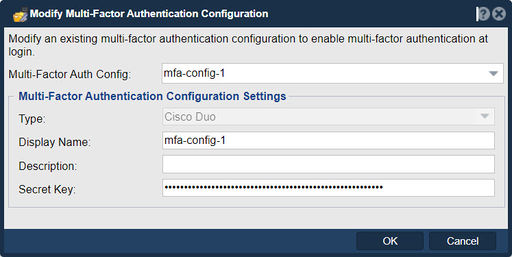Difference between revisions of "Multi-Factor Authentication Configuration Modify"
m |
m |
||
| (10 intermediate revisions by the same user not shown) | |||
| Line 1: | Line 1: | ||
| − | [[File:Modify | + | [[File:Modify MFAuth Config.jpg|512px|thumb|Modify an existing configuration.]] |
| − | + | In QuantaStor, the "Modify Multi-Factor Authentication (MFA) Configuration" feature serves the purpose of allowing administrators to make changes to the configuration settings related to multi-factor authentication. Multi-factor authentication is a security mechanism that requires users to provide two or more authentication factors before gaining access to a system or application. Once a Multi-Factor Authentication Configuration has been created, it can be modified with the 'Modify Multi-Factor Authentication Configuration' dialog in QuantaStor. This way a user can rename the Configuration, or reset the Secret Key when needed. | |
| − | + | By using Multi-Factor Authentication, QuantaStor enhances the security posture of the storage management environment, reducing the risk of unauthorized access, data breaches, and other security incidents that may arise from compromised passwords. MFA is considered a best practice in security, especially for systems that handle sensitive data or have administrative privileges. | |
| − | + | Here's why you might use the "Modify MFA Configuration" feature in QuantaStor: | |
| − | * | + | *Security Enhancement: Multi-factor authentication adds an extra layer of security by requiring users to provide multiple forms of authentication, such as something they know (password) and something they have (a mobile device or hardware token). Modifying MFA settings allows administrators to fine-tune security measures to meet the organization's security requirements. |
| − | * | + | *Access Control: MFA configuration settings can be adjusted to specify which users or user groups are required to use multi-factor authentication when accessing QuantaStor resources. This allows for granular control over who is subject to MFA requirements. |
| − | + | *Authentication Methods: Administrators can modify the supported MFA authentication methods, such as one-time passwords (OTP), biometrics, hardware tokens, mobile app-based codes, or smart cards. This flexibility allows organizations to choose the most suitable MFA methods for their users. | |
| − | * | + | *Integration: QuantaStor may integrate with various MFA providers or services. Modifying MFA configuration settings allows administrators to update integration details, such as API keys, URLs, or other parameters, to maintain seamless connectivity with the chosen MFA provider. |
| − | * | + | *User Experience: Configuration settings can be modified to specify the user experience related to MFA. For example, administrators can set up MFA policies that require users to complete the MFA process during login, password resets, or other security-sensitive actions. |
| − | * | + | *Compliance Requirements: Organizations often have specific compliance requirements related to MFA. Modifying MFA configuration allows administrators to ensure that the system complies with regulatory standards, industry best practices, or internal security policies. |
| − | + | *Password Reset Process: MFA configuration may also impact the password reset process. Administrators can adjust settings to ensure that the password reset process is protected by MFA, reducing the risk of unauthorized access during password recovery. | |
| − | + | *Logging and Monitoring: Changes to MFA configuration settings can impact the logging and monitoring of authentication events. Administrators can configure how MFA-related events are logged and monitored for security and auditing purposes. | |
| + | It's essential to use the "Modify MFA Configuration" feature with care, as changes to MFA settings can significantly impact security and user access. Proper planning and testing are recommended when adjusting MFA configuration in a production environment. | ||
| − | '''Navigation:''' Security --> Management Users --> Multi-Factor Authentication --> Modify ''( | + | |
| + | '''Navigation:''' Security --> Management Users --> User --> Multi-Factor Authentication Manager --> Modify... ''(dialog-button)'' | ||
For additional information see [https://wiki.osnexus.com/index.php?title=Duo_Multi-Factor_Authentication Duo Multi-Factor Authentication] | For additional information see [https://wiki.osnexus.com/index.php?title=Duo_Multi-Factor_Authentication Duo Multi-Factor Authentication] | ||
| + | |||
{{Template:ReturnToWebGuide}} | {{Template:ReturnToWebGuide}} | ||
[[Category:QuantaStor6]] | [[Category:QuantaStor6]] | ||
[[Category:WebUI Dialog]] | [[Category:WebUI Dialog]] | ||
Latest revision as of 12:09, 2 October 2023
In QuantaStor, the "Modify Multi-Factor Authentication (MFA) Configuration" feature serves the purpose of allowing administrators to make changes to the configuration settings related to multi-factor authentication. Multi-factor authentication is a security mechanism that requires users to provide two or more authentication factors before gaining access to a system or application. Once a Multi-Factor Authentication Configuration has been created, it can be modified with the 'Modify Multi-Factor Authentication Configuration' dialog in QuantaStor. This way a user can rename the Configuration, or reset the Secret Key when needed.
By using Multi-Factor Authentication, QuantaStor enhances the security posture of the storage management environment, reducing the risk of unauthorized access, data breaches, and other security incidents that may arise from compromised passwords. MFA is considered a best practice in security, especially for systems that handle sensitive data or have administrative privileges.
Here's why you might use the "Modify MFA Configuration" feature in QuantaStor:
- Security Enhancement: Multi-factor authentication adds an extra layer of security by requiring users to provide multiple forms of authentication, such as something they know (password) and something they have (a mobile device or hardware token). Modifying MFA settings allows administrators to fine-tune security measures to meet the organization's security requirements.
- Access Control: MFA configuration settings can be adjusted to specify which users or user groups are required to use multi-factor authentication when accessing QuantaStor resources. This allows for granular control over who is subject to MFA requirements.
- Authentication Methods: Administrators can modify the supported MFA authentication methods, such as one-time passwords (OTP), biometrics, hardware tokens, mobile app-based codes, or smart cards. This flexibility allows organizations to choose the most suitable MFA methods for their users.
- Integration: QuantaStor may integrate with various MFA providers or services. Modifying MFA configuration settings allows administrators to update integration details, such as API keys, URLs, or other parameters, to maintain seamless connectivity with the chosen MFA provider.
- User Experience: Configuration settings can be modified to specify the user experience related to MFA. For example, administrators can set up MFA policies that require users to complete the MFA process during login, password resets, or other security-sensitive actions.
- Compliance Requirements: Organizations often have specific compliance requirements related to MFA. Modifying MFA configuration allows administrators to ensure that the system complies with regulatory standards, industry best practices, or internal security policies.
- Password Reset Process: MFA configuration may also impact the password reset process. Administrators can adjust settings to ensure that the password reset process is protected by MFA, reducing the risk of unauthorized access during password recovery.
- Logging and Monitoring: Changes to MFA configuration settings can impact the logging and monitoring of authentication events. Administrators can configure how MFA-related events are logged and monitored for security and auditing purposes.
It's essential to use the "Modify MFA Configuration" feature with care, as changes to MFA settings can significantly impact security and user access. Proper planning and testing are recommended when adjusting MFA configuration in a production environment.
Navigation: Security --> Management Users --> User --> Multi-Factor Authentication Manager --> Modify... (dialog-button)
For additional information see Duo Multi-Factor Authentication