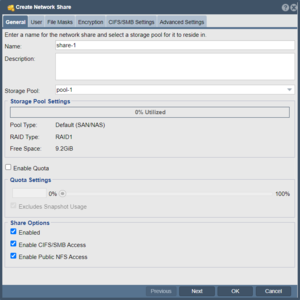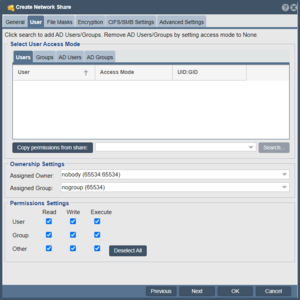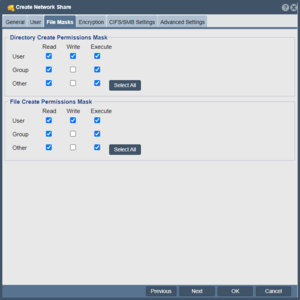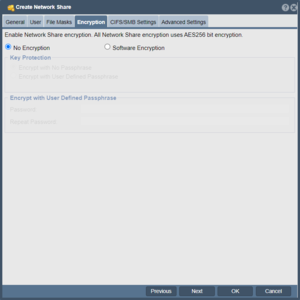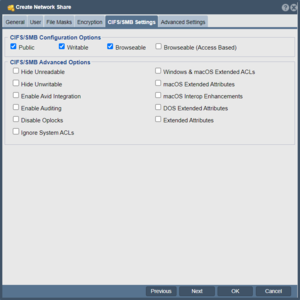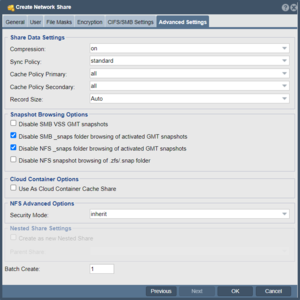Difference between revisions of "Network Share Create"
m (→Advanced Settings) |
m |
||
| Line 4: | Line 4: | ||
==General== | ==General== | ||
| − | [[File: | + | [[File:NetworkShareGeneral.png|300px|thumb|Network Share General Settings.]] |
Enter a name for the network share and select a storage pool for it to reside in. | Enter a name for the network share and select a storage pool for it to reside in. | ||
| Line 10: | Line 10: | ||
==User== | ==User== | ||
| − | [[File: | + | [[File:NetworkShareUser.png|300px|thumb|Network Share User Settings.]] |
Click search to add AD Users/Groups. Remove AD Users/Groups by setting access mode to None. | Click search to add AD Users/Groups. Remove AD Users/Groups by setting access mode to None. | ||
| Line 16: | Line 16: | ||
==File Masks== | ==File Masks== | ||
| − | [[File: | + | [[File:NetworkShareFileMask.png|300px|thumb|Network Share File Mask Settings.]] |
Set the Directory and File Permissions Mask. | Set the Directory and File Permissions Mask. | ||
<br><br><br><br><br><br><br><br><br><br><br><br><br><br><br><br><br><br><br><br><br> | <br><br><br><br><br><br><br><br><br><br><br><br><br><br><br><br><br><br><br><br><br> | ||
| + | |||
| + | ==Encryption== | ||
| + | [[File:NetworkShareEncryption.png|300px|thumb|Network Shares Encryption Settings.]] | ||
| + | |||
| + | This dialog tab will allow you to set the encryption and passphrase of the network share. | ||
| + | <br><br><br><br><br><br><br><br><br><br><br><br><br><br><br><br><br> | ||
| + | |||
| + | ==CIFS/SMB Configuration== | ||
| + | [[File:NetworkShareCIFSSMB.png|300px|thumb|Change the CIFS/SMB Settings.]] | ||
| + | |||
| + | This dialog tab will allow you to set the CIFS/SMB configuration of the network share. | ||
| + | <br><br><br><br><br><br><br><br><br><br><br><br><br><br><br><br><br> | ||
| + | |||
==Advanced Settings== | ==Advanced Settings== | ||
| − | [[File: | + | [[File:NetworkShareAdvanced.png|300px|thumb|Network Shares Advanced Settings.]] |
| − | This dialog tab will allow you to set the share data settings, | + | This dialog tab will allow you to set the share data settings, snapshot browsing settings, cloud container options, and the NFS advanced options. |
<br><br><br><br><br><br><br><br><br><br><br><br><br><br><br><br><br> | <br><br><br><br><br><br><br><br><br><br><br><br><br><br><br><br><br> | ||
Revision as of 11:08, 18 August 2022
A network share or NAS share is a folder in a storage pool which is accessible via the NFS and CIFS protocols. By default new shares are accessible via NFS but to add CIFS access you must check the box indicating 'Enable CIFS/SMB Access'. Once selected there are some advanced settings for CIFS access that can be configured. The Storage Pool box indicates the storage pool in which the new share will be created and the detail shows how much space is left in the storage pool.
Navigation: Storage Management --> Network Shares --> Network Share --> Create (toolbar)
General
Enter a name for the network share and select a storage pool for it to reside in.
User
Click search to add AD Users/Groups. Remove AD Users/Groups by setting access mode to None.
File Masks
Set the Directory and File Permissions Mask.
Encryption
This dialog tab will allow you to set the encryption and passphrase of the network share.
CIFS/SMB Configuration
This dialog tab will allow you to set the CIFS/SMB configuration of the network share.
Advanced Settings
This dialog tab will allow you to set the share data settings, snapshot browsing settings, cloud container options, and the NFS advanced options.