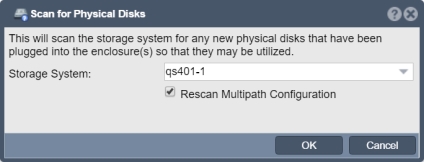Difference between revisions of "Physical Disk Scan"
From OSNEXUS Online Documentation Site
m |
m |
||
| Line 1: | Line 1: | ||
If a disk has been dynamically added to your appliance this scan will discover any disks that are newly visible and add them to the disk list. If you add a disk to a Hardware RAID controller you must first use the 'Rescan' option on the controller and then combine the new disks into a unit before they will show up the Physical Disks list section. Once they appear in the Physical Disks section they can be used to create new storage pools or expand/grow existing ones. | If a disk has been dynamically added to your appliance this scan will discover any disks that are newly visible and add them to the disk list. If you add a disk to a Hardware RAID controller you must first use the 'Rescan' option on the controller and then combine the new disks into a unit before they will show up the Physical Disks list section. Once they appear in the Physical Disks section they can be used to create new storage pools or expand/grow existing ones. | ||
| + | '''Navigation:''' Storage Management --> Physical Disks --> Physical Disk --> Scan ''(toolbar)'' | ||
[[File:Scan Physcial Dsk.jpg]] | [[File:Scan Physcial Dsk.jpg]] | ||
Revision as of 16:41, 19 July 2018
If a disk has been dynamically added to your appliance this scan will discover any disks that are newly visible and add them to the disk list. If you add a disk to a Hardware RAID controller you must first use the 'Rescan' option on the controller and then combine the new disks into a unit before they will show up the Physical Disks list section. Once they appear in the Physical Disks section they can be used to create new storage pools or expand/grow existing ones.
Navigation: Storage Management --> Physical Disks --> Physical Disk --> Scan (toolbar)