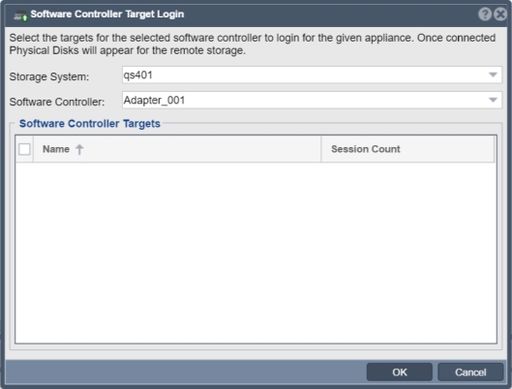Difference between revisions of "Software Controller Target Login"
From OSNEXUS Online Documentation Site
m |
m |
||
| Line 1: | Line 1: | ||
Select the targets for the selected software controller to login for a given appliance. Once connected Physical Disks appear for the associated remote storage. | Select the targets for the selected software controller to login for a given appliance. Once connected Physical Disks appear for the associated remote storage. | ||
| − | '''Navigation:''' Storage Management --> Controllers & Enclosures --> Software | + | '''Navigation:''' Storage Management --> Controllers & Enclosures --> Software Controller --> Target Login ''(toolbar)'' |
| − | [[File:Software | + | [[File:Software Controller Target Login.jpg|512px]] |
{{Template:ReturnToWebGuide}} | {{Template:ReturnToWebGuide}} | ||
| − | [[Category: | + | [[Category:QuantaStor5]] |
[[Category:WebUI Dialog]] | [[Category:WebUI Dialog]] | ||
[[Category:Requires Review]] | [[Category:Requires Review]] | ||
Revision as of 17:20, 16 January 2020
Select the targets for the selected software controller to login for a given appliance. Once connected Physical Disks appear for the associated remote storage.
Navigation: Storage Management --> Controllers & Enclosures --> Software Controller --> Target Login (toolbar)