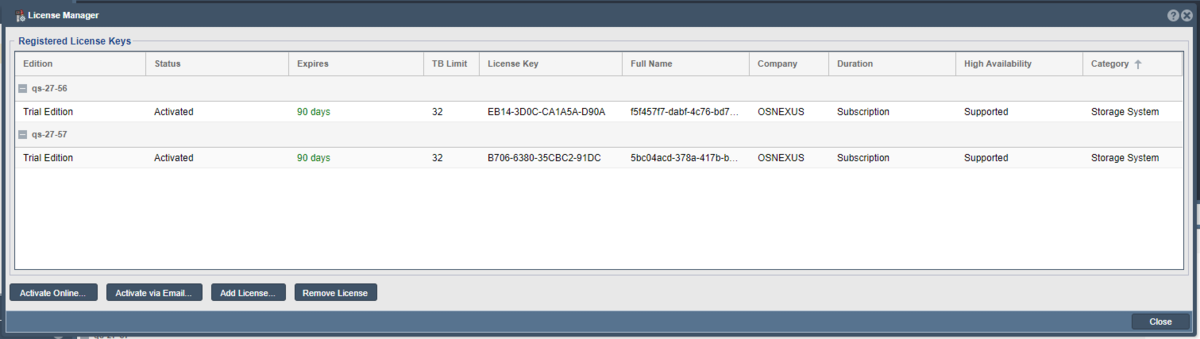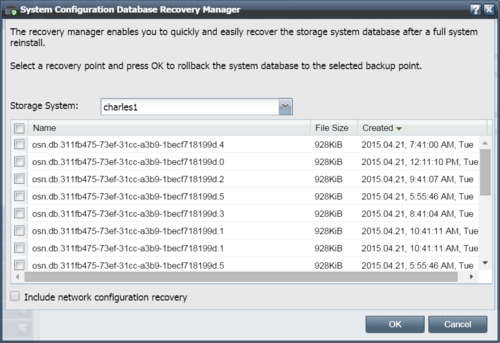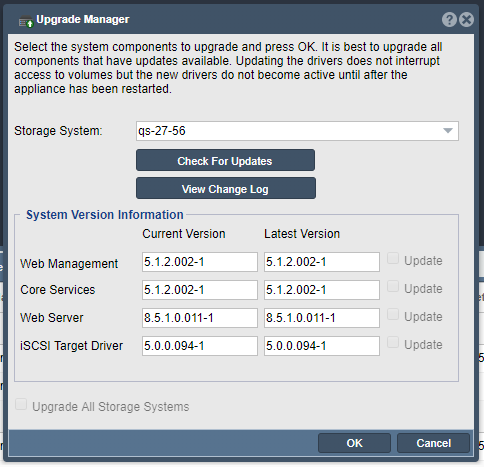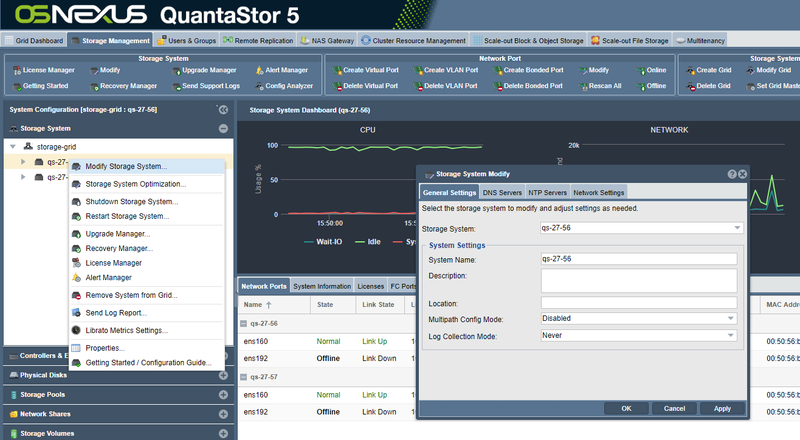Storage System
Contents
Initial Storage System Configuration and Setup
License Management
QuantaStor has two different types of license keys, 'System' licenses and 'Support' licenses. The 'System' license controls the feature set and capacity limits where Enterprise and Trial Edition licenses have all features enabled and Community Edition licenses impose some feature limits. Active QuantaStor license subscriptions are transferable to new hardware and licenses with 3+ year term are non-expireing. Trial Edition licenses are fully featured like Enterprise Edition but are time limited. To replace an old license key simply add a new license key and it will replace the old one automatically.
Recovery Manager
The 'Recovery Manager' is accessible from the ribbon-bar at the top of the screen and is used to recover the internal configuration database from a backup. This is useful to do if one reinstalls the QuantaStor operating system and need to recover all the previous configuration data for Storage Volumes, Network Shares, Users, Hosts, etc. In grid configurations the Recovery Manager is less important as the configuration data is replicated across all nodes.
To use the 'Recovery Manager' select it then select the database you want to recover and press OK. The internal databases are backed up onto all the storage pools hourly so the list of available databases is taken from those discovered on the started Storage Pools. If you choose the 'network configuration recovery' option it will also recover the network configuration.
Be careful with IP address changes as it is possible to change settings such that your current connection to QuantaStor is dropped when the IP address changes. In some cases you will need to use the console to make adjustments if all network ports are inaccessible due to no configuration or mis-configuration. Newly installed QuantaStor units default to using DHCP on eth0 so as to facilitate initial access to the system so that static IPs can then be assigned. Also use caution when recovering an internal DB which may be a backup from another appliance as that could lead to having two appliances with the same unique ID (UUID). If you're having trouble or have questions we recommend contacting support (support@osnexus.com) for assistance in restoring an internal DB.
Upgrade Manager
The Upgrade Manager handles the process of upgrading your system to the next available minor release version. Note that Upgrade Manager does not handle upgrading major versions, for that one must login to the console and run 'qs-upgrade'. The Upgrade Manager displays available versions for the four key packages including the QuantaStor core services, QuantaStor web manager, QuantaStor web server, and QuantaStor drivers. You can upgrade any of the packages at any time and it will not block file, block, or object storage access to your appliances. Note though that upgrades of the driver package will require a reboot to activate the new drivers. When rebooting any HA pools active on the system being restarted will automatically fail-over to it's associated cluster pair system. It is recommended that one manually fail-over pools to the paired system before rebooting as that'll make the fail-over a few seconds faster.
Note also that one should always upgrade all packages together, never upgrade just the manager or service package as this may cause problems when you trying to login to the QuantaStor web management interface. On rare occasions one may run into problems upgrading, if so please review the troubleshooting section here: Troublshooting Upgrade Issues
Getting Started
The 'Getting Started' button aka 'Workflow Manager' will appear automatically when you login and there are no license keys within the storage grid or appliance. Once a license has been added the Getting Started dialog is available by selecting it from the Storage System ribbon-bar. As the name implies, it provides step-by-step instructions for common operations including provisioning storage and which covers basic elements like modifying network settings and such to help new admins get acquainted with QuantaStor.
System Hostname & DNS management
To change the name of your system you can simply right-click on the storage system in the tree stack on the left side of the screen and then choose 'Modify Storage System'. This will bring up a screen where you can specify your DNS server(s) and change the hostname for your system as well as control other global network settings like the ARP Filtering policy.