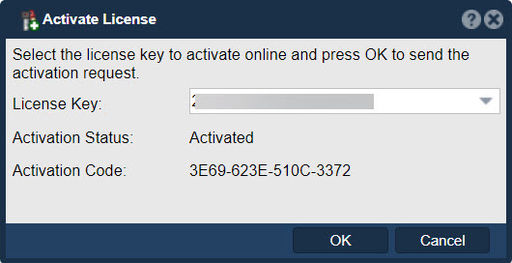Difference between revisions of "Storage System Activate License Online"
m |
m |
||
| (15 intermediate revisions by the same user not shown) | |||
| Line 1: | Line 1: | ||
| + | [[File:Actvat License.jpg|512px|thumb|Select the license key to activate.]] | ||
| + | |||
| + | In QuantaStor, the "Activate License" feature serves the purpose of enabling or activating a valid license key for the QuantaStor software. When you purchase a license for QuantaStor, you typically receive a license key that needs to be activated within the software. | ||
| + | |||
| + | The activation process verifies the authenticity and validity of the license key, allowing you to unlock and utilize the full features and capabilities of QuantaStor. Without activating the license, you may be operating in a limited or trial mode with restricted functionality. | ||
| + | |||
To activate a license key online, the QuantaStor system must have access to the internet to contact the OS Nexus license server. | To activate a license key online, the QuantaStor system must have access to the internet to contact the OS Nexus license server. | ||
| Line 5: | Line 11: | ||
The '''Activation Status''' field provides the current status of the selected license. The '''Activation Code''' field will be blank until after the activation is complete. | The '''Activation Status''' field provides the current status of the selected license. The '''Activation Code''' field will be blank until after the activation is complete. | ||
| − | + | By activating the license, you are confirming that you have obtained the necessary rights and permissions to use the QuantaStor software in accordance with the terms and conditions specified in the accompanying End User License Agreement (EULA). The activation process may involve providing the license key through the QuantaStor user interface or entering it through a command-line interface, depending on the specific implementation. | |
| + | |||
| − | + | '''Navigation:''' Storage Management --> Storage Systems --> Storage System --> License Manager --> Activate Online... ''(button)'' | |
| + | <br> | ||
| + | For additional information, see Administrator Guide [https://wiki.osnexus.com/index.php?title=License_Management License Management.] | ||
{{Template:ReturnToWebGuide}} | {{Template:ReturnToWebGuide}} | ||
| − | [[Category: | + | [[Category:QuantaStor6]] |
[[Category:WebUI Dialog]] | [[Category:WebUI Dialog]] | ||
Latest revision as of 16:10, 8 April 2024
In QuantaStor, the "Activate License" feature serves the purpose of enabling or activating a valid license key for the QuantaStor software. When you purchase a license for QuantaStor, you typically receive a license key that needs to be activated within the software.
The activation process verifies the authenticity and validity of the license key, allowing you to unlock and utilize the full features and capabilities of QuantaStor. Without activating the license, you may be operating in a limited or trial mode with restricted functionality.
To activate a license key online, the QuantaStor system must have access to the internet to contact the OS Nexus license server.
In the drop-down box, select the License Key you wish to activate and press the Ok button.
The Activation Status field provides the current status of the selected license. The Activation Code field will be blank until after the activation is complete.
By activating the license, you are confirming that you have obtained the necessary rights and permissions to use the QuantaStor software in accordance with the terms and conditions specified in the accompanying End User License Agreement (EULA). The activation process may involve providing the license key through the QuantaStor user interface or entering it through a command-line interface, depending on the specific implementation.
Navigation: Storage Management --> Storage Systems --> Storage System --> License Manager --> Activate Online... (button)
For additional information, see Administrator Guide License Management.