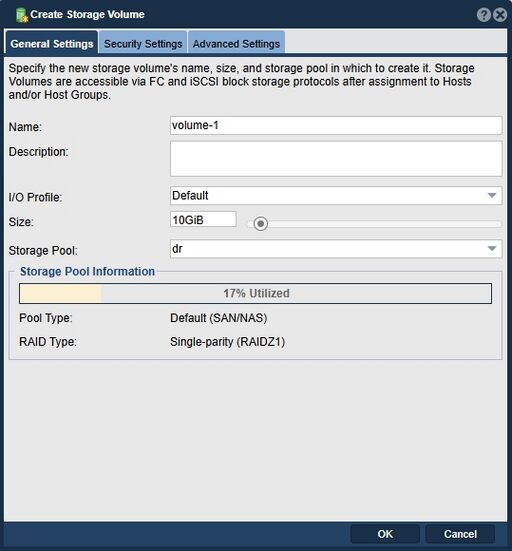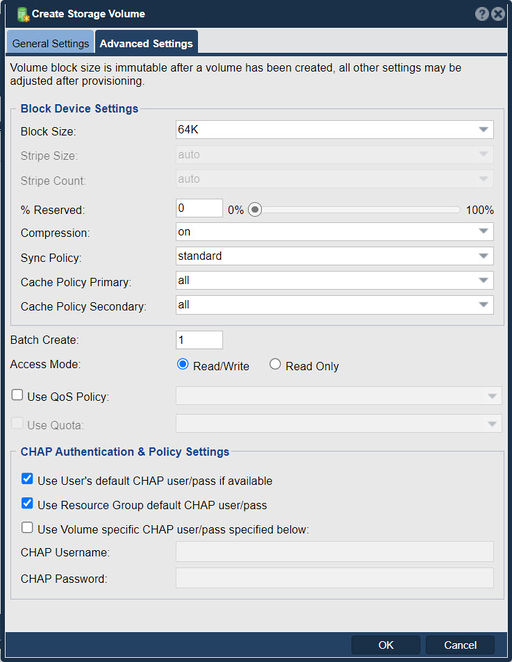Difference between revisions of "Storage Volume Create"
m |
m |
||
| Line 2: | Line 2: | ||
'''Navigation:''' Storage Management --> Storage Volumes --> Storage Volume --> Create ''(toolbar)'' | '''Navigation:''' Storage Management --> Storage Volumes --> Storage Volume --> Create ''(toolbar)'' | ||
| − | |||
[[File:Create Storage Volume - Gen Set.jpg|512px]] [[File:Create Storage Volume - Adv Set.jpg|512px]] | [[File:Create Storage Volume - Gen Set.jpg|512px]] [[File:Create Storage Volume - Adv Set.jpg|512px]] | ||
| − | + | <br><br> | |
'''For additional information:''' [https://wiki.osnexus.com/index.php?title=QuantaStor_Administrators_Guide#Creating_Storage_Volumes Creating Storage Volumes] | '''For additional information:''' [https://wiki.osnexus.com/index.php?title=QuantaStor_Administrators_Guide#Creating_Storage_Volumes Creating Storage Volumes] | ||
''' OSNEXUS Videos ''' | ''' OSNEXUS Videos ''' | ||
* [[Image:youtube_icon.png|50px|link=https://www.youtube.com/watch?v=1LC3HIi2ymQ]] [https://www.youtube.com/watch?v=1LC3HIi2ymQ CoversQuantaStor 5 Storage Volume (LUN) Provisioning [6:40]] | * [[Image:youtube_icon.png|50px|link=https://www.youtube.com/watch?v=1LC3HIi2ymQ]] [https://www.youtube.com/watch?v=1LC3HIi2ymQ CoversQuantaStor 5 Storage Volume (LUN) Provisioning [6:40]] | ||
| − | |||
{{Template:ReturnToWebGuide}} | {{Template:ReturnToWebGuide}} | ||
[[Category:QuantaStor6]] | [[Category:QuantaStor6]] | ||
[[Category:WebUI Dialog]] | [[Category:WebUI Dialog]] | ||
Revision as of 15:48, 13 December 2022
The storage volume create dialog allows you to create a new LUN / disk device to be presented to one or more hosts via iSCSI and or FibreChannel. QuantaStor supports thin provisioning which means that you do not need to reserve all the space for the new storage volume up front. With thin provisioning the storage volume can start small and then grow dynamically as the volume is utilized, but from the host's perspective the volume appears to be the full fixed size up front. For example, if you allocate a 1TB storage volume and set the reserved space to 10% then only 100GB is reserved up front and the other 900GB is reserved on demand.
Navigation: Storage Management --> Storage Volumes --> Storage Volume --> Create (toolbar)
For additional information: Creating Storage Volumes OSNEXUS Videos