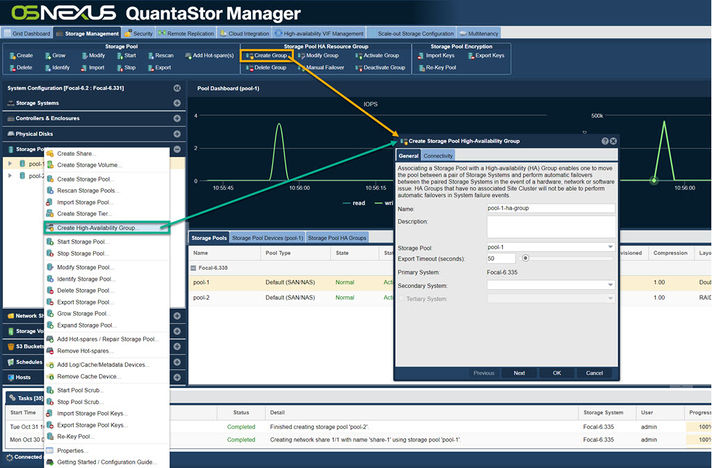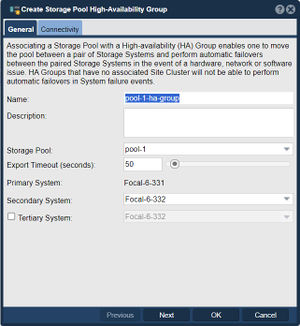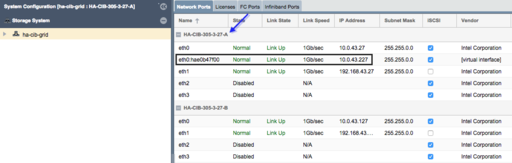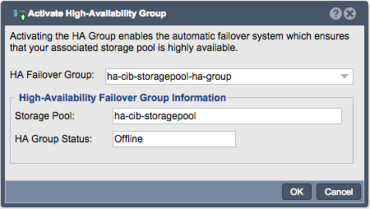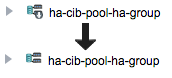Template:StoragePoolHAGroupConfiguration
Storage Pool High-Availability Group Configuration
Now that the Site Cluster has been created (including the two systems that will be used in the cluster) and the Storage Pool has been created to be made HA, the final steps are to create a Storage Pool HA Group for the pool and then to make a Storage Pool HA Virtual IP (VIF) in the HA group. If you have not setup a Site Cluster with two cluster/heartbeat rings for redundancy please go to the previous section and set that up first.
Creating the Storage Pool HA Group
Navigation: Storage Management --> Storage Pools --> Storage Pool HA Resource Group --> Create Group (toolbar)
The Storage Pool HA Group is an administrative object in the grid which associates one or more virtual IPs with a HA Storage Pool and is used to take actions such as enabling/disabling automatic fail-over, and execution of manually activated fail-over operations. Storage Pool HA Group creation be performed via a number of short cuts:
- Under the Storage Management tool window, expand the Storage Pool drawer, right click and select Create High Availability Group
- Under the Storage Management tool window, expand the Storage Pool drawer and click the Create Group button under Storage Pool HA Group in the ribbon bar
- Under the High Availability tool window, click the Create Group button under Storage Pool HA Group in the ribbon bar
The Create Storage Pool High-Availability Group dialog will be pre-populated with values based on your available storage pool.
- The name can be customized if desired, but it is best practice to make it easy to determine which Storage Pool is being managed. Description is optional.
- Verify the intended pool is listed.
- Primary node will be set to the node with the storage pool currently imported.
- Select the Secondary node (if more than 2 nodes in the Site Cluster)
After creating the Storage Pool High-Availability Group you will need to create a Virtual Network Interface.
High-Availability Virtual Network Interface Configuration
Navigation: High-availability VIF Management --> Site Cluster Virtual Interfaces --> Virtual Interface Management --> Add Cluster VIF (toolbar)
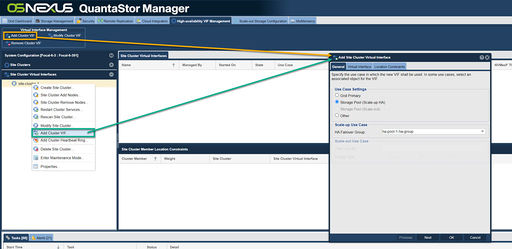
The High-Availability Virtual Network Interface provides the HA Group with a Virtual IP that can fail-over with the group between nodes, providing client connections with a consistent connection to the Storage Pool/Shares regardless of what node currently has the Storage Group imported. This will require another IP address separate from any in use for the Storage Systems.
When creating a HA Virtual Interface, verify that the intended HA Failover Group is selected. The IP Address provided here will be the one clients should use to access the Storage Pool and associated Shares or Volumes. Ensure that an appropriate Subnet is set and the appropriate ethernet port for the address is selected at the bottom. If necessary a Gateway can be set as well, but if the Gateway will be the same as one already configured, it should be left blank.
- Note that this cannot be an IP address in use already in use in the network.
After creating the Virtual Network Interface, the new interface will be seen as a "Virtual Interface" in the System View/Network Port's tab in the WebUI.
HA Group Activation
Navigation: Storage Management --> Storage Pools --> Storage Pool HA Resource Group --> Activate Group (toolbar)
Once the previous steps have all been completed, the High Availability Group is ready to be activated. Once the HA Group is activated, the Site Cluster will begin monitoring node membership and initiate fail-over of the Storage Pool (+Shares/Volumes) and the Virtual IP Address if the activate node is detected as offline or not responding via any of the available Heartbeat Rings. This is why redundant Heartbeat Rings are essential; with only one Heartbeat Ring any transient network interruption could result in unnecessary fail-over and service interruptions.
The High Availability Group can be activated by right Clicking on the High Availability Group and choosing Activate High Availability Group...
- The HA Group Status will show Offline because the group has not been activated yet
- Following activation the Storage Pool HA Group's icon in the drawer will remove the down arrow after activation is complete