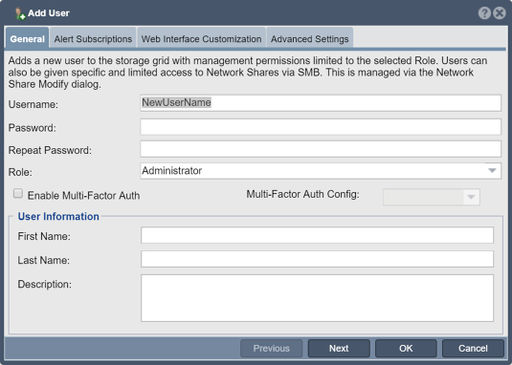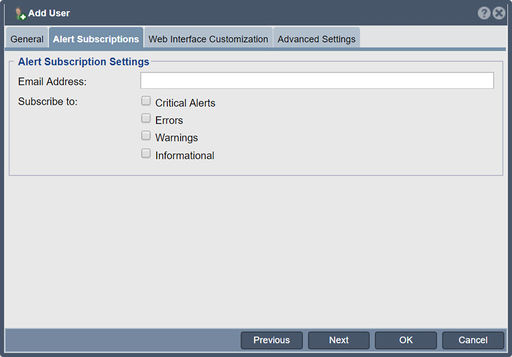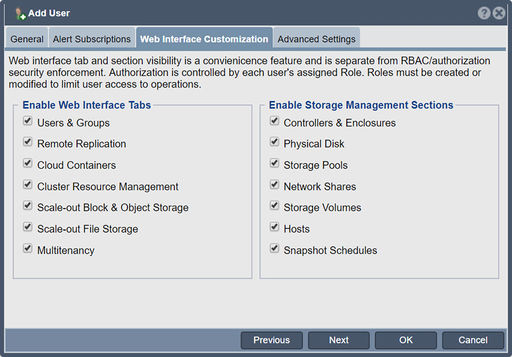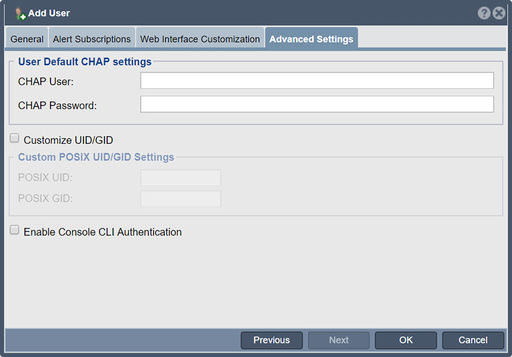Difference between revisions of "User Add"
m |
m |
||
| Line 1: | Line 1: | ||
[[File:Add User = General.jpg|512px|thumb|Add Users to the storage system.]] | [[File:Add User = General.jpg|512px|thumb|Add Users to the storage system.]] | ||
| − | |||
| − | |||
=== User Name === | === User Name === | ||
| Line 17: | Line 15: | ||
Provide an email address to receive storage appliance alerts. Generally speaking you will only want administrative users to receive alerts from the appliances as end-users would be confused or possibly alarmed by an email requesting storage administrative action like replacing a disk. Choose the Subscription level of the mailed Alerts to filter out informational or warning messages that may be unnecessary for you needs. | Provide an email address to receive storage appliance alerts. Generally speaking you will only want administrative users to receive alerts from the appliances as end-users would be confused or possibly alarmed by an email requesting storage administrative action like replacing a disk. Choose the Subscription level of the mailed Alerts to filter out informational or warning messages that may be unnecessary for you needs. | ||
| − | + | ||
| + | '''Navigation:''' Users & Groups --> User --> Add ''(toolbar)'' | ||
| + | |||
| + | <br><br><br><br><br><br><br><br><br><br><br><br> | ||
== Default CHAP Settings == | == Default CHAP Settings == | ||
Revision as of 17:16, 3 September 2019
Contents
User Name
Names must be text or numeric with no spaces or special characters.
Password
The password must be between 8 and 34 characters.
Alert Subscription Settings
Email Address
Provide an email address to receive storage appliance alerts. Generally speaking you will only want administrative users to receive alerts from the appliances as end-users would be confused or possibly alarmed by an email requesting storage administrative action like replacing a disk. Choose the Subscription level of the mailed Alerts to filter out informational or warning messages that may be unnecessary for you needs.
Navigation: Users & Groups --> User --> Add (toolbar)
Default CHAP Settings
If you provide CHAP settings for a given user account then all storage volumes allocated by that user will have these CHAP credentials automatically associated with them. You can adjust the storage volume CHAP settings in the Advanced Settings dialog when you create a storage volume or in the Modify Storage Volume... dialog.
Advanced Settings