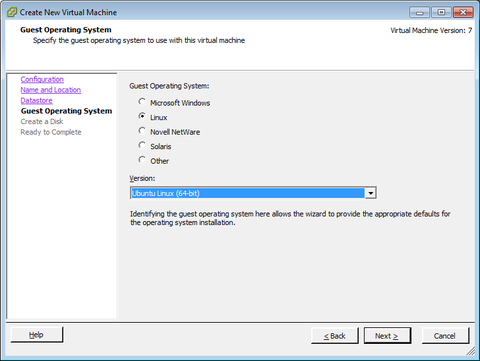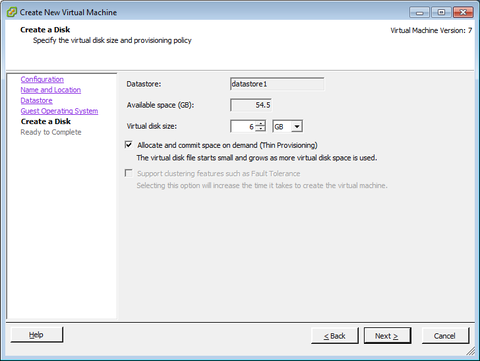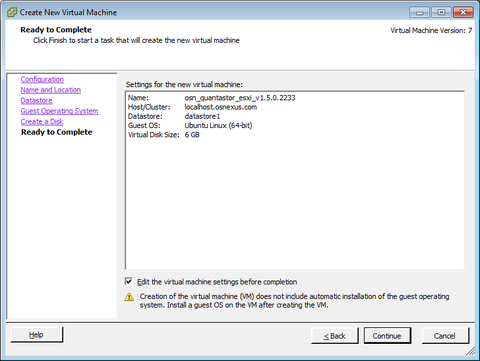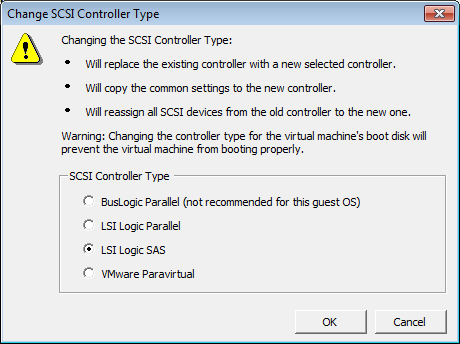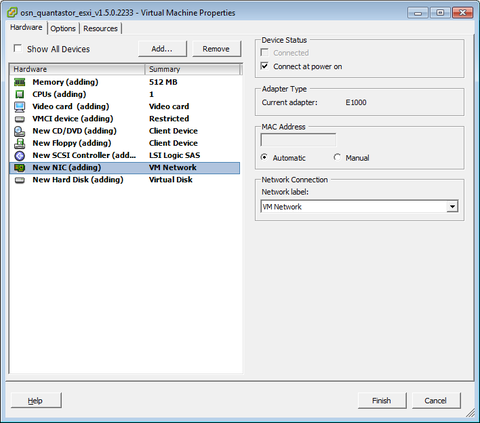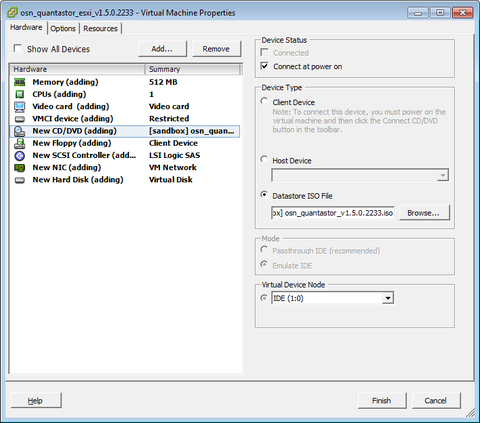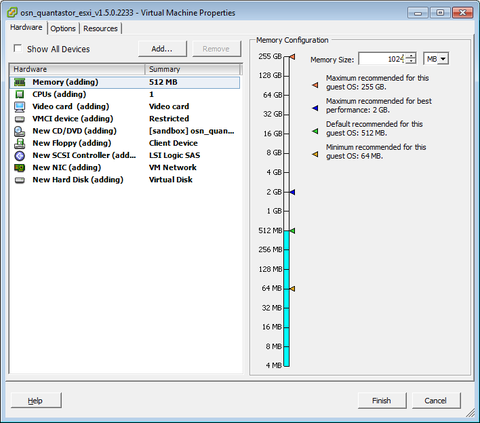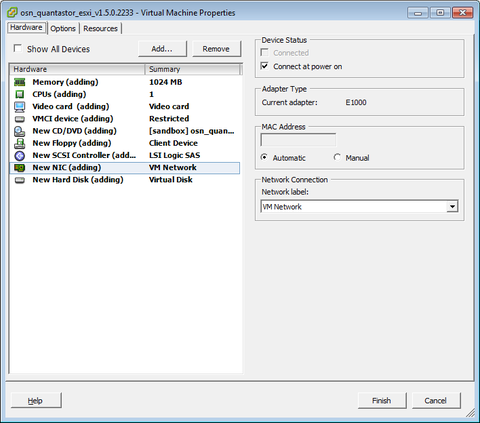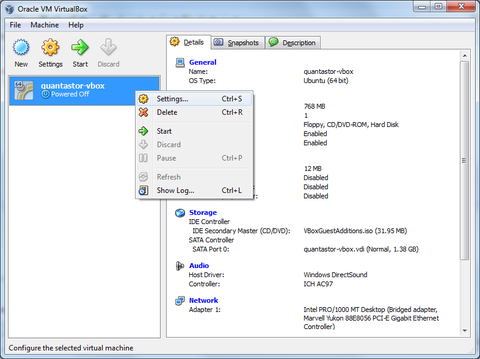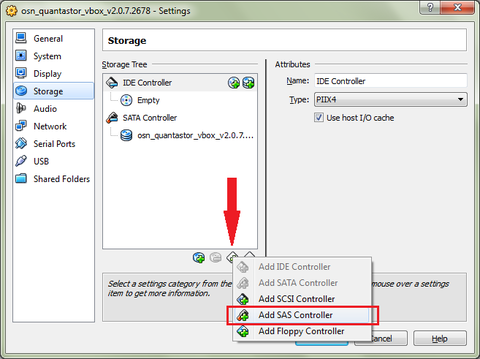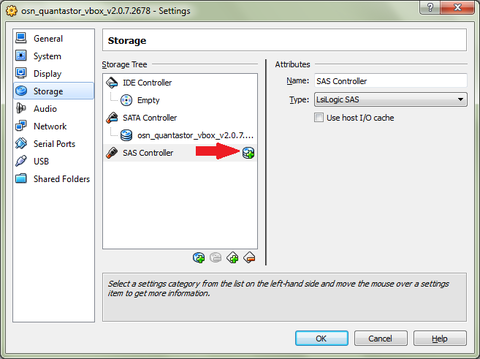QuantaStor VM/VSA Installation
QuantaStor may be installed on both bare-metal servers or as a guest VM using any of the major hypervisors including VMware ESXi, Microsoft Hyper-V, Citrix XenServer, and Linux KVM. VM installations are best for remote-site DR configurations, NAS Gateways, and small scale remote-office or cloud NAS use cases. When QuantaStor is installed as a guest VM this is known as a Virtual Storage System (VSA).
Installing to VMware Workstation Pro 17 (Virtual Storage System)
Getting a QuantaStor storage system set up as a VM (Virtual Machine) is one of the easiest ways to get started with QuantaStor to test out the features and get a feel for the platform. To install QuantaStor as a Workstation virtual system you'll first need to download the QuantaStor OSN from our downloads page, and you'll need to install the latest version of VMware Workstation Pro. Note that all recent versions of VMware Workstation are supported and we always recommend using the most recent version.
Step 1: Creating a VM in Workstation Pro 17
Once Workstation Pro is installed, start it then click 'Create a New Virtual Machine' over the next several steps we'll configure and install QuantaStor onto the VM.
Step 2: Configuring your VM in Workstation Pro 17
Next, select ‘Typical’ as all the necessary settings are available to change in typical. Note: needed settings may vary if you are going into production but for nearly all purposes 'Typical' will suffice.
Next select 'Installer disk image file', click 'Browse', point it to the ISO downloaded from downloads page. Make sure you have the ISO in a directory accessible to Workstation Pro.
Enter a 'Virtual machine name' for your QuantaStor VSA (Virtual Storage Appliance), then select the 'Location' where the VM boot device will be stored.
Next allocate at least 30GB of storage for the boot device. Then select 'Store virtual disk as single file'.
Next we'll configure the amount of CPU and RAM to allocate to the VM as well as the Network Adapter Settings. Note: production systems may require more CPU and RAM so keep in mind these settings should be viewed as minimums and not ideal for all workloads.
Select 'Customize Hardware'.
In the ' Memory' section allocate 8GB memory or more.
In the 'Processors' section allocate 6 or more CPU cores.
Then, in the 'Network Adapter' section select 'Bridged Connect directly to the physical network' and enable 'Replicate physical network preferences'.
Finally press 'Close' to finish editing hardware settings.
Lastly, enable 'Power on this virtual machine after creation' and then click 'Finish'.
Step 3: Installing QuantaStor Server on your Workstation Pro 17 VM
1. Once in the console, use the arrow and Enter keys to move and select 'Install QuantaStor Server'.
2. After a short time the menu will appear enabling us to configure the network and boot media selection. One can simply select Done for all the following steps to accept the defaults.
3. If the boot media has partitions and/or volumes on it it will pop-up a window to confirm it is OK to overwrite and reformat the boot media. Assuming so select 'Continue' if 'Confirm destructive action' appears to continue.
(Installation may take between 5-15 minutes, depending on the machine's specs.)
Step 4: Accessing The Workstation Pro 18 VM Console.
Once installation is complete, you can login to the console using the 'qadmin' account. The username and password are both 'qadmin' without quotes. Note that as you type in the password no text will appear visually for security reasons; just type qadmin and press Enter.
The qadmin user account is only used for special maintenance and you can change the password for this account using the 'passwd' command.
Once logged in, you now have access to the VM's Console, and the installation process is complete. Look for the IP address in this screen and use that to login via your web browser to complete the setup and configuration of your new QuantaStor virtual machine / VSA.
Finally, you'll need to add one or more virtual disks to the virtual machine in order to create a Storage Pool. More information on that here.
Installing to VMware ESXi (Virtual Storage System)
Using VMware with ESXi requires some specific settings to be chosen as part of the VM creation process. In this section we'll go step by step through each screen the VM creation wizard in the vSphere Client so the overall process is a snap. Step 1. This first screen shows the available operating system selections, since QuantaStor is based on Ubuntu Server (64bit) we choose that from the drop down list of Linux OS types.
Step 2. Next we're asked to make a boot/system disk for the new virtual system . We suggest 6GB or more for your virtual machine, but more than 32GB is unnecessary unless you plan to install custom applications on your virtual storage system.
Step 3. Next you'll want to check that box that says 'Edit the virtual machine settings before completion.' as we have a number of things to edit before you can boot the system to start the installation. Once you check the box, press the 'Continue' button and you'll then be able to edit the virtual machine settings.
Step 4. At this point you'll be presented with the 'Virtual Machine Properties' dialog. In here there are a few things that you need to make sure of. First, make sure that you change the SCSI controller from LSI Parallel to LSI Logic SAS.
Step 5. Next, select the network adapter and make sure 'Connect at power on' is checked. This will allow the installer to access the Ubuntu package servers during the installation and will also configure your network via DHCP. You'll want to change this to a static address later but it is very convenient to have the system use DHCP for the initial installation phases.
Step 6. Next you'll need to select the ISO file for where you're keeping your osn_quantastor_vX.Y.Z.iso ISO file. This must also be 'Connected at power on' so that it can boot from the ISO to start the installation process.
The default amount of memory given to the VM is only 512MB which is insufficient. QuantaStor has an internal web server which uses a fair bit of memory and additional memory is used as a buffer cache to accelerate read performance. If you have it, set this to 2GB or more, else set it to at least 1GB of RAM.
This is what it should look like when you're all done. Go ahead and click finish and you can start your VM to start the installation process.
Installing to Oracle VirtualBox (Virtual Machine)
Getting a QuantaStor storage system set up as a VM (Virtual Machine) is one of the easiest ways to get started with QuantaStor to test out the features and get a feel for the platform. To install QuantaStor as a VirtualBox virtual system you'll first need to download the QuantaStor OSN from our downloads page, and you'll need to install the latest version of Oracle VirtualBox from here. Note that all recent versions of Oracle VirtualBox are supported and we always recommend using the most recent version.
Step 1: Creating a VM in Oracle VirtualBox
Once VirtualBox is installed, start it then click 'New' to create a new VM which over the next several steps we'll configure and install QuantaStor onto.
Step 2: Configuring your VM in Oracle VirtualBox
Enter a Name for your QuantaStor VSA (Virtual Storage Appliance), then select the location where the VM boot device will be stored. Next select 'ISO image' and point it to the ISO downloaded from our downloads page. Make sure you have the ISO in a directory accessible to VirtualBox. Finally, click 'Skip unattended install' as we want to monitor the installation process.
Next we'll configure the amount of CPU and RAM to allocate to the VM. In the 'Base Memory' section choose 8GB memory or more, and in the 'Processors' section choose 6 or more CPU cores. Production systems may require more CPU and RAM so keep in mind these settings should be viewed as minimums and not ideal for all workloads. Finally, select 'Enable EFI' rather than using Legacy mode BIOS emulation.
Next select 'Create a virtual hard disk now', and allocate at least 30GB of storage for the boot device. Select your preferred hard drive location, or use the default. The 'Pre-allocate full size' option can improve performance but is not necessary for test configurations.
Next, press 'Finish' to complete the VM configuration.
Step 3: Booting up a Virtual Machine in Oracle VirtualBox
Next we're going to boot the VM and start the OS installation. Double-click on the new VM to turn it on.
In the 'Preview' section click on the screen to access the virtual machine console then adjust the screen sizing to make it easy to see.
Step 4: Installing QuantaStor Server on your Oracle VirtualBox VM
Once in the console, use the arrow and Enter keys to move and select 'Install QuantaStor Server'.
After a short time the menu will appear enabling us to configure the network and boot media selection. One can simply select Done for all the following steps to accept the defaults.
If the boot media has partitions and/or volumes on it it will pop-up a window to confirm it is OK to overwrite and reformat the boot media. Assuming so select 'Continue' if 'Confirm destructive action' appears to continue.
(Installation may take between 5-15 minutes, depending on the machine's specs.)
Step 5: Accessing The Console of your Oracle VirtualBox VM.
Once installation is complete, you can login to the console using the 'qadmin' account. The username and password are both 'qadmin' without quotes. Note that as you type in the password no text will appear visually for security reasons; just type qadmin and press Enter.
The qadmin user account is only used for special maintenance and you can change the password for this account using the 'passwd' command.
Once logged in, you now have access to the VM's Console, and the installation process is complete. Look for the IP address in this screen and use that to login via your web browser to complete the setup and configuration of your new QuantaStor virtual machine / VSA.
Finally, you'll need to add one or more virtual disks to the virtual machine in order to create a Storage Pool. More information on that here.
Installing to XenServer 8.4 (Virtual Machine)
Getting a QuantaStor storage system set up as a VM (Virtual Machine) is one of the easiest ways to get started with QuantaStor to test out the features and get a feel for the platform. To install QuantaStor as a Xen Server virtual system you'll first need to download the QuantaStor OSN from our downloads page, and you'll need to install the latest version of XenServer from here. Note that all recent versions of XenServer are supported and we always recommend using the most recent version.
Step 1: Creating a VM in XenServer
Once XenServer is installed, start it then add your server, then in that server add a VM by clicking 'New VM'. Over the next several steps we'll configure and install QuantaStor onto the VM.
Step 2: Configuring your VM in XenServer
Firstly, scroll down to the bottom and select 'other install media' so that you can use the QuantaStor ISO. Then press 'Next'.
Enter a Name for your QuantaStor VSA (Virtual Storage Appliance) like, then press 'Next'.
Next select 'Install from ISO library or DVD drive' and point it to the ISO downloaded from our downloads page. Make sure you have the ISO in a directory accessible to XenServer. Then press 'Next'
Next we'll configure the amount of CPU and RAM to allocate to the VM. Note to mention, production systems may require more CPU and RAM so keep in mind these settings should be viewed as minimums and not ideal for all workloads.
In the 'CPU & Memory' choose 6 or more CPU cores, and select 1 or more cores, then for 'Memory', choose 8GB memory or more. Then press 'Next'
In Storage select your virtual disk, or click 'Add'. Minimum storage requirement is 30gb production systems demands may vary depending on workload. Then press 'Next'.
Then in 'Networking' select 'Auto-generate a Mac address' and then press 'Add'. Once this is done simply press 'Next' and then, in the 'Finish' section press, 'Finish' to complete the VM configuration.
Step 3: Booting up a Virtual Machine in XenServer
Next we're going to boot the VM and start the OS installation. Double-click on the new VM's name to turn it on.
In the 'Console' section click on the screen to access the virtual machine console then adjust the screen sizing to make it easy to see.
Step 4: Installing QuantaStor Server on your XenServer VM
Once in the console, use the arrow and Enter keys to move and select 'Install QuantaStor Server'.
After a short time the menu will appear enabling us to configure the network and boot media selection. One can simply select 'Done' for all the following steps to accept the defaults.
If the boot media has partitions and/or volumes on it it will pop-up a window to confirm it is OK to overwrite and reformat the boot media. Assuming so, select 'Continue' if 'Confirm destructive action' appears to continue.
(Installation may take between 5-15 minutes, depending on the machine's specs.)
Step 5: Accessing The Console of your XenServer VM.
Once installation is complete, you can login to the console using the 'qadmin' account. The username and password are both 'qadmin' without quotes. Note that as you type in the password no text will appear visually for security reasons; just type qadmin and press Enter.
The qadmin user account is only used for special maintenance and you can change the password for this account using the 'passwd' command.
Once logged in, you now have access to the VM's Console, and the installation process is complete. Look for the IP address in this screen and use that to login via your web browser to complete the setup and configuration of your new QuantaStor virtual machine / VSA.
Finally, you'll need to add one or more virtual disks to the virtual machine in order to create a Storage Pool. More information on that here.
Installing on Microsoft Hyper-V 10 (Virtual Storage System)
Running QuantaStor as a virtual storage system (VSA) is as easy as installing the ISO from osnexus.com/download and placing it in an accessible location / file, then creating a Virtual Machine (VM) within Hyper-V and assigning the ISO (QuantaStor) as the operating system. Below is a detailed step-by-step process on how to set up a VM using the QuantaStor ISO in Hyper-V. Note that all recent versions of Hyper-V are supported and we always recommend using the most recent version.
Step 1: Creating a New Virtual Machine in Hyper-V 10.
To start creating a new VM, click the ‘New’ button in the top left corner, then select 'Virtual Machine'.
Step 2: Configuring Your Hyper-V Virtual Machine.
After selecting 'Virtual Machine', a window will appear allowing you to customize the VM's creation. On the first screen, simply press 'Next'.
Then on the second screen, enter the name for your QuantaStor virtual appliance, such as 'quantastor-vsa', then press 'Next'.
For the firmware selection, choose Generation 2 and press 'Next'.
Then choose the amount of RAM for your VM. We recommend 4GB as a bare minimum for test VMs, but for any VMs to be put into production, we recommend 16GB or more. 'Dynamic Memory' is recommended for more efficient resource utilization. Once you have chosen the amount of RAM and the memory utilization type, press 'Next'.
Then, select the network to attach your VM to, such as 'Default Switch', and press 'Next'.
Then select 'Create a virtual hard disk', and the location for it to be stored. We recommend at least 30GB for the boot device. You’ll need to add additional devices for your Storage Pool(s), as the boot device cannot be used simultaneously as a Storage Pool device. Then press 'Next' to continue.
Then select 'Install an operating system from a bootable CD / DVD-ROM', then select 'Image file (.iso)' and click 'Browse' to locate your QuantaStor ISO downloaded from osnexus.com/download if it is not already there automatically. Then press 'Next'.
Finally, double-check your configuration settings and press 'Finish' to complete the VM configuration process within Hyper-V.
Step 3: Booting up Your Hyper-V Virtual Machine
Once the VM is created, double click on it in the 'Virtual Machine' directory / Navigation Pane, to start / boot the VM and initialize the installation process. (Note: if your ISO file is in a directory that the Hyper-V Service Account does not have read permissions for, you’ll want to first relocate your ISO to another location / file before attaching it to the VM CD / DVD slot.)
Then, double-click on the black box, which was previously grey, in the bottom left corner / the VM’s Action Pane. The Action Pane will have the same name as the VM, EX, 'quantastor-vsm'. Double-clicking the box will connect you to the VM’s screen / console / KVM, allowing you to continue the initialization process.
Then, once the screen appears, press 'Start' to turn the machine on if it has not already been started.
Step 4: Installing / Configuring QuantaStor on your Hyper-V Virtual Machine
When the Quantastor ISO media installation menu appears, use your Arrow and Enter keys to move around and select the first item, 'Install QuantaStor Server', then press 'Enter' / 'Return' on your keyboard to confirm your selection.
On the next page, it will provide an opportunity to configure the management interface’s IP address. You can apply a static IP address or leave it blank so it will gather the initial IP address via DHCP. Then, select Done and press 'Enter' / 'Return' on your keyboard to continue.
Then, choose the disk to install QuantaStor onto, as well as how much of the disk QuantaStor will utilize. We highly recommend using the 'Use an entire disk' option with the 'Set up this disk as an LVM group' enabled to ensure high data access efficiency. For production deployments on bare-metal hardware, use the 'Custom storage layout' and select the 'Software mirroring' setting for additional redundancy, but that is not needed for VM deployment.
Finally, at the summary screen, double-check your settings, select 'Done', and press 'Enter' / 'Return' on your keyboard to complete the configuration of QuantaStor.
After configuring, the QuantaStor installation process will start, typically taking 5-15 minutes depending on performance. If the confirmation screen appears, select 'Continue' to allow the installer to format the media. (This is required if the installation media has existing partitions and / or LVM volumes on it.)
Step 5: Accessing QuantaStor's Console
Once the installation is complete, simply type ‘qadmin’ into the terminal for both the 'quantastor login' and 'password' prompts, as it is the default password and username with a new VM. Then, press 'Enter' / 'Return' on your keyboard after each 'qadmin' to confirm the username / password. (Additionally, when typing 'qadmin' into the password prompt, the text will not appear in order to hide the password for security purposes.)
Once you have completed logging in, you will now have access to the VM’s Console and are able to replace the default login credentials using the 'qs' command line utility.
Finally, you'll need to add one or more virtual disks to the virtual machine in order to create a Storage Pool. More information on that here.
Installing QuantaStor VSA to an Amazon EC2 Instance
The following steps summarize the process for installing QuantaStor in the Amazon AWS cloud by starting with an Ubuntu Server 22.04 image and then upgrading it to a QuantaStor Virtual Storage System.
Selecting an Amazon Machine Image
QuantaStor installation procedure for AWS is done by upgrading a stock minimal install of Ubuntu Server 22.04 from an AMI image to use as a starting point. You'll find these in the AMI image marketplace here
EC2 Firewall Configuration
Be sure to open up the TCP port 3260 to your QuantaStor system so you can access your iSCSI devices from other machines in the cloud. Next you'll need to open up the TCP port 22 on your QuantaStor system so you can login to the SSH to the console. You'll also need access to port 22 for remote replication. Finally, open up port 80 and/or 443 so that you can access the QuantaStor web management interface, and if you're going to be replicating between a local QuantaStor instance and your Amazon Cloud instance you'll need to open TCP port 5151. In summary, open the TCP ports 80, 443, 5151, & 3260.
EC2 PEM Files / SSH Login
When you create and download your .pem key file, remember to use PuttyGen to convert the .pem key into a .ppk private key that you can load into Pageant, after that you'll be able to login to the system as 'ubuntu'. If you're not familiar with PuTTY, it is a free SSH client for Windows that allows you to login to the QuantaStor console remotely over a secure connection. You'll need to login to your Ubuntu Server Amazon Machine Image using SSH in order to upgrade/convert it to a QuantaStor system. PuTTY is available here:
Upgrading the Amazon Machine Image
To install QuantaStor onto your Amazon machine image after you have it created you'll need to login to the VM via SSH and run these commands:
echo "deb http://packages.osnexus.com/packages jammy main" > /etc/apt/sources.list.d/osnexus.list wget http://packages.osnexus.com/packages/osnexus.gpg apt-key add ./osnexus.gpg apt-get update apt-get install qstorservice qstormanager
Installing the QuantaStor Kernel
QuantaStor requires a number drivers which are not included with the standard AWS Ubuntu 3.13 kernel. As such a kernel upgrade is required to upgrade the system to a QuantaStor kernel build. This is done by running the following script as root:
sudo qs-kernelupgrade
Note that the qs-kernelupgrade stage will pause and report some grub errors and dkms errors as it goes along and these should be ignored. Please give the upgrade process at least 20 minutes to run. After the kernel upgrade is complete and you're presented with the command prompt again, it'll be time to reboot the VM.
reboot now
After the reboot verify that the system started with the new kernel using uname -a:
root@ip-10-XXX-XX-XXX:~# uname -a
Install Remaining Packages
Now to finish we need to install winbind and update the kerberos default config file:
apt-get update apt-get install winbind ceph radosgw cp /etc/krb5.default /etc/krb5.conf
Now verify that the AD config script is working:
/opt/osnexus/quantastor/bin/qs_cifs_dc_setup.py --get_service_config
You should see some output that looks like this:
security = user workgroup = WORKGROUP realm = kdc = QS-KDC trusteddomain =
Adding Virtual Disks for Storage Pools
With all hyper-visor platforms you'll need to add additional virtual disks to the virtual appliance (VSA) in order to create a Storage Pool. If you're setting up a single storage appliance, you can add a single additional device for your new Storage Pool. If you're setting up a scale-out cluster then we recommend adding at least 5x virtual disks that are at least 20GB each to each node which will be used as OSDs as the foundation of your scale-out Storage Pools for file, block, and object storage. Here's an example of how to do that with Virtual Box:
Adding Virtual Disks with Oracle VirtualBox
Step 1. Before starting your QuantaStor VSA VM you'll want to first add some storage to it so that you have some storage with which to create storage pools. Bring up the settings panel for your VM so that you can add more storage.
Step 2. Our testing has found that virtual storage disks hosted on a virtual SAS Controller is much more reliable than the default SATA controller. The first step will be to add this SAS controller as shown in this screen capture.
Step 3. Once the SAS controller is available, a new disk can be added to it using the button highlighted below. We recommend that you attach at least a 40GB disk to the virtual system so that you have enough disk space to create a storage pool that's large enough to provision storage volumes that are 8GB in size to install Windows, Linux, and/or applications onto.