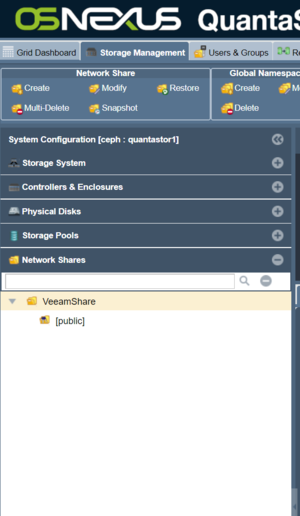Difference between revisions of "Veeam Integration"
m (→Veeam Agent for Microsoft Windows) |
m (→Veeam Agent for Microsoft Windows) |
||
| Line 20: | Line 20: | ||
For this tutorial we'll create a backup job by running the Veeam Configure Backup utility: | For this tutorial we'll create a backup job by running the Veeam Configure Backup utility: | ||
| − | [[File:Backup1.PNG| | + | [[File:Backup1.PNG|600px]] |
Revision as of 14:24, 9 July 2019
Overview
With QuantaStor and Veeam you can:
- Use Veeam® Agent for Microsoft Windows FREE to deliver backup and recovery for Windows-based servers and workstations, running on premises, remotely or in the public cloud.
- Use Veeam Backup & Replication Community Edition for VMware and Hyper-V to protect 10 VMs, or a combination of VMs, cloud instances, physical servers or workstations. You can protect part of your environment, use in your home lab, or use for migrations at no cost.
- Use Veeam Agent for Linux FREE as a simple backup agent to ensure the Availability of Linux instances, regardless if they are deployed in the public cloud or on-premises.
Veeam Agent for Microsoft Windows
Veeam Agent for Microsoft Windows FREE provides a simple solution for backing up Windows-based servers, desktops and laptops. Back up your computer to an external hard drive, QuantaStor NAS (network-attached storage) share or a Veeam Backup & Replication repository. If your system fails, ransomware encrypts your files, a hard drive crashes or a critical file is corrupted or accidentally deleted, you can recover what you need in a matter of minutes. Complete documentation and free download for Veeam Agent for Microsoft Windows can be found here.
The first step in configuring the Veeam Agent for Microsoft Windows is creating a Network Share in QuantaStor.
For this tutorial we'll create a backup job by running the Veeam Configure Backup utility: