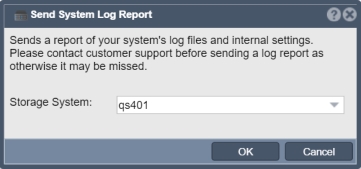Send System Log Report: Difference between revisions
m Created page with 'TBD File:Send System Log.jpg' |
mNo edit summary |
||
| (12 intermediate revisions by the same user not shown) | |||
| Line 1: | Line 1: | ||
If you need assistance with a system you will often times get a request to send your configuration and log information over to our support server. This can be done very easily using the 'Send Log Report' dialog. Just press OK and your storage system will send the logs over automatically. | |||
[[File:Send | === What if my storage appliance is on a private network? === | ||
If your storage appliance does not have access to the internet you'll need to generate the log report at the console or by logging into the system via SSH. | |||
When you login you'll run this command but replace 'companyname' with your name or the name of the company with no spaces: | |||
<pre> | |||
sudo qs-sendlogs companyname | |||
</pre> | |||
This will try to send the file to our log report server but will be unsuccessful without access to the outside network. That's ok, it will also leave a file like this one in the current directory which you can pull from the machine using an FTP utility like Filezilla or WinSCP: | |||
<pre> | |||
qs_bug_report_20130726115100.companyname.tgz | |||
</pre> | |||
You'll need to email it to your customer support contact. | |||
'''Navigation:''' Storage Management --> Storage Systems --> Storage System -->Send Support Logs ''(toolbar)'' | |||
[[File:Send Sys Log Rpt.jpg|none|caption|Send Log Report]] | |||
{{Template:ReturnToWebGuide}} | |||
[[Category:QuantaStor6]] | |||
[[Category:WebUI Dialog]] | |||
Latest revision as of 20:22, 14 February 2023
If you need assistance with a system you will often times get a request to send your configuration and log information over to our support server. This can be done very easily using the 'Send Log Report' dialog. Just press OK and your storage system will send the logs over automatically.
What if my storage appliance is on a private network?
If your storage appliance does not have access to the internet you'll need to generate the log report at the console or by logging into the system via SSH. When you login you'll run this command but replace 'companyname' with your name or the name of the company with no spaces:
sudo qs-sendlogs companyname
This will try to send the file to our log report server but will be unsuccessful without access to the outside network. That's ok, it will also leave a file like this one in the current directory which you can pull from the machine using an FTP utility like Filezilla or WinSCP:
qs_bug_report_20130726115100.companyname.tgz
You'll need to email it to your customer support contact.
Navigation: Storage Management --> Storage Systems --> Storage System -->Send Support Logs (toolbar)