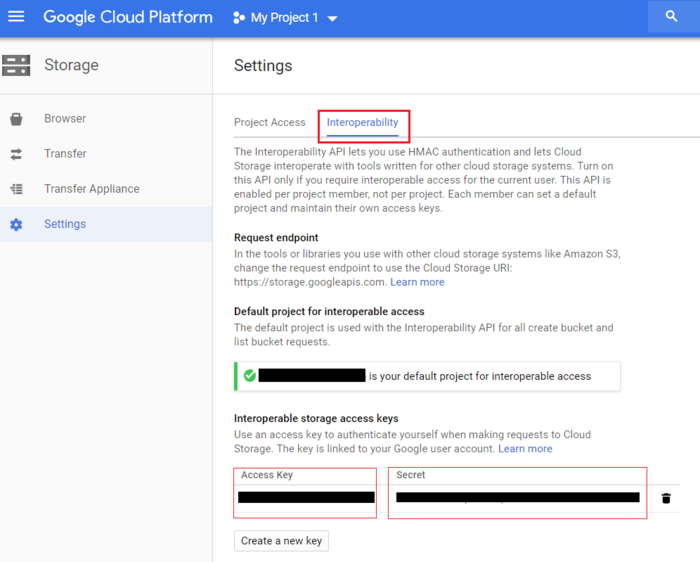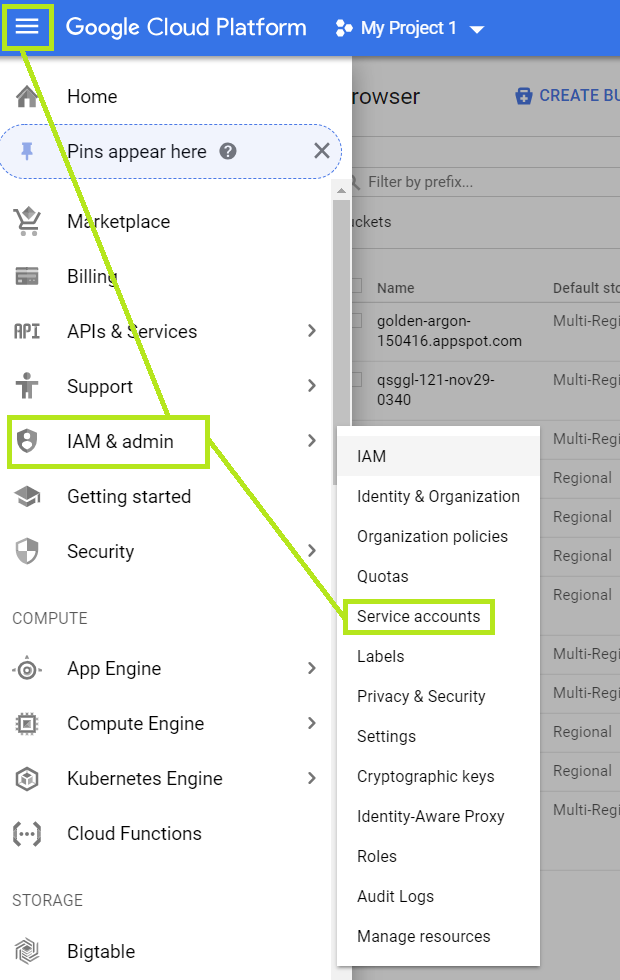Google Cloud Integration: Difference between revisions
Jump to navigation
Jump to search
mNo edit summary |
mNo edit summary |
||
| Line 17: | Line 17: | ||
[[File:ProjectKeys.PNG|700px]] | [[File:ProjectKeys.PNG|700px]] | ||
===Create a service account=== | |||
Navigate to IAM & Admin section to create a service account. | |||
[[File:GoogleAccount.PNG|700px]] | |||
Revision as of 18:24, 19 December 2018
QuantaStor's Cloud Containers feature enables one to setup a NAS Gateway to object storage like AWS and other S3 compatible cloud storage buckets. Because of the way Google Cloud Storage works there are a couple of steps required to enable access to your Google Cloud account.
Overview Configuration Steps
- Login to your Google Cloud account: https://console.cloud.google.com/storage
- Navigate to the project settings and get your "Access Key" and "Secret"
- Create a service account to access the buckets and get the json authorization file.
- Add provider credentials to the Google provider within QuantaStor with your key, secret, project and json file.
- Create a new Cloud Container which will create a bucket in your Google Cloud storage -or- Add a Cloud Container using an existing Google Cloud bucket
Logging into Google Cloud Storage
Login to your Google account normally via https://console.cloud.google.com/storage.
Get the Access Key and Secret
Navigate to "Settings" and then "Interoperability". If you don't have a key, create a new one.
Create a service account
Navigate to IAM & Admin section to create a service account.